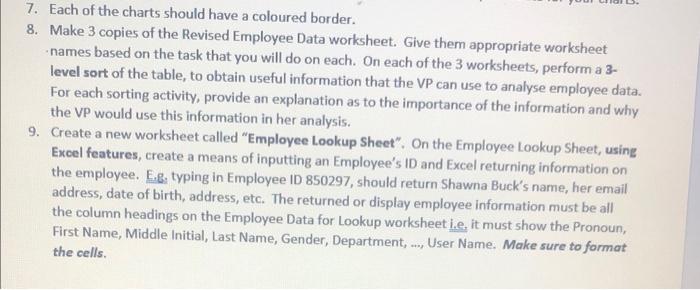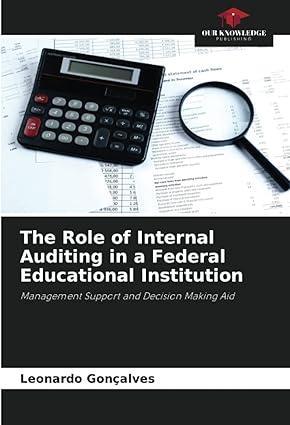3. Using an appropriate chart, display the breakdown of the gender of the employees. The chart must show the labels along with the percentage breakdown beside it. This chart should be placed in a worksheet called "Requested Charts". NB. Remember to make use of the Reference Tables worksheet, to capture data for your charts. 4. Using an appropriate chart, display the number of employees in the different departments i.e. how many employees are in the Finance Department, in the International Department, etc. The chart must show the labels along with the numbers beside it. This chart should be placed in the "Requested Charts" worksheet. NB. Remember to make use of the Reference Tables worksheet, to capture data for your charts. 5. Using a Clustered Column-Line chart, display the breakdown of the gender of the employees in the various departments. The chart must show the M, F gender as columns and the X gender as a line. The chart must show axis titles. This chart should be placed in the "Requested Charts" worksheet. NB. Remember to make use of the Reference Tables worksheet, to capture data for your charts. 6. Using an appropriate chart, display the average salary for each gender based on their department j.e. the average salary for all 5, M and X gender in the Finance Department etc. The chart must show the labels along with the numbers beside it. This chart should be placed in the "Requested Charts" worksheet. 7. Each of the charts should have a coloured border. 8. Make 3 copies of the Revised Employee Data worksheet. Give them appropriate worksheet names based on the task that you will do on each. On each of the 3 worksheets, perform a 3- level sort of the table, to obtain useful information that the VP can use to analyse employee data. For each sorting activity, provide an explanation as to the importance of the information and why the VP would use this information in her analysis. 9. Create a new worksheet called "Employee Lookup Sheet". On the Employee Lookup Sheet, using Excel features, create a means of inputting an Employee's ID and Excel returning information on the employee. E.g. typing in Employee ID 850297, should return Shawna Buck's name, her email address, date of birth, address, etc. The returned or display employee information must be all the column headings on the Employee Data for Lookup worksheet ie, it must show the Pronoun, First Name, Middle Initial, Last Name, Gender, Department, User Name. Make sure to format the cells