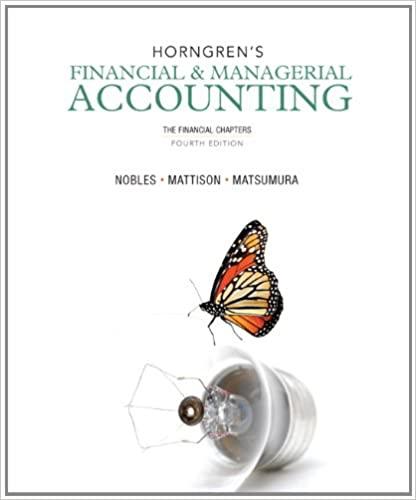Question
4. This component of computerized accounting systems is viewed as equivalent to the general ledger. a. Chart of Accounts List b. general journal c. Vendor
4. This component of computerized accounting systems is viewed as equivalent to the general ledger.
a. | Chart of Accounts List |
b. | general journal |
c. | Vendor List |
d. | income statement |
5. Which of the following is one of the account types found in the Chart of Accounts List?
a. | Profits |
b. | Inventory |
c. | Losses |
d. | Equity |
6. Under which account type does Accounts Receivable belong?
a. | Equity |
b. | Liabilities |
c. | Assets |
d. | Income and Expenses |
7. The Chart of Accounts List can be accessed from the ________ window.
a. | Reports |
b. | Company |
c. | Account and Settings |
d. | Account |
8. System default accounts are created by
a. | a professional accountant. |
b. | a QuickBooks Online user with administrator privileges. |
c. | any QuickBooks Online user. |
d. | QuickBooks Online. |
9. By default, QuickBooks Online does not use account
a. | numbers. |
b. | names. |
c. | categories. |
d. | types. |
10. You can directly access the Chart of Accounts window by clicking ________ on the Navigation bar.
a. | Banking |
b. | Reports |
c. | Expenses |
d. | Accounting |
11. The Chart of Accounts window has the same column headings as the Account List Report, plus the ________ column and the ________ column.
a. | BANK BALANCE; ACTION |
b. | STATUS; ACTION |
c. | ACTIVE; STATUS |
d. | TRIAL BALANCE; BANK BALANCE |
12. To delete an account from the Chart of Accounts List, click Make inactive from the drop-down in the ________ column.
a. | BANK BALANCE |
b. | NAME |
c. | ACTION |
d. | TYPE |
13. To record a transaction in the Journal Entry window, click Journal Entry in the ______ window.
a. | Accounts and Settings |
b. | New |
c. | Account |
d. | Company |
14. The Account List Report is the ________ in report format.
a. | general ledger |
b. | Chart of Accounts |
c. | general journal |
d. | balance sheet |
15. When exiting QuickBooks Online, click the circle with initials on the title bar and then click
a. | Close. |
b. | Exit. |
c. | Sign out. |
d. | Quit. |
Step by Step Solution
There are 3 Steps involved in it
Step: 1

Get Instant Access to Expert-Tailored Solutions
See step-by-step solutions with expert insights and AI powered tools for academic success
Step: 2

Step: 3

Ace Your Homework with AI
Get the answers you need in no time with our AI-driven, step-by-step assistance
Get Started