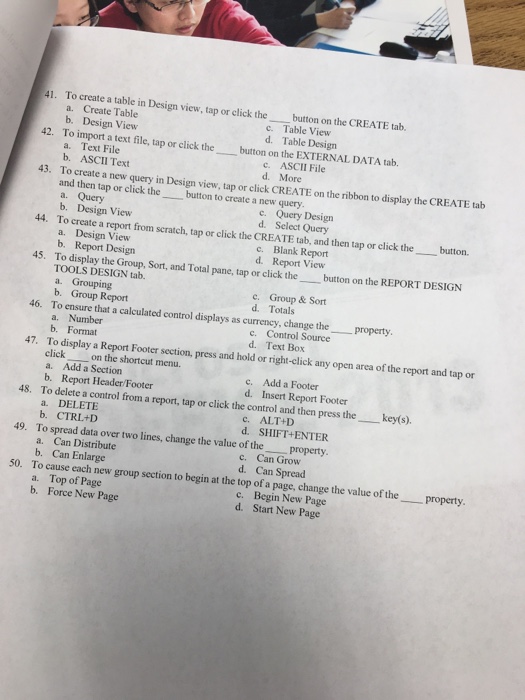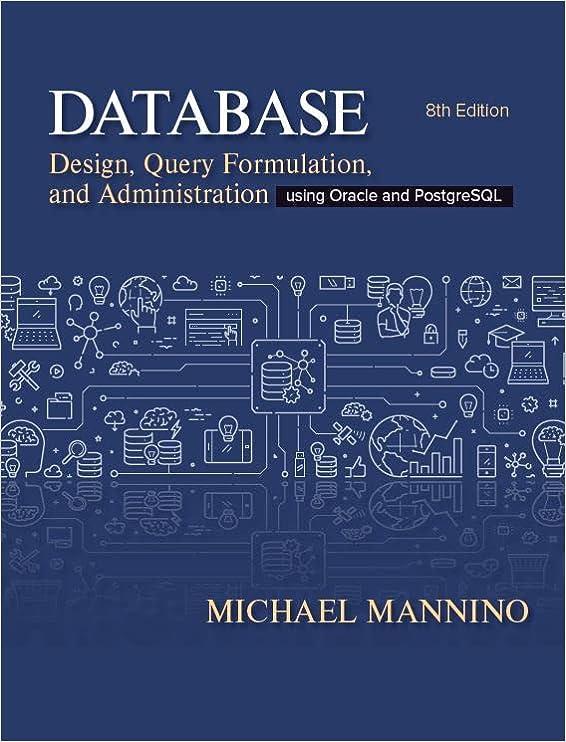41. To create a table in Design view, tap or elick the button on the CREATE tab. 42. To import a text file, tap or click the button on the EXTERNAL DATA tab. 43. To create a new query in Design view, tap or click CREATE on the ribbon to display the CREATE tab a. Create Table b. Design View c. Table View d. Table Design a. Text File b. ASCII Text ASCII File d. More and then tap or click the button to create a new query a. Query b. Design View To create a report from scratch, tap or click the CREATE tab, and then tap or click the a. Design View b. Report Design To display the Group, Sort, and Total pane, tap or click the TOOLS DESIGN tab. a. Grouping b. Group Report To ensure that a calculated control displays as currency, change the _property. a. Number b. Format c. Query Design d. Select Query 44. button. c. Blank Report d. Report View 45. button on the REPORT DESIGN c. Group & Sort d. Totals 46. c. Control Source d. Text Box 47. To display a Report Footer section, press and hold or right-click any open area of the report and tap or 48. To delete a control from a report, tap or click the control and then press the key(s). 49. To spread data over two lines, change the value of the property. 50. To cause each new group section to begin at the top of a page, change the value of the property. click on the shortcut menu. a. Add a Section b. Report Header/Footer c. Add a Footer d. Insert Report Footer c. ALT+D d. SHIFT ENTER c. Can Grow d. Can Spread c. Begin New Page d. Start New Page a. DELETE b. CTRL+D a. Can Distribute b. Can Enlarge a. Top of Page b. Force New Page 41. To create a table in Design view, tap or elick the button on the CREATE tab. 42. To import a text file, tap or click the button on the EXTERNAL DATA tab. 43. To create a new query in Design view, tap or click CREATE on the ribbon to display the CREATE tab a. Create Table b. Design View c. Table View d. Table Design a. Text File b. ASCII Text ASCII File d. More and then tap or click the button to create a new query a. Query b. Design View To create a report from scratch, tap or click the CREATE tab, and then tap or click the a. Design View b. Report Design To display the Group, Sort, and Total pane, tap or click the TOOLS DESIGN tab. a. Grouping b. Group Report To ensure that a calculated control displays as currency, change the _property. a. Number b. Format c. Query Design d. Select Query 44. button. c. Blank Report d. Report View 45. button on the REPORT DESIGN c. Group & Sort d. Totals 46. c. Control Source d. Text Box 47. To display a Report Footer section, press and hold or right-click any open area of the report and tap or 48. To delete a control from a report, tap or click the control and then press the key(s). 49. To spread data over two lines, change the value of the property. 50. To cause each new group section to begin at the top of a page, change the value of the property. click on the shortcut menu. a. Add a Section b. Report Header/Footer c. Add a Footer d. Insert Report Footer c. ALT+D d. SHIFT ENTER c. Can Grow d. Can Spread c. Begin New Page d. Start New Page a. DELETE b. CTRL+D a. Can Distribute b. Can Enlarge a. Top of Page b. Force New Page