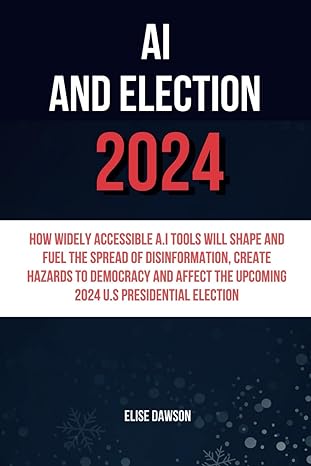Answered step by step
Verified Expert Solution
Question
1 Approved Answer
5. Apply Strong style on the heading Points of Round 1: 6- Insert 4 columns, 5 rows table at the end of the page and
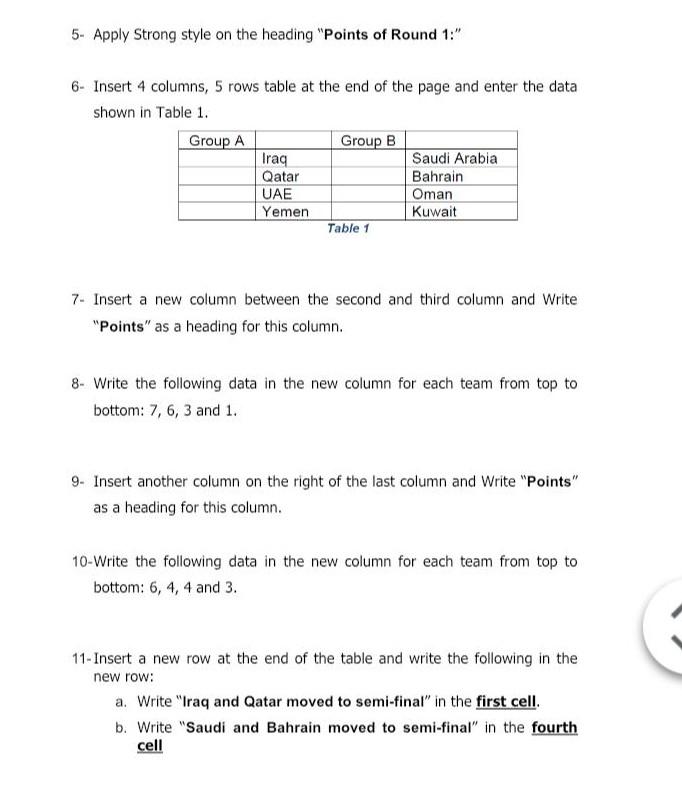
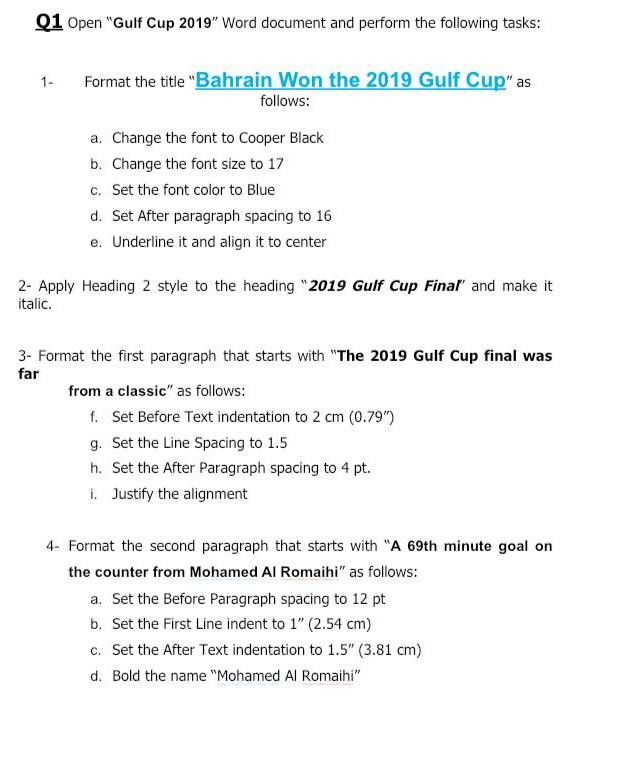
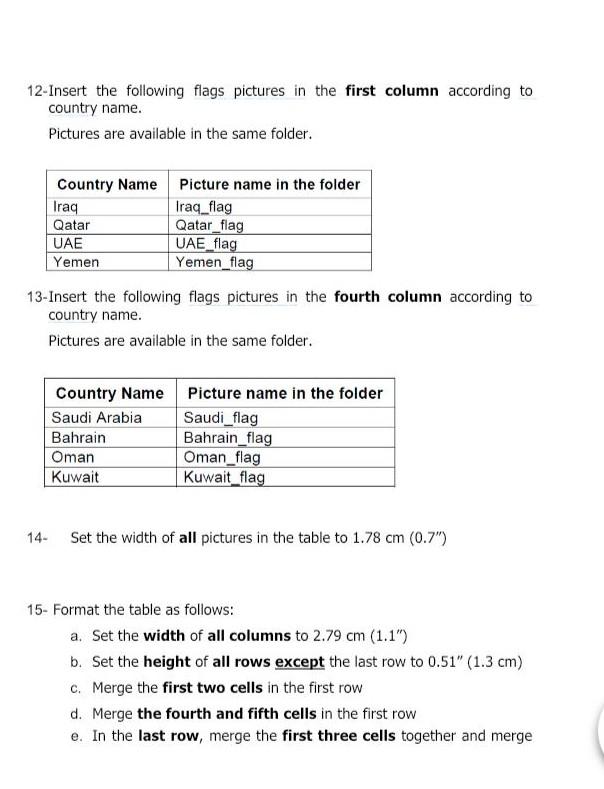
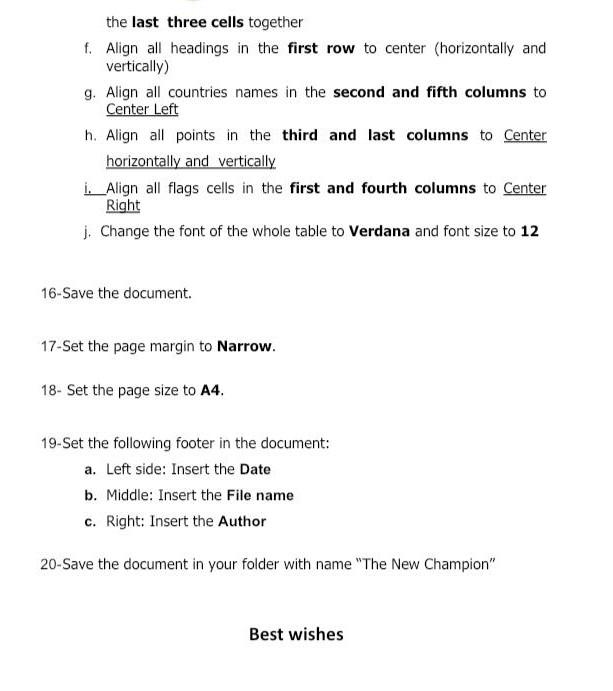
5. Apply Strong style on the heading "Points of Round 1:" 6- Insert 4 columns, 5 rows table at the end of the page and enter the data shown in Table 1. Group A Group B Iraq Saudi Arabia Qatar Bahrain UAE Oman Yemen Kuwait Table 1 7. Insert a new column between the second and third column and Write "Points" as a heading for this column. 8. Write the following data in the new column for each team from top to bottom: 7, 6, 3 and 1. 9. Insert another column on the right of the last column and Write "Points" as a heading for this column. 10-Write the following data in the new column for each team from top to bottom: 6, 4, 4 and 3. 11- Insert a new row at the end of the table and write the following in the new row: a. Write "Iraq and Qatar moved to semi-final" in the first cell. b. Write "Saudi and Bahrain moved to semi-final" in the fourth cell Q1 Open "Gulf Cup 2019" Word document and perform the following tasks: 1 - Format the title "Bahrain Won the 2019 Gulf Cup" as follows: a. Change the font to Cooper Black b. Change the font size to 17 C. Set the font color to Blue d. Set After paragraph spacing to 16 e. Underline it and align it to center 2- Apply Heading 2 style to the heading "2019 Gulf Cup Final and make it italic. 3- Format the first paragraph that starts with "The 2019 Gulf Cup final was far from a classic" as follows: f. Set Before Text indentation to 2 cm (0.79") g. Set the Line Spacing to 1.5 h. Set the After Paragraph spacing to 4 pt. i. Justify the alignment 4- Format the second paragraph that starts with "A 69th minute goal on the counter from Mohamed Al Romaihi" as follows: a. Set the Before Paragraph spacing to 12 pt b. Set the First Line indent to 1" (2.54 cm) c. Set the After Text indentation to 1.5" (3.81 cm) d. Bold the name "Mohamed Al Romaihi" 12-Insert the following flags pictures in the first column according to country name. Pictures are available in the same folder. Country Name Iraq Qatar UAE Yemen Picture name in the folder Iraq_flag Qatar_flag UAE_flag Yemen_flag 13- Insert the following flags pictures in the fourth column according to country name. Pictures are available in the same folder. Country Name Picture name in the folder Saudi Arabia Saudi_flag Bahrain Bahrain_flag Oman Oman_flag Kuwait Kuwait_flag 14- Set the width of all pictures in the table to 1.78 cm (0.7") 15- Format the table as follows: a. Set the width of all columns to 2.79 cm (1.1") b. Set the height of all rows except the last row to 0.51" (1.3 cm) c. Merge the first two cells in the first row d. Merge the fourth and fifth cells in the first row e. In the last row, merge the first three cells together and merge the last three cells together f. Align all headings in the first row to center (horizontally and vertically) g. Align all countries names in the second and fifth columns to Center Left h. Align all points in the third and last columns to Center horizontally and vertically 1._Align all flags cells in the first and fourth columns to Center Right 1. Change the font of the whole table to Verdana and font size to 12 16-Save the document. 17-Set the page margin to Narrow. 18- Set the page size to A4. 19-Set the following footer in the document: a. Left side: Insert the Date b. Middle: Insert the File name C. Right: Insert the Author 20-Save the document in your folder with name "The New Champion" Best wishes 5. Apply Strong style on the heading "Points of Round 1:" 6- Insert 4 columns, 5 rows table at the end of the page and enter the data shown in Table 1. Group A Group B Iraq Saudi Arabia Qatar Bahrain UAE Oman Yemen Kuwait Table 1 7. Insert a new column between the second and third column and Write "Points" as a heading for this column. 8. Write the following data in the new column for each team from top to bottom: 7, 6, 3 and 1. 9. Insert another column on the right of the last column and Write "Points" as a heading for this column. 10-Write the following data in the new column for each team from top to bottom: 6, 4, 4 and 3. 11- Insert a new row at the end of the table and write the following in the new row: a. Write "Iraq and Qatar moved to semi-final" in the first cell. b. Write "Saudi and Bahrain moved to semi-final" in the fourth cell Q1 Open "Gulf Cup 2019" Word document and perform the following tasks: 1 - Format the title "Bahrain Won the 2019 Gulf Cup" as follows: a. Change the font to Cooper Black b. Change the font size to 17 C. Set the font color to Blue d. Set After paragraph spacing to 16 e. Underline it and align it to center 2- Apply Heading 2 style to the heading "2019 Gulf Cup Final and make it italic. 3- Format the first paragraph that starts with "The 2019 Gulf Cup final was far from a classic" as follows: f. Set Before Text indentation to 2 cm (0.79") g. Set the Line Spacing to 1.5 h. Set the After Paragraph spacing to 4 pt. i. Justify the alignment 4- Format the second paragraph that starts with "A 69th minute goal on the counter from Mohamed Al Romaihi" as follows: a. Set the Before Paragraph spacing to 12 pt b. Set the First Line indent to 1" (2.54 cm) c. Set the After Text indentation to 1.5" (3.81 cm) d. Bold the name "Mohamed Al Romaihi" 12-Insert the following flags pictures in the first column according to country name. Pictures are available in the same folder. Country Name Iraq Qatar UAE Yemen Picture name in the folder Iraq_flag Qatar_flag UAE_flag Yemen_flag 13- Insert the following flags pictures in the fourth column according to country name. Pictures are available in the same folder. Country Name Picture name in the folder Saudi Arabia Saudi_flag Bahrain Bahrain_flag Oman Oman_flag Kuwait Kuwait_flag 14- Set the width of all pictures in the table to 1.78 cm (0.7") 15- Format the table as follows: a. Set the width of all columns to 2.79 cm (1.1") b. Set the height of all rows except the last row to 0.51" (1.3 cm) c. Merge the first two cells in the first row d. Merge the fourth and fifth cells in the first row e. In the last row, merge the first three cells together and merge the last three cells together f. Align all headings in the first row to center (horizontally and vertically) g. Align all countries names in the second and fifth columns to Center Left h. Align all points in the third and last columns to Center horizontally and vertically 1._Align all flags cells in the first and fourth columns to Center Right 1. Change the font of the whole table to Verdana and font size to 12 16-Save the document. 17-Set the page margin to Narrow. 18- Set the page size to A4. 19-Set the following footer in the document: a. Left side: Insert the Date b. Middle: Insert the File name C. Right: Insert the Author 20-Save the document in your folder with name "The New Champion" Best wishes
Step by Step Solution
There are 3 Steps involved in it
Step: 1

Get Instant Access to Expert-Tailored Solutions
See step-by-step solutions with expert insights and AI powered tools for academic success
Step: 2

Step: 3

Ace Your Homework with AI
Get the answers you need in no time with our AI-driven, step-by-step assistance
Get Started