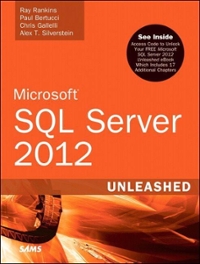Question
5. On the Overview tab for your bucket, click the file you just uploaded. Scroll to the bottom of that page to find the Object
5. On the Overview tab for your bucket, click the file you just uploaded. Scroll to the bottom of that page to find the Object URL for this file. Copy and paste the link in a new tab in your browser. What output do you get on the new tab?
6. Return to the files Overview page, and click the Permissions tab. What permissions are currently set for this file?
7. At the top of the page, click the bucket name, and then click the Permissions tab. On the Block public access page, click Edit. Click to deselect all of the public access restrictions for your bucket, and then click Save. Confirm the settings changes. Click the Overview tab, and click the filename. Try again to access the file through the Object URL. Does it work? Why do you think this is?
8. On the files Overview page, click Make public. Try again to access the file through the Object URL. Does it work? Why do you think this is?
9. Click the files Permissions tab. What permissions are set for this file now?
10. Return to the buckets Overview page, where you can see the file listed in the bucket. Click the check box to select the file, close the dialog box that pops up, and then click Actions and Delete. Click Delete. How many objects are shown in your bucket now?
11. Next to Versions, click Show. Now how many items are listed in your bucket?
12. One of these items is the file itself, and the other is a delete marker on the file that suppresses the file so it wont show up in a list of objects contained in the bucket. The file itself is not deleted, only hidden. To recover the file, click to select the Delete marker item, as shown in Figure 8-19, and close the pop-up dialog box. Click Actions and Delete. Click Delete. Next to Versions, click Hide. How many items are listed in your bucket now? Why do you think this is?
13. Return to the S3 dashboard, and delete the bucket.
Step by Step Solution
There are 3 Steps involved in it
Step: 1

Get Instant Access to Expert-Tailored Solutions
See step-by-step solutions with expert insights and AI powered tools for academic success
Step: 2

Step: 3

Ace Your Homework with AI
Get the answers you need in no time with our AI-driven, step-by-step assistance
Get Started