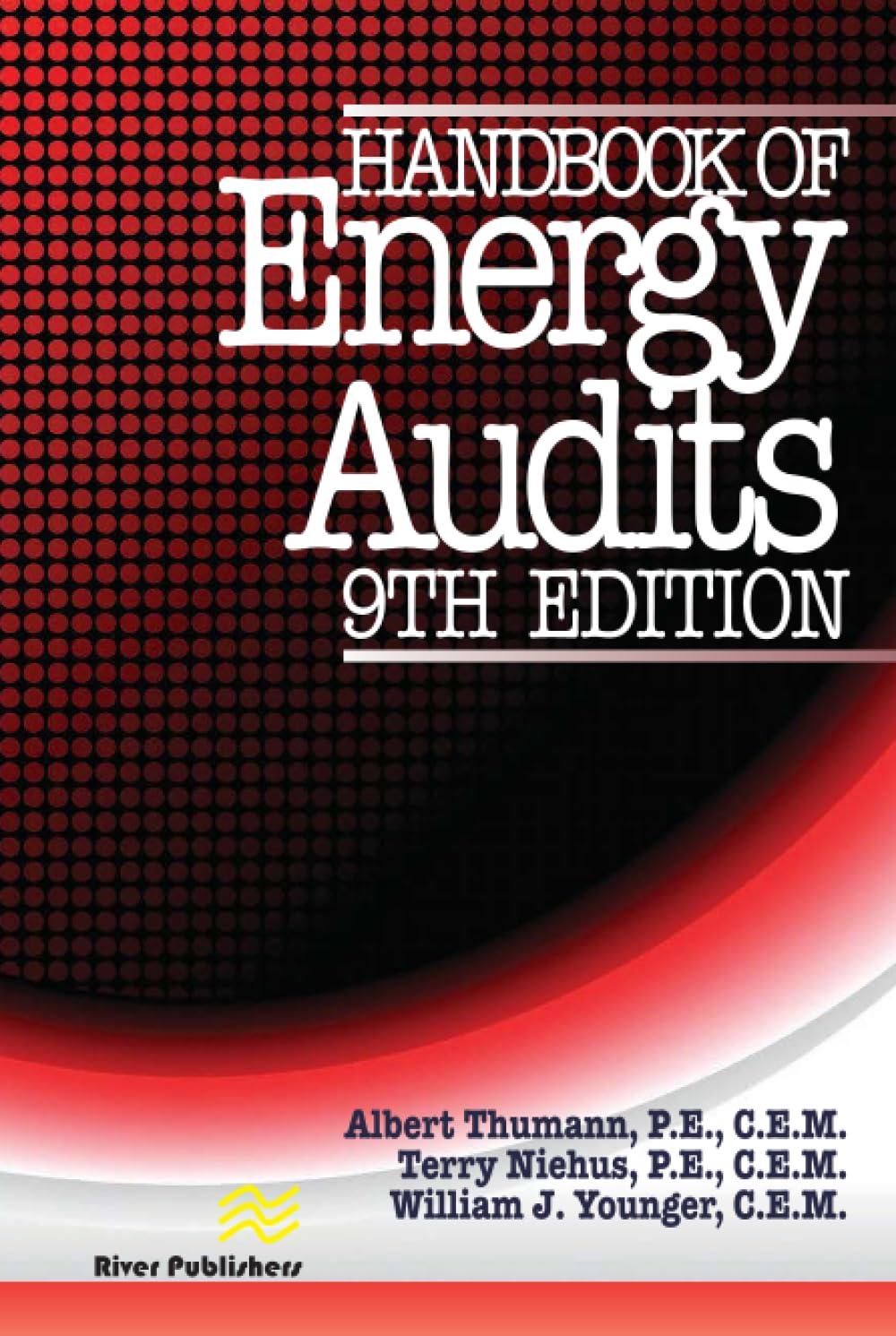5. Switch to the Editing PivotTable worksheet. It contains the EditingProjects PivotTable, which is based on the Editors table on the Editing Projects worksheet. Display the PivotTable Field List, and then remove the Average of Total Projects field from the Values area. Move the GroupID field so that it appears as the second field in the Rows area to make the PivotTable easier to interpret. 6. Alex wants another way to compare the editing projects by level, but not by group. Collapse the outline in the Editing projects PivotTable to display the Level names and to hide the Group IDs. Insert a Pivotchart based on the EditingProjects PivotTable using the Stacked Column chart type. Rpsize and reposition the PivotChart so that the upperleft corner is located within cell AI2 and the lower-night corner is located within cell F25. Change the PivotChart colors to Monochromatic Palette, 5 to coordinate with the PivotTable. 7. Alex needs to concentrate on copywriting and internal editing projects. Use the Specialty slicer to filter the PivotTable and PivotChart to display only Copywriting and Internal editing projects. 8. Switch to the Platinum Editing Groups worksheet, which indudes the Platinum table listing editing project data for groups at the Platinum level, the highest editing level in the company. Alex wants to display statistics in cells B15 and B17. In cell B15, use the INDEX function to display the value in the first row and first column of the Platinum table. 9. In cell B17, use the SUMIF function and structured references to display the total number of projects completed by groups with the Reviews specialty. 10. Alex wants to compare the Platinum group data for January by specialty. He asks you to create a Pivottable to better manipulate and filter the data. On a new worksheet, create a recommended PivotTable based on the Platinum table that shows the Sum of Jan by Specialty. [Mac Hint - Insert a new PivotTable on a new worksheet, adding the Specialty field to the Rows area and the Jan field to the Values area.] Use Platinum PivotTable for the name of the worksheet containing this PivotTable. Apply Rose, Pivot Style Medium 13 to match the style of the other tables in the workbook. 11. Alex asks you to customize the new PivotTable to show more details and to provide a filter. Add the Total Projects fleld to the Values area below the Sum of Jan field. Add the Group ID field to the Rows area below the Specialty field. Add the Project Type field to the Filters area. Change the display of subtotals to Show all Subtotals at Bottom of Group. Content Shop Contract Writers Editing Groups - Platinum Level 5. Switch to the Editing PivotTable worksheet. It contains the EditingProjects PivotTable, which is based on the Editors table on the Editing Projects worksheet. Display the PivotTable Field List, and then remove the Average of Total Projects field from the Values area. Move the GroupID field so that it appears as the second field in the Rows area to make the PivotTable easier to interpret. 6. Alex wants another way to compare the editing projects by level, but not by group. Collapse the outline in the Editing projects PivotTable to display the Level names and to hide the Group IDs. Insert a Pivotchart based on the EditingProjects PivotTable using the Stacked Column chart type. Rpsize and reposition the PivotChart so that the upperleft corner is located within cell AI2 and the lower-night corner is located within cell F25. Change the PivotChart colors to Monochromatic Palette, 5 to coordinate with the PivotTable. 7. Alex needs to concentrate on copywriting and internal editing projects. Use the Specialty slicer to filter the PivotTable and PivotChart to display only Copywriting and Internal editing projects. 8. Switch to the Platinum Editing Groups worksheet, which indudes the Platinum table listing editing project data for groups at the Platinum level, the highest editing level in the company. Alex wants to display statistics in cells B15 and B17. In cell B15, use the INDEX function to display the value in the first row and first column of the Platinum table. 9. In cell B17, use the SUMIF function and structured references to display the total number of projects completed by groups with the Reviews specialty. 10. Alex wants to compare the Platinum group data for January by specialty. He asks you to create a Pivottable to better manipulate and filter the data. On a new worksheet, create a recommended PivotTable based on the Platinum table that shows the Sum of Jan by Specialty. [Mac Hint - Insert a new PivotTable on a new worksheet, adding the Specialty field to the Rows area and the Jan field to the Values area.] Use Platinum PivotTable for the name of the worksheet containing this PivotTable. Apply Rose, Pivot Style Medium 13 to match the style of the other tables in the workbook. 11. Alex asks you to customize the new PivotTable to show more details and to provide a filter. Add the Total Projects fleld to the Values area below the Sum of Jan field. Add the Group ID field to the Rows area below the Specialty field. Add the Project Type field to the Filters area. Change the display of subtotals to Show all Subtotals at Bottom of Group. Content Shop Contract Writers Editing Groups - Platinum Level