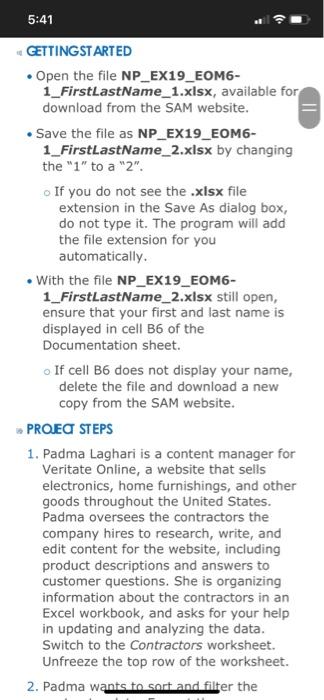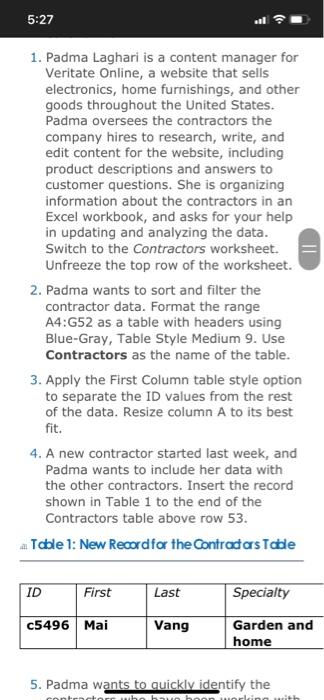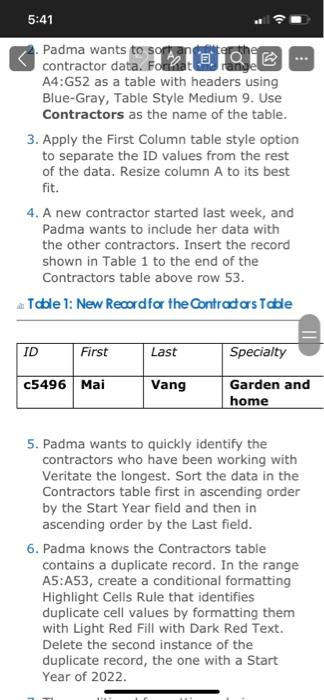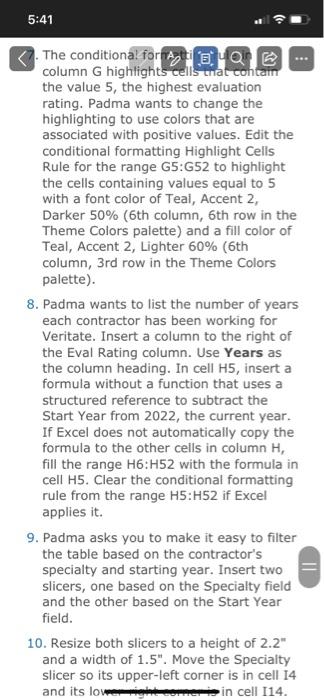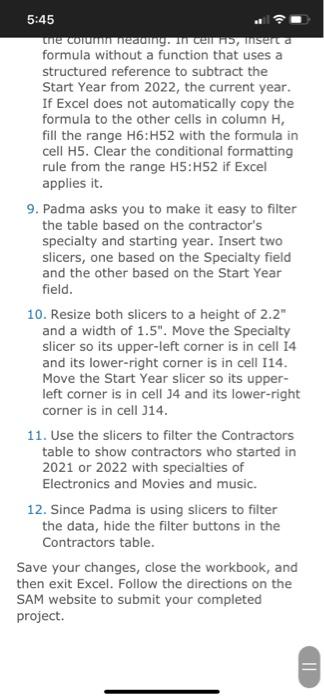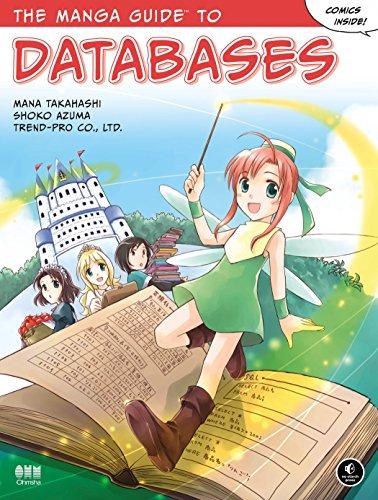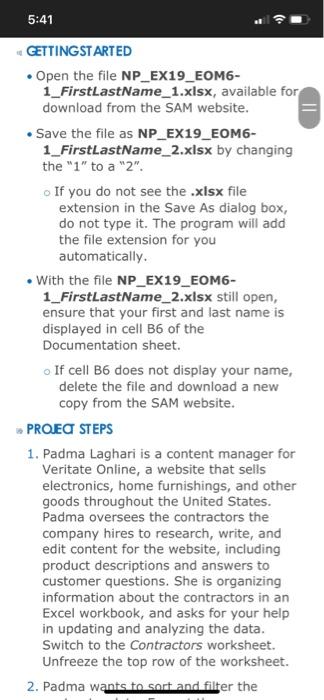
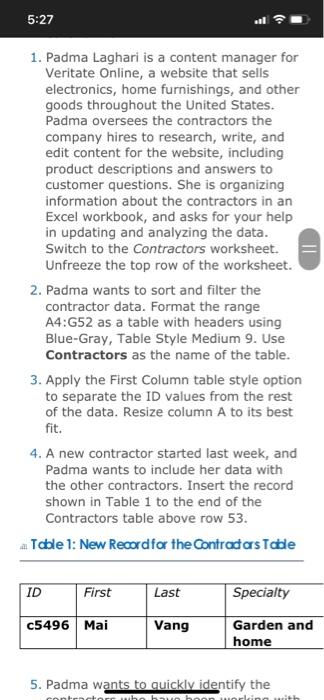
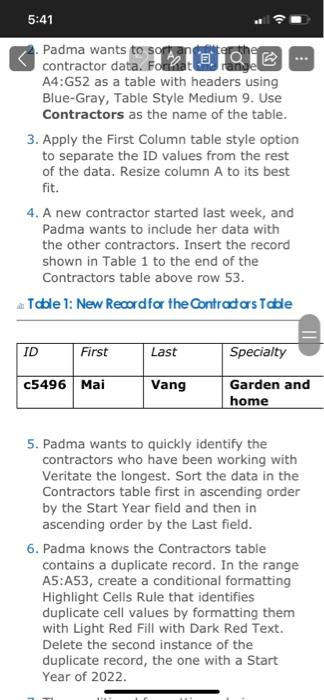
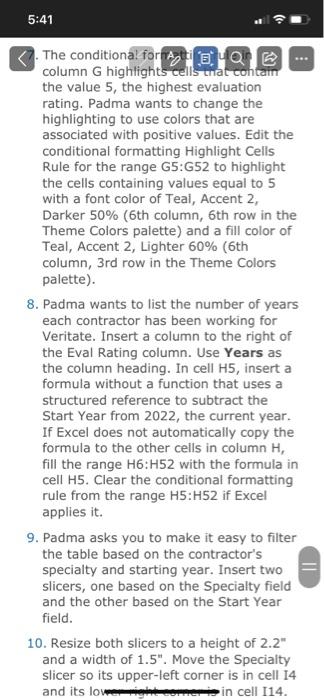
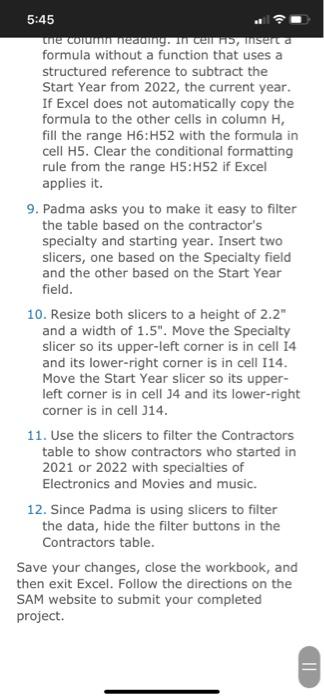
5:41 GETTINGSTARTED Open the file NP_EX19_EOM6- 1_FirstLastName_1.xlsx, available for download from the SAM website. Save the file as NP_EX19_EOM6- 1_FirstLastName_2.xlsx by changing the "1" to a "2" If you do not see the .xlsx file extension in the Save As dialog box, do not type it. The program will add the file extension for you automatically. . With the file NP_EX19_EOM6- 1_FirstLastName_2.xlsx still open, ensure that your first and last name is displayed in cell B6 of the Documentation sheet. If cell B6 does not display your name, delete the file and download a new copy from the SAM website. PROEC STEPS 1. Padma Laghari is a content manager for Veritate Online, a website that sells electronics, home furnishings, and other goods throughout the United States. Padma oversees the contractors the company hires to research, write, and edit content for the website, including product descriptions and answers to customer questions. She is organizing information about the contractors in an Excel workbook, and asks for your help in updating and analyzing the data. Switch to the Contractors worksheet. Unfreeze the top row of the worksheet. 2. Padma wants to sort and filter the 5:27 1. Padma Laghari is a content manager for Veritate Online, a website that sells electronics, home furnishings, and other goods throughout the United States. Padma oversees the contractors the company hires to research, write, and edit content for the website, including product descriptions and answers to customer questions. She is organizing information about the contractors in an Excel workbook, and asks for your help in updating and analyzing the data. Switch to the Contractors worksheet. Unfreeze the top row of the worksheet. 2. Padma wants to sort and filter the contractor data. Format the range A4:G52 as a table with headers using Blue-Gray, Table Style Medium 9. Use Contractors as the name of the table. 3. Apply the First Column table style option to separate the ID values from the rest of the data. Resize column A to its best fit. 4. A new contractor started last week, and Padma wants to include her data with the other contractors. Insert the record shown in Table 1 to the end of the Contractors table above row 53. Table 1: New Record for the Contradas Tade ID First Last Specialty c5496 Mai Vang Garden and home 5. Padma wants to quickly identify the contractor who hun ho with 5:41 Padma wants to sopan contractor data. Forhat A4:G52 as a table with headers using Blue-Gray, Table Style Medium 9. Use Contractors as the name of the table. 3. Apply the First Column table style option to separate the ID values from the rest of the data. Resize column A to its best fit. 4. A new contractor started last week, and Padma wants to include her data with the other contractors. Insert the record shown in Table 1 to the end of the Contractors table above row 53. Table 1: New Record for the Contradars Table ID First Last Specialty c5496 Mai Vang Garden and home 5. Padma wants to quickly identify the contractors who have been working with Veritate the longest. Sort the data in the Contractors table first in ascending order by the Start Year field and then in ascending order by the Last field. 6. Padma knows the Contractors table contains a duplicate record. In the range A5:A53, create a conditional formatting Highlight Cells Rule that identifies duplicate cell values by formatting them with Light Red Fill with Dark Red Text. Delete the second instance of the duplicate record, the one with a Start Year of 2022 5:41 The conditional formate column G highlights cells that contain the value 5, the highest evaluation rating. Padma wants to change the highlighting to use colors that are associated with positive values. Edit the conditional formatting Highlight Cells Rule for the range G5:652 to highlight the cells containing values equal to 5 with a font color of Teal, Accent 2, Darker 50% (6th column, 6th row in the Theme Colors palette) and a fill color of Teal, Accent 2, Lighter 60% (6th column, 3rd row in the Theme Colors palette). 8. Padma wants to list the number of years each contractor has been working for Veritate. Insert a column to the right of the Eval Rating column. Use Years as the column heading. In cell H5, insert a formula without a function that uses a structured reference to subtract the Start Year from 2022, the current year. If Excel does not automatically copy the formula to the other cells in column H, fill the range H6:H52 with the formula in cell H5. Clear the conditional formatting rule from the range H5:H52 if Excel applies it. 9. Padma asks you to make it easy to filter the table based on the contractor's specialty and starting year. Insert two slicers, one based on the Specialty field and the other based on the Start Year field. 10. Resize both slicers to a height of 2.2" and a width of 1.5". Move the Specialty slicer so its upper-left corner is in cell 14 and its lovercome in cell 114. 5:45 the columnaunny. Il cenns, inserta formula without a function that uses a structured reference to subtract the Start Year from 2022, the current year. If Excel does not automatically copy the formula to the other cells in column H, fill the range 16:H52 with the formula in cell H5. Clear the conditional formatting rule from the range H5:H52 if Excel applies it. 9. Padma asks you to make it easy to filter the table based on the contractor's specialty and starting year. Insert two slicers, one based on the Specialty field and the other based on the Start Year field. 10. Resize both slicers to a height of 2.2" and a width of 1.5". Move the Specialty slicer so its upper-left corner is in cell 14 and its lower-right corner is in cell 114. Move the Start Year slicer so its upper- left corner is in cell 34 and its lower-right corner is in cell J14. 11. Use the slicers to filter the Contractors table to show contractors who started in 2021 or 2022 with specialties of Electronics and Movies and music. 12. Since Padma is using slicers to filter the data, hide the filter buttons in the Contractors table. Save your changes, close the workbook, and then exit Excel. Follow the directions on the SAM website to submit your completed project. = 5:41 GETTINGSTARTED Open the file NP_EX19_EOM6- 1_FirstLastName_1.xlsx, available for download from the SAM website. Save the file as NP_EX19_EOM6- 1_FirstLastName_2.xlsx by changing the "1" to a "2" If you do not see the .xlsx file extension in the Save As dialog box, do not type it. The program will add the file extension for you automatically. . With the file NP_EX19_EOM6- 1_FirstLastName_2.xlsx still open, ensure that your first and last name is displayed in cell B6 of the Documentation sheet. If cell B6 does not display your name, delete the file and download a new copy from the SAM website. PROEC STEPS 1. Padma Laghari is a content manager for Veritate Online, a website that sells electronics, home furnishings, and other goods throughout the United States. Padma oversees the contractors the company hires to research, write, and edit content for the website, including product descriptions and answers to customer questions. She is organizing information about the contractors in an Excel workbook, and asks for your help in updating and analyzing the data. Switch to the Contractors worksheet. Unfreeze the top row of the worksheet. 2. Padma wants to sort and filter the 5:27 1. Padma Laghari is a content manager for Veritate Online, a website that sells electronics, home furnishings, and other goods throughout the United States. Padma oversees the contractors the company hires to research, write, and edit content for the website, including product descriptions and answers to customer questions. She is organizing information about the contractors in an Excel workbook, and asks for your help in updating and analyzing the data. Switch to the Contractors worksheet. Unfreeze the top row of the worksheet. 2. Padma wants to sort and filter the contractor data. Format the range A4:G52 as a table with headers using Blue-Gray, Table Style Medium 9. Use Contractors as the name of the table. 3. Apply the First Column table style option to separate the ID values from the rest of the data. Resize column A to its best fit. 4. A new contractor started last week, and Padma wants to include her data with the other contractors. Insert the record shown in Table 1 to the end of the Contractors table above row 53. Table 1: New Record for the Contradas Tade ID First Last Specialty c5496 Mai Vang Garden and home 5. Padma wants to quickly identify the contractor who hun ho with 5:41 Padma wants to sopan contractor data. Forhat A4:G52 as a table with headers using Blue-Gray, Table Style Medium 9. Use Contractors as the name of the table. 3. Apply the First Column table style option to separate the ID values from the rest of the data. Resize column A to its best fit. 4. A new contractor started last week, and Padma wants to include her data with the other contractors. Insert the record shown in Table 1 to the end of the Contractors table above row 53. Table 1: New Record for the Contradars Table ID First Last Specialty c5496 Mai Vang Garden and home 5. Padma wants to quickly identify the contractors who have been working with Veritate the longest. Sort the data in the Contractors table first in ascending order by the Start Year field and then in ascending order by the Last field. 6. Padma knows the Contractors table contains a duplicate record. In the range A5:A53, create a conditional formatting Highlight Cells Rule that identifies duplicate cell values by formatting them with Light Red Fill with Dark Red Text. Delete the second instance of the duplicate record, the one with a Start Year of 2022 5:41 The conditional formate column G highlights cells that contain the value 5, the highest evaluation rating. Padma wants to change the highlighting to use colors that are associated with positive values. Edit the conditional formatting Highlight Cells Rule for the range G5:652 to highlight the cells containing values equal to 5 with a font color of Teal, Accent 2, Darker 50% (6th column, 6th row in the Theme Colors palette) and a fill color of Teal, Accent 2, Lighter 60% (6th column, 3rd row in the Theme Colors palette). 8. Padma wants to list the number of years each contractor has been working for Veritate. Insert a column to the right of the Eval Rating column. Use Years as the column heading. In cell H5, insert a formula without a function that uses a structured reference to subtract the Start Year from 2022, the current year. If Excel does not automatically copy the formula to the other cells in column H, fill the range H6:H52 with the formula in cell H5. Clear the conditional formatting rule from the range H5:H52 if Excel applies it. 9. Padma asks you to make it easy to filter the table based on the contractor's specialty and starting year. Insert two slicers, one based on the Specialty field and the other based on the Start Year field. 10. Resize both slicers to a height of 2.2" and a width of 1.5". Move the Specialty slicer so its upper-left corner is in cell 14 and its lovercome in cell 114. 5:45 the columnaunny. Il cenns, inserta formula without a function that uses a structured reference to subtract the Start Year from 2022, the current year. If Excel does not automatically copy the formula to the other cells in column H, fill the range 16:H52 with the formula in cell H5. Clear the conditional formatting rule from the range H5:H52 if Excel applies it. 9. Padma asks you to make it easy to filter the table based on the contractor's specialty and starting year. Insert two slicers, one based on the Specialty field and the other based on the Start Year field. 10. Resize both slicers to a height of 2.2" and a width of 1.5". Move the Specialty slicer so its upper-left corner is in cell 14 and its lower-right corner is in cell 114. Move the Start Year slicer so its upper- left corner is in cell 34 and its lower-right corner is in cell J14. 11. Use the slicers to filter the Contractors table to show contractors who started in 2021 or 2022 with specialties of Electronics and Movies and music. 12. Since Padma is using slicers to filter the data, hide the filter buttons in the Contractors table. Save your changes, close the workbook, and then exit Excel. Follow the directions on the SAM website to submit your completed project. =