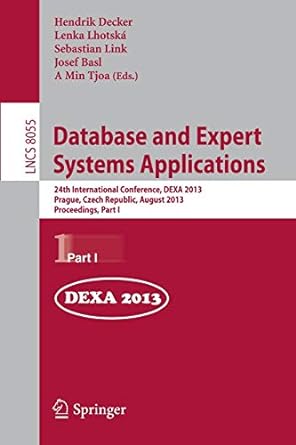Question
6COM1041 Artificial Life Coursework 3 Complex Movement and Exploration in a Multi-Agent System For this coursework you have to: 1) Set up a NetLogo model
6COM1041 Artificial Life
Coursework 3 Complex Movement and Exploration in a Multi-Agent System
For this coursework you have to:
1) Set up a NetLogo model for one or more random moving turtles
The model must show a random walking turtle that colours the patches it lands on yellow and contain a switch that allows the trail of the turtle to be visible. The model should automatically stop when the canvas is completely covered by yellow patches.
Also, the number of turtles should be regulated by a slider called number and the interface should contain plots that show: i) a time series of the turning angle, ii) a delay plot of the next angle vs. current angle and iii) a histogram showing the distribution of turning angles taken by the turtle. Follow the instructions in the Description of Practical 6b to get this done.
2) Set up a second Netlogo model
identical to the one described above, but now for a turtle that moves not at random but chaotically by computing a logistic function (with the constant c set at 4) to update the turning angle. Consult the slides of Lecture 10, especially slides 13 21 (and in particular slide 19) for suggestions how to do this.
Tips For Coding a Logistic Walker:
The differential equation for the logistic requires a small initial value which needs to be defined in the to setup (use 0.01, or expressed as an angle 3.6 ).
The logistic equation returns values between 0 and 1 and therefore must be re-scaled to 0 360 to function as a turning angle. This angle is updated at every go as a function of itself, i.e. angle = c * angle (1 angle).
The World settings for BOTH models should be: max(min)-px(y) cor = (-)16, patch-size 13,
both vertically and horizontally wrapped.
3) Collect data from the two completed models [10 marks]
Run each model 25 times for a number of 1, 5, 10, 15 and 20 turtles (which should provide you with 25 (repetitions) x 5 (samples of experimental conditions) x 2 (models) = 250 data values in total). Use Behavior Space for this, as outlined in Practical 7.
The data should be put in the designated boxes (Table 1) on the CW3 Output & Answer Sheet. At the bottom of the table three descriptive statistics (mean, standard deviation and 95% Confidence intervals) should be computed for each model and each sample (number of turtles) by the writing the appropriate excel functions in cells G36 to P38). From the mean and the confidence intervals also compute the Lower and Upper Limits of the 95% Confidence intervals (in cells G39 P40).
4) Visualise the output [10 marks]
Put the following plots in the assigned frames:
For one turtle and one chosen run (e.g. the first one) of each model (from the NetLogo Interface):
i) Time series plot of Angle;
ii) Delay plot of Angle vs LastAngle and
iii) Histogram showing the count of angles of varying size
in respectively the slots for Figs 1(a, b), 2(a, b) and 3(a, b) on the CW3 Output & Answer Sheet.
For the descriptive statistics (using functions in Excel):
i) Scatter plots of the mean Exploration Duration (+ 95% Confidence Limits) vs Number of Turtles of both models. They should be put in one frame (Figure 4a).
The chart should also contain the best fitting trend lines for both models, i.e. those of which the regression function yields the highest R2. Both the regression equations and R2 values should be displayed on the chart (orange font for Logistic, blue for Random) .
ii) A copy of Figure 4a in the frame for Figure 4b but with both axes logarithmically scaled.
For information about how to plot two data sets in one chart, see the syllabus How to Make Bar Plots with 95% Confidence Intervals in Excel, page 8 (Canvas > Unit 5: Background Information and Syllabi).
Instructions for making scatter plots and regression lines are described in detail in the syllabus How to Produce Scatter Plots and Trendlines in Excel and are summarised below.
On the "Ribbon": > Tab "Insert" > Insert Scatter (X, Y)
On the white window that appears:
- Click anywhere with Right Hand Mouse Button (RHMB) > Select Data.
- In "Select Data Source" [Chart Data Range:] select the range R10: T15 of Table 2.
- Drag the window in the frame of Fig. 4a.
- Change the Number Category of values along vertical (Y) axis to "General" (to get rid of decimals).
- Drag and enlarge the size of the plot so that it fits snugly in the frame of Fig. 4a (G82 - L98).
- Remove "Chart Title" and insert axis titles.
Bring up "Chart Elements" ( click anywhere on plot > click on "+" at top right)
- Tick "Error Bars" > Remove horizontal bars (click on any and delete)
- Click (RHMB) on the larger (higher) of the first two vertical bars > "Format Error Bars"
* > Custom > Specify Value
* Select 95%Confidence Interval of the "Random" model (G38 - K38) as "Positive Error Value"
* Repeat to include "Negative Error Value" (don't forget to delete "={1}").
- Click (RHMB) on the lowest of the first two error bars and repeat the above to include error bars for the "Logistic" model (L38 - P38).
- Return to Chart Elements > "+" > tick the box for Legend.
For Figure 4b:
- Copy the chart produced in Fig. 4a: click anywhere on the plot and press CTRL-C
- Paste the copy in the frame for Figure 4b by putting the mouse in the yellow cell at the top left of the frame (cell M82), click and press CTRL-V.
- Click with RHMB on any value along the vertical (Y) axis > Format Axes > tick Logarithmic Scale. Do the same for the horizontal (X) axis, but put the base of the logarithm at 2 (for the Y axis the base should remain 10).
The result is a double logarithmic (or Log-Log) plot of Mean Exploration Duration vs Number of Turtles. The use, rationale and properties of (double) logarithmic transformations is clarified on slides 14 15 of L3.
5) Draw conclusions from the data [20 marks]
by answering the questions on the CW Answer Sheet.
You can obtain up to 40 marks for the course work which corresponds to 40% of the overall mark. The marking scheme is outlined on the
Submit the NetLogo Models and the completed CW3 Output & Answer Sheet respectively as a .nlogo file and an .xlsx file (which both should have your name and SRN in the filename) via the slot available on Canvas before 3 January 2022 at 24:00. The course work can be done individually or in pairs.
Step by Step Solution
There are 3 Steps involved in it
Step: 1

Get Instant Access to Expert-Tailored Solutions
See step-by-step solutions with expert insights and AI powered tools for academic success
Step: 2

Step: 3

Ace Your Homework with AI
Get the answers you need in no time with our AI-driven, step-by-step assistance
Get Started