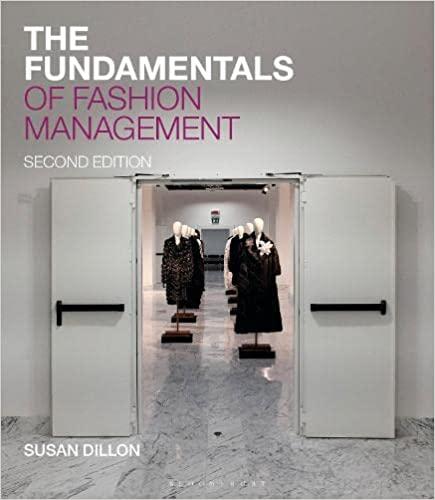Answered step by step
Verified Expert Solution
Question
1 Approved Answer
A friend comes to you with a broken VLOOKUP. They explain that the code =VLOOKUP(Duer, EmployeeTable, 3) was working perfectly to look up one of
- A friend comes to you with a broken VLOOKUP. They explain that the code =VLOOKUP("Duer", EmployeeTable, 3) was working perfectly to look up one of the five employees at a snack shop, but that three more people were hired and added to the EmployeeTable and now the VLOOKUP doesn't work for Employee "Duer". It doesn't return an error, but it returns the wrong name. Strangely, the call =VLOOKUP("Alves", EmployeeTable, 3) works perfectly. What is the mostly likely problem?
a. Excel is likely broken and needs to be restarted
b. Your friend should have switched to an HLOOKUP because the EmployeeTable data table is now longer than it is wide.
c. The EmployeeTable is no longer in ascending order by last name after the three new employees were added so a range lookup (the default) won't work correctly
d. There need to be quotes around EmployeeTable for this VLOOKUP to work correctly.
Step by Step Solution
There are 3 Steps involved in it
Step: 1

Get Instant Access to Expert-Tailored Solutions
See step-by-step solutions with expert insights and AI powered tools for academic success
Step: 2

Step: 3

Ace Your Homework with AI
Get the answers you need in no time with our AI-driven, step-by-step assistance
Get Started