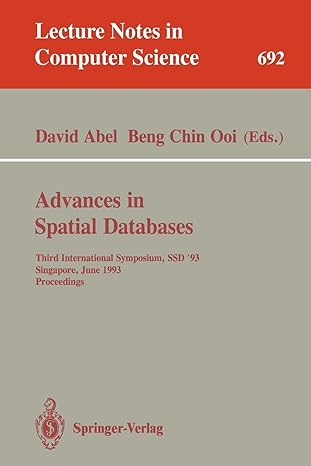Answered step by step
Verified Expert Solution
Question
1 Approved Answer
a . In cell H 1 7 , use the Error Checking command to identify the error in the cell. b . Correct the error
a In cell H use the Error Checking command to identify the error in the cell.
b Correct the error to total the values in the range C:G In a later step, you will calculate the interest and principal in the range C:G to remove the remaining errors.
Correct the #VALUE! errors in the worksheet as follows:
a Use Trace Precedents arrows to find the source of the #VALUE! error in cell C
b Correct the formula in cell C which should divide the remaining principal cell C by the loan amount cell D to find the percentage of remaining principal.
c Fill the range D:G with the formula in cell C to correct the remaining #VALUE! errors.
d Remove any remaining trace arrows.
Now Pranjali is ready to calculate the annual principal and interest payments for the medical van. Start by calculating the cumulative interest payments as follows:
a In cell C enter a formula using the CUMIPMT function to calculate the cumulative interest paid on the loan for Year payment in cell C through payment in cell C Use as the type argument in your formula because payments are made at the end of the period.
b Use absolute references for the rate, nper, and pv arguments, which are listed in the range D:D
c Use relative references for the start and end arguments.
d Fill the range D:G with the formula in cell C to calculate the interest paid in Years and the total interest.
Calculate the cumulative principal payments as follows:
a In cell C enter a formula using the CUMPRINC function to calculate the cumulative principal paid for Year payment in cell C through payment in cell C Use as the type argument in your formula because payments are made at the end of the period.
b Use absolute references for the rate, nper, and pv arguments, which are listed in the range D:D
c Use relative references for the start and end arguments.
d Fill the range D:G with the formula in cell C to calculate the principal paid in Years and the total principal.
Go to the Depreciation worksheet. Pranjali needs to correct the errors on this worksheet before she can perform any depreciation calculations.
Correct the errors as follows:
a Use Trace Dependents arrows to determine whether the #VALUE! error in cell D is causing the other errors in the worksheet.
b Use Trace Precedents arrows to find the source of the error in cell D
c Correct the error so that the formula in cell D calculates the cumulative straightline depreciation of the medical van by adding the Cumulative depreciation value in Year to the Annual depreciation value in Year
Pranjali wants to compare straightline depreciation amounts with declining balance depreciation amounts to determine which method is more favorable for the hospital's balance sheet. In the range D:D she estimates that the Neighborhood Nurse program will have $ in tangible assets at startup, and that the useful life of these assets is seven years with a salvage value of $
Start by calculating the straightline depreciation amounts as follows:
a In cell C enter a formula using the SLN function to calculate the straightline depreciation for the medical van during its first year of operation.
b Use absolute references for the cost, salvage, and life arguments in the SLN formula.
c Fill the range D:I with the formula in cell C to calculate the annual and cumulative straightline depreciation in Years
Calculate the declining balance depreciation amounts for the medical van as follows:
a In cell C enter a formula using the DB function to calculate the declining balance depreciation for the medical van during its first year of operation.
b Use Year cell C as the current period.
c Use absolute references only for the cost, salvage, and life arguments in the DB formula.
d Fill the range D:I with the formula in cell C to calculate the annual and cumulative declining balance depreciation in Years
Pranjali also wants to determine the depreciation balance for the first year and the last year of the useful life of the medical van.
Determine these amounts as follows:
a In cell E enter a formula using the SYD function to calculate the depreciation balance for the first year.
b Use Year cell C as the current period.
c In cell E enter a formula using the SYD function to calculate the depreciation balance for the last year.
d Use Year cell I as the current period.
Go to the Earnings Projections worksheet. Pranjali has entered most of the income and expense data on the worksheet. She knows the income from municipal grants will be $ in and estimates it will be $ in She needs to calculate the income from municipal grants in the years The grants should increase at a constant amount from year to year.
Project the income from Municipal grants for cells D:F
Step by Step Solution
There are 3 Steps involved in it
Step: 1

Get Instant Access to Expert-Tailored Solutions
See step-by-step solutions with expert insights and AI powered tools for academic success
Step: 2

Step: 3

Ace Your Homework with AI
Get the answers you need in no time with our AI-driven, step-by-step assistance
Get Started