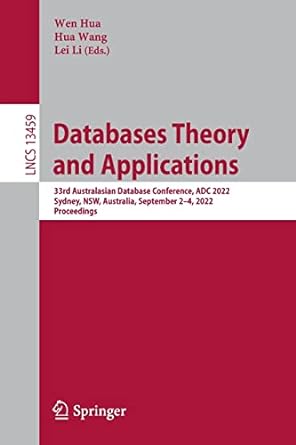Question
A. In this problem you will look at the HTTP requests and responses sent and received by your browser to display a webpage. Go to
A. In this problem you will look at the HTTP requests and responses sent and received by your browser to display a webpage. Go to www.ucsc.edu and copy the GET request sent by your browser for this homepage and the RESPONSE received from the server.
Here are instructions how to see these HTTP messages on the Chrome browser:
To view the request or response HTTP headers in Google Chrome, take the following steps :
1. In Chrome, visit a URL, right click on the webpage and select Inspect from the dropdown to open the developer tools.
2. Select the Network tab.
3. Reload the page
4. Select the HTTP request on the left panel (in our case www.ucsc.edu) , and the HTTP requests and responses will be displayed on the right panel.
Enter the first 10 lines of the GET message here:
Enter the first 10 lines of the RESPONSE sent by the web server:
Step by Step Solution
There are 3 Steps involved in it
Step: 1

Get Instant Access to Expert-Tailored Solutions
See step-by-step solutions with expert insights and AI powered tools for academic success
Step: 2

Step: 3

Ace Your Homework with AI
Get the answers you need in no time with our AI-driven, step-by-step assistance
Get Started