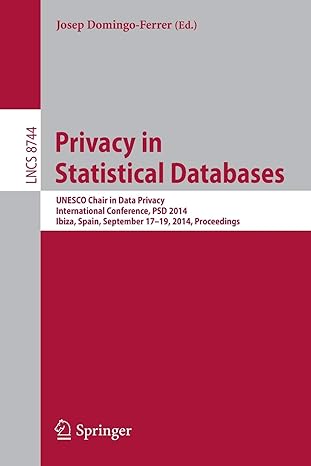Question
a. Lets change the name of E: to be Local Disk E:. In the upper right pane, right click on the new E: drive listing.
a. Lets change the name of E: to be Local Disk E:. In the upper right pane, right click on the new E: drive listing. Select Properties. In the General tab of the properties window, note the words New Volume at the top. Replace New Volume with Local Disk. Click on Apply. The only difference between OK and Apply is that Apply applies the change but leaves the properties window open. While it remains open, look at the Tools tab. 32.) Aside from error checking, what else can you do here? Look at the Quota tab. 33.) What would this allow you to do? Close the Properties window now. Close the Computer Management window. b. Return to File Explorer and select This PC if it is not already selected. 34.) How much free and available space is on your C: drive now? 35.) Your E: drive? NOTE: leave File Explorer open as we will return to it in part 4f. c. Both Linux and Windows have programs to check for disk errors. We did not do this in Linux but the command is fsck. Here, we will look at the Windows equivalent called chkdsk. From the Windows icon, right click and select Windows PowerShell (Admin). Click Yes to the User Account Control pop-up window. Type chkdsk /? Read about the various options. 36.) What command and options would you use to check the new disk you created above and to fix any errors that were found? Run that command. The program will report in three stages. completion of three stages (scroll up in the command prompt window to see these). 37.) What are the three stages? 38.) Did Windows find any problems with your disk? 39.) If so, how many bad sectors were found? 40.) Explain why you might use chkdsk. Close the PowerShell window. d. We wrap up by looking at how to search for files in Windows like we did with Linux. Before we start, we will modify the properties of File Explorer to show file extensions, which are hidden by default. In File Explorer, select the View menu, this drops down a menu of options. Check the box for File name extensions. The search utility in Windows can help you find files with a particular name or a name that matches a particular pattern. In the upper right of Windows Explorer is a search bar. It should say Search This PC. You can change this by select a specific location in the left or right panes. For instance, click on Documents in the left pane. Now you will see all items in that directory and the search bar now says Search Documents. Type .txt in this search bar. This will find all documents whose name has .txt. Note: unlike find, these files do not have to end with .txt, it just looks for files whose name has .txt in them. Now replace .txt with *.txt. You see that the * works similarly to how it worked in Linux. Click on This PC in the left pane. Type paint in the search box. This will take a few moments of time as it is searching all files on the hard disk. 41.) How many were found? The program we would want is the Paint program. 42.) Where is it located? Click on the x in the search bar and you will return to This PC. When complete, shutdown your Windows VM and then exit Workstation/Fusion/vSphere.
Step by Step Solution
There are 3 Steps involved in it
Step: 1

Get Instant Access to Expert-Tailored Solutions
See step-by-step solutions with expert insights and AI powered tools for academic success
Step: 2

Step: 3

Ace Your Homework with AI
Get the answers you need in no time with our AI-driven, step-by-step assistance
Get Started