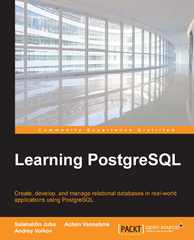Question
Access the BIOS/UEFI setup program on your computer and answer the following questions: What key(s) did you press to access BIOS/UEFI setup? What brand and
Access the BIOS/UEFI setup program on your computer and answer the following questions:
-
What key(s) did you press to access BIOS/UEFI setup?
-
What brand and version of BIOS/UEFI are you using?
-
What is the frequency of your processor?
-
What is the boot sequence order of devices?
-
Do you have an optical drive installed? What are the details of the installed drive?
-
What are the details of the installed hard drive(s)?
-
Does the BIOS/UEFI offer the option to set a supervisor or power-on password? What is the name of the screen where these passwords are set?
-
Does the BIOS/UEFI offer the option to overclock the processor? If so, list the settings that apply to overclocking.
-
Can you disable the onboard ports on the computer? If so, which ports can you disable, and what is the name of the screen(s) where this is done?
-
List up to three BIOS/UEFI settings that control how power is managed on the computer.
Step by Step Solution
There are 3 Steps involved in it
Step: 1

Get Instant Access to Expert-Tailored Solutions
See step-by-step solutions with expert insights and AI powered tools for academic success
Step: 2

Step: 3

Ace Your Homework with AI
Get the answers you need in no time with our AI-driven, step-by-step assistance
Get Started