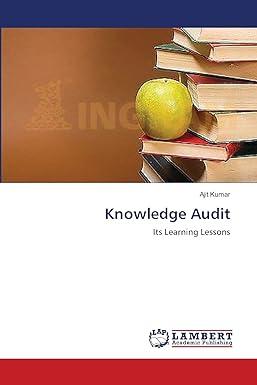Answered step by step
Verified Expert Solution
Question
1 Approved Answer
AC_CH03_GRADER_ML2_HW - Investment Properties escription: charge of Dysan Investment's database, which contains all of the information on the your firm has listed and sold. Your
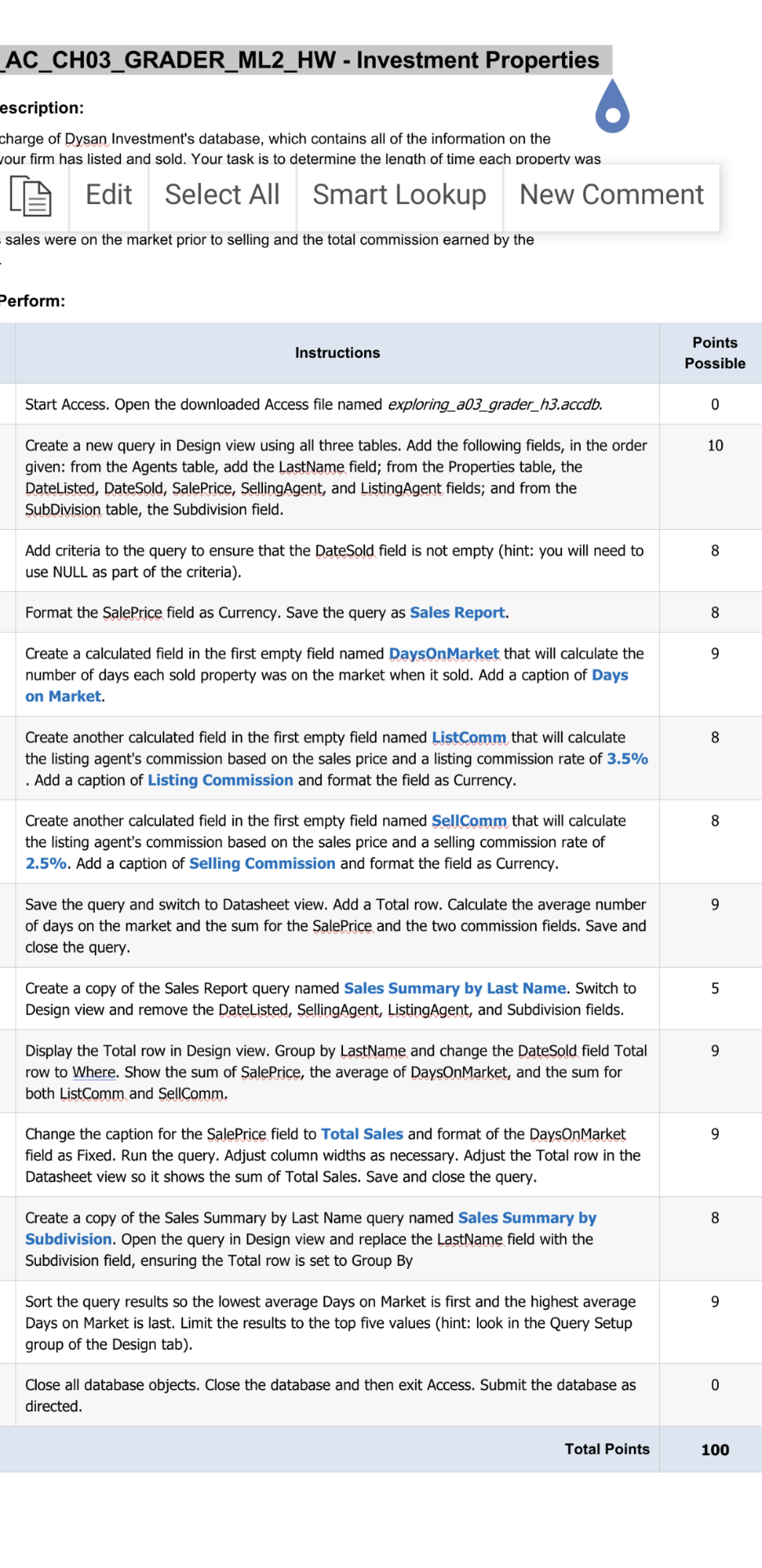
AC_CH03_GRADER_ML2_HW - Investment Properties escription: charge of Dysan Investment's database, which contains all of the information on the your firm has listed and sold. Your task is to determine the length of time each property was Edit Select All Smart Lookup New Comment sales were on the market prior to selling and the total commission earned by the Perform: Instructions Points Possible Start Access. Open the downloaded Access file named exploring_a03_grader_h3.accdb. 0 10 Create a new query in Design view using all three tables. Add the following fields, in the order given: from the Agents table, add the LastName field; from the Properties table, the Datelisted, DateSold, SalePrice, SellingAgent, and ListingAgent fields; and from the SubDivision table, the Subdivision field. 8 Add criteria to the query to ensure that the DateSold field is not empty (hint: you will need to use NULL as part of the criteria). Format the Sale Price field as Currency. Save the query as Sales Report. 8 9 Create a calculated field in the first empty field named DaysOnMarket that will calculate the number of days each sold property was on the market when it sold. Add a caption of Days on Market. 8 Create another calculated field in the first empty field named ListComm that will calculate the listing agent's commission based on the sales price and a listing commission rate of 3.5% . Add a caption of Listing Commission and format the field as Currency. 8 Create another calculated field in the first empty field named SellComm that will calculate the listing agent's commission based on the sales price and a selling commission rate of 2.5%. Add a caption of Selling Commission and format the field as Currency. 9 Save the query and switch to Datasheet view. Add a Total row. Calculate the average number of days on the market and the sum for the Sale Price and the two commission fields. Save and close the query. 5 Create a copy of the Sales Report query named Sales Summary by Last Name. Switch to Design view and remove the DateListed, Selling Agent, ListingAgent, and Subdivision fields. 9 Display the Total row in Design view. Group by LastName and change DateSold field Total row to Where. Show the sum of Sale Price, the average of DaysOnMarket, and the sum for both ListComm and SellComm. 9 Change the caption for the SalePrice field to Total Sales and format of the DaysOnMarket field as Fixed. Run the query. Adjust column widths as necessary. Adjust the Total row in the Datasheet view so it shows the sum of Total Sales. Save and close the query. 8 Create a copy of the Sales Summary by Last Name query named Sales Summary by Subdivision. Open the query in Design view and replace the LastName field with the Subdivision field, ensuring the Total row is set to Group By 9 Sort the query results so the lowest average Days on Market is first and the highest average Days on Market is last. Limit the results to the top five values (hint: look in the Query Setup group of the Design tab). 0 Close all database objects. Close the database and then exit Access. Submit the database as directed. Total Points 100 AC_CH03_GRADER_ML2_HW - Investment Properties escription: charge of Dysan Investment's database, which contains all of the information on the your firm has listed and sold. Your task is to determine the length of time each property was Edit Select All Smart Lookup New Comment sales were on the market prior to selling and the total commission earned by the Perform: Instructions Points Possible Start Access. Open the downloaded Access file named exploring_a03_grader_h3.accdb. 0 10 Create a new query in Design view using all three tables. Add the following fields, in the order given: from the Agents table, add the LastName field; from the Properties table, the Datelisted, DateSold, SalePrice, SellingAgent, and ListingAgent fields; and from the SubDivision table, the Subdivision field. 8 Add criteria to the query to ensure that the DateSold field is not empty (hint: you will need to use NULL as part of the criteria). Format the Sale Price field as Currency. Save the query as Sales Report. 8 9 Create a calculated field in the first empty field named DaysOnMarket that will calculate the number of days each sold property was on the market when it sold. Add a caption of Days on Market. 8 Create another calculated field in the first empty field named ListComm that will calculate the listing agent's commission based on the sales price and a listing commission rate of 3.5% . Add a caption of Listing Commission and format the field as Currency. 8 Create another calculated field in the first empty field named SellComm that will calculate the listing agent's commission based on the sales price and a selling commission rate of 2.5%. Add a caption of Selling Commission and format the field as Currency. 9 Save the query and switch to Datasheet view. Add a Total row. Calculate the average number of days on the market and the sum for the Sale Price and the two commission fields. Save and close the query. 5 Create a copy of the Sales Report query named Sales Summary by Last Name. Switch to Design view and remove the DateListed, Selling Agent, ListingAgent, and Subdivision fields. 9 Display the Total row in Design view. Group by LastName and change DateSold field Total row to Where. Show the sum of Sale Price, the average of DaysOnMarket, and the sum for both ListComm and SellComm. 9 Change the caption for the SalePrice field to Total Sales and format of the DaysOnMarket field as Fixed. Run the query. Adjust column widths as necessary. Adjust the Total row in the Datasheet view so it shows the sum of Total Sales. Save and close the query. 8 Create a copy of the Sales Summary by Last Name query named Sales Summary by Subdivision. Open the query in Design view and replace the LastName field with the Subdivision field, ensuring the Total row is set to Group By 9 Sort the query results so the lowest average Days on Market is first and the highest average Days on Market is last. Limit the results to the top five values (hint: look in the Query Setup group of the Design tab). 0 Close all database objects. Close the database and then exit Access. Submit the database as directed. Total Points 100
Step by Step Solution
There are 3 Steps involved in it
Step: 1

Get Instant Access to Expert-Tailored Solutions
See step-by-step solutions with expert insights and AI powered tools for academic success
Step: 2

Step: 3

Ace Your Homework with AI
Get the answers you need in no time with our AI-driven, step-by-step assistance
Get Started