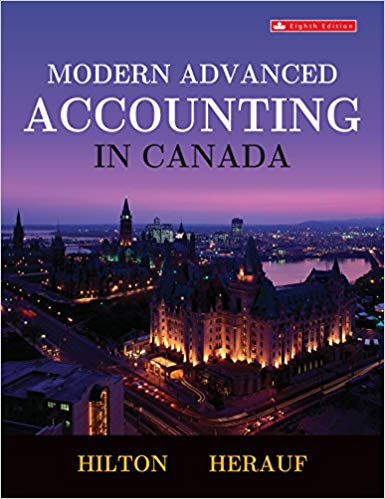Answered step by step
Verified Expert Solution
Question
1 Approved Answer
Accounting question, please check on the correct answer or write down the correct answer. Please answer the all questions, not only part of them. I

Accounting question, please check on the correct answer or write down the correct answer. Please answer the all questions, not only part of them. I need to finish these very soon, please give me the right answer.
 Test Bank Chapter 2 Creating a Company Name: _______________________________________ Class: _______________________________________ Date: _______________________________________ True/False Questions 1. You cannot change the business type after you choose it during the setup process. a. True b. False 2. You should create a separate QuickBooks company file for each tax return you file. a. True b. False 3. Only an administrator can choose to have a reminders list appear upon startup, and this must be done when the account is set up. a. True b. False 4. Choosing the wrong account type will affect your behind-the-scenes action. a. True b. False 5. You must correct an account beginning balance in the Edit Account window. a. True b. False 6. The persistent search bar is available on the QuickBooks Premier Home page. a. True b. False 7. An administrator controls company preferences, but not individual employee personal preferences. a. True b. False QuickBooks 2015 Page 1 Test Bank 8. A subaccount is used to limit the number of accounts when utilizing only one account for an expense (such as mobile phones) and tracking the usage for multiple employees. a. True b. False 9. When working in multi-user mode, you can change the company preferences. a. True b. False Multiple Choice Questions 10. Why is an Opening Balance Equity account created for you? a. To establish an equity balance b. To create an accurate balance sheet c. To enter all assets d. To enter all liabilities 11. What transactions must you enter after you create a new company? a. Those from the start date forward b. Sales transactions only c. Those starting with the current date d. Inventory only 12. How are the preferences in each category divided? a. Accounting and Desktop b. Vendor and Company c. Company and Personal d. Application and Estimates 13. Who controls the company preferences? a. User b. Supervisor c. Comptroller d. Administrator 14. With what number do all liability accounts begin? a. 1 b. 2 c. 3 d. 4 QuickBooks 2015 Page 2 Test Bank 15. You can create _____ to keep the number of expense accounts within reason. a. expense transfers b. a collapsed P&L report c. subaccounts d. All of the above 16. When entering historical transactions, what type should be entered first? a. Payroll b. Accounts Receivable c. Accounts Payable d. Banking 17. How can you control employee access to your QuickBooks file? a. Only allow the administrator to use QuickBooks. b. Set up each employee as an External Accountant to track their usage. c. Grant access rights for specific areas to each employee. d. Run a report each evening to see what each user has accessed. 18. You cannot _____ when operating in multi-user mode. delete a vendor create an invoice enter a new customer pay bills Matching Questions 19. Match each account type to the number with which it will start. A Liability 1 B Cost of Goods Sold 2 C Other Income 3 D Income 4 E Asset 5 F Expenses 6 G Equity 7 20. Match each account type to its appropriate example. A Bank Savings Account B Other Current Asset Auto Loan C Fixed Asset American Express D Credit Card Opening Balance Equity E Other Current Liability Prepaid Rent F Long Term Liability Machinery G Equity Short Term Loan 21. Match each account example to its type. A Sales Tax Penalty B Interest Income C Utilities D Purchases-Resale Items E Retail Product Sales QuickBooks 2015 Equity Other Income Income Liability Expense Page 3 Test Bank F G Retained Earnings Accounts Payable Other Expense Cost of Goods Sold 22. Match each QuickBooks term to its description. A Start Date Allows you to provide more information when creating your company file B Company Preference Should not be too far in the past C Personal Preference A list of all asset, liability, equity, income, and expense accounts D Express Start Controlled by the individual user E Detailed Start Can help you decrease the number of accounts displayed on a Profit & Loss report F Chart of Accounts Controlled by the administrator G Subaccounts This way of setting up a company file simply asks you for basic information; you set up the rest later 23. Match each QuickBooks term to its description. A Classes Doesn't limit tasks that can be done in a company file B Registers One of five methods used for entering an opening balance C Summary Journal Entry Allows more than one user to access a company file at one time D Quick Start Center Allows you to track income and expenses for a specific aspect of your company E Multi-User Allows you to enter a lump sum rather than detailed transactions for transactions predating your file start date F Single-User Helps you perform basic tasks and provides tutorials to help you learn more about working in QuickBooks 24. Match each order of entry to the type of historical transaction. A First Bank and other transactions B Second Accounts payable transactions C Third Accounts receivable transactions D Fourth Bank account reconciliation E Fifth Payroll information QuickBooks 2015 Page 4 Test Bank 25. Match each QuickBooks term to its description. A \"Have a Question\" Allows you to search for specialized reports based on your Window industry type B Administrator Requires you to enter comprehensive information when creating a company file C Multi-User A system to allow access to a number of users Environment simultaneously D Contributed Reports A display of information found in your various QuickBooks lists in an easy-to-read format E List Reports Controls all company preferences in the Preference Window; controls user access F Detailed Start Provides contextual information depending on the section in which you are working QuickBooks 2015 Page 5
Test Bank Chapter 2 Creating a Company Name: _______________________________________ Class: _______________________________________ Date: _______________________________________ True/False Questions 1. You cannot change the business type after you choose it during the setup process. a. True b. False 2. You should create a separate QuickBooks company file for each tax return you file. a. True b. False 3. Only an administrator can choose to have a reminders list appear upon startup, and this must be done when the account is set up. a. True b. False 4. Choosing the wrong account type will affect your behind-the-scenes action. a. True b. False 5. You must correct an account beginning balance in the Edit Account window. a. True b. False 6. The persistent search bar is available on the QuickBooks Premier Home page. a. True b. False 7. An administrator controls company preferences, but not individual employee personal preferences. a. True b. False QuickBooks 2015 Page 1 Test Bank 8. A subaccount is used to limit the number of accounts when utilizing only one account for an expense (such as mobile phones) and tracking the usage for multiple employees. a. True b. False 9. When working in multi-user mode, you can change the company preferences. a. True b. False Multiple Choice Questions 10. Why is an Opening Balance Equity account created for you? a. To establish an equity balance b. To create an accurate balance sheet c. To enter all assets d. To enter all liabilities 11. What transactions must you enter after you create a new company? a. Those from the start date forward b. Sales transactions only c. Those starting with the current date d. Inventory only 12. How are the preferences in each category divided? a. Accounting and Desktop b. Vendor and Company c. Company and Personal d. Application and Estimates 13. Who controls the company preferences? a. User b. Supervisor c. Comptroller d. Administrator 14. With what number do all liability accounts begin? a. 1 b. 2 c. 3 d. 4 QuickBooks 2015 Page 2 Test Bank 15. You can create _____ to keep the number of expense accounts within reason. a. expense transfers b. a collapsed P&L report c. subaccounts d. All of the above 16. When entering historical transactions, what type should be entered first? a. Payroll b. Accounts Receivable c. Accounts Payable d. Banking 17. How can you control employee access to your QuickBooks file? a. Only allow the administrator to use QuickBooks. b. Set up each employee as an External Accountant to track their usage. c. Grant access rights for specific areas to each employee. d. Run a report each evening to see what each user has accessed. 18. You cannot _____ when operating in multi-user mode. delete a vendor create an invoice enter a new customer pay bills Matching Questions 19. Match each account type to the number with which it will start. A Liability 1 B Cost of Goods Sold 2 C Other Income 3 D Income 4 E Asset 5 F Expenses 6 G Equity 7 20. Match each account type to its appropriate example. A Bank Savings Account B Other Current Asset Auto Loan C Fixed Asset American Express D Credit Card Opening Balance Equity E Other Current Liability Prepaid Rent F Long Term Liability Machinery G Equity Short Term Loan 21. Match each account example to its type. A Sales Tax Penalty B Interest Income C Utilities D Purchases-Resale Items E Retail Product Sales QuickBooks 2015 Equity Other Income Income Liability Expense Page 3 Test Bank F G Retained Earnings Accounts Payable Other Expense Cost of Goods Sold 22. Match each QuickBooks term to its description. A Start Date Allows you to provide more information when creating your company file B Company Preference Should not be too far in the past C Personal Preference A list of all asset, liability, equity, income, and expense accounts D Express Start Controlled by the individual user E Detailed Start Can help you decrease the number of accounts displayed on a Profit & Loss report F Chart of Accounts Controlled by the administrator G Subaccounts This way of setting up a company file simply asks you for basic information; you set up the rest later 23. Match each QuickBooks term to its description. A Classes Doesn't limit tasks that can be done in a company file B Registers One of five methods used for entering an opening balance C Summary Journal Entry Allows more than one user to access a company file at one time D Quick Start Center Allows you to track income and expenses for a specific aspect of your company E Multi-User Allows you to enter a lump sum rather than detailed transactions for transactions predating your file start date F Single-User Helps you perform basic tasks and provides tutorials to help you learn more about working in QuickBooks 24. Match each order of entry to the type of historical transaction. A First Bank and other transactions B Second Accounts payable transactions C Third Accounts receivable transactions D Fourth Bank account reconciliation E Fifth Payroll information QuickBooks 2015 Page 4 Test Bank 25. Match each QuickBooks term to its description. A \"Have a Question\" Allows you to search for specialized reports based on your Window industry type B Administrator Requires you to enter comprehensive information when creating a company file C Multi-User A system to allow access to a number of users Environment simultaneously D Contributed Reports A display of information found in your various QuickBooks lists in an easy-to-read format E List Reports Controls all company preferences in the Preference Window; controls user access F Detailed Start Provides contextual information depending on the section in which you are working QuickBooks 2015 Page 5 Step by Step Solution
There are 3 Steps involved in it
Step: 1

Get Instant Access to Expert-Tailored Solutions
See step-by-step solutions with expert insights and AI powered tools for academic success
Step: 2

Step: 3

Ace Your Homework with AI
Get the answers you need in no time with our AI-driven, step-by-step assistance
Get Started