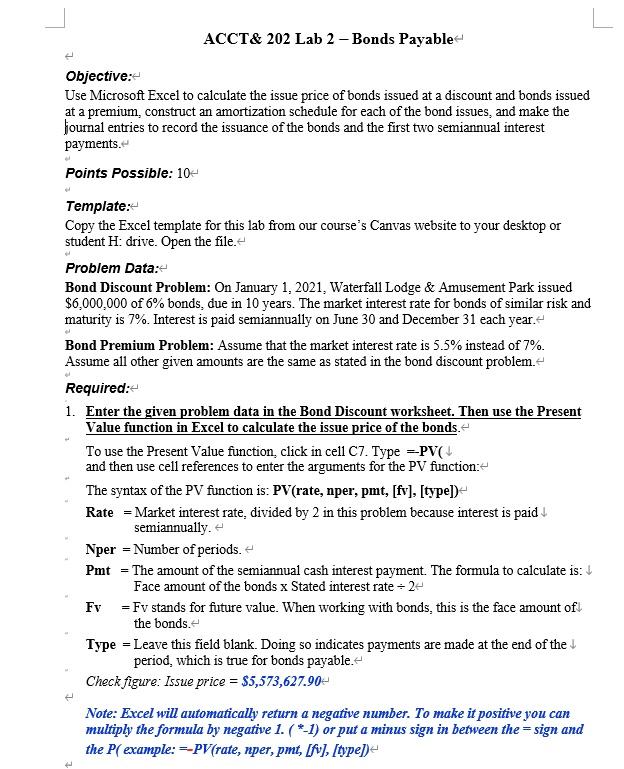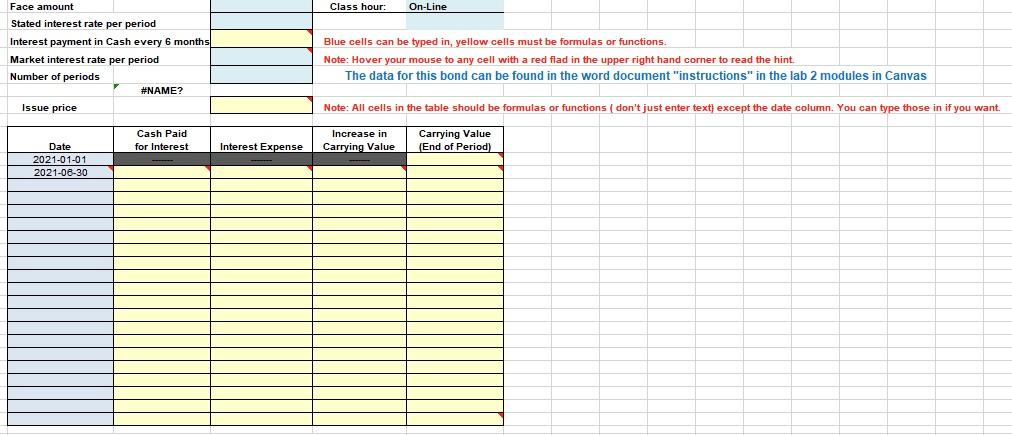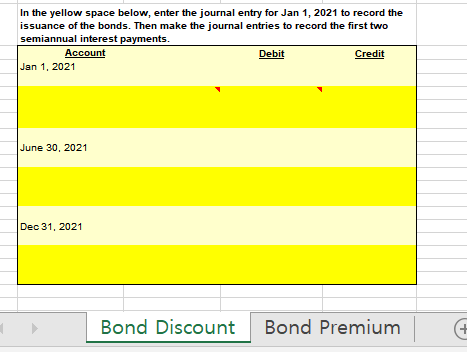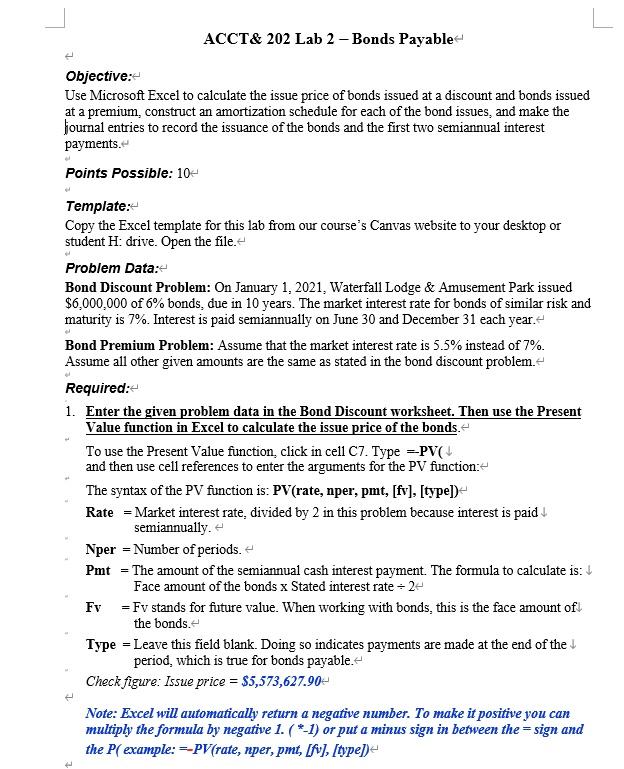
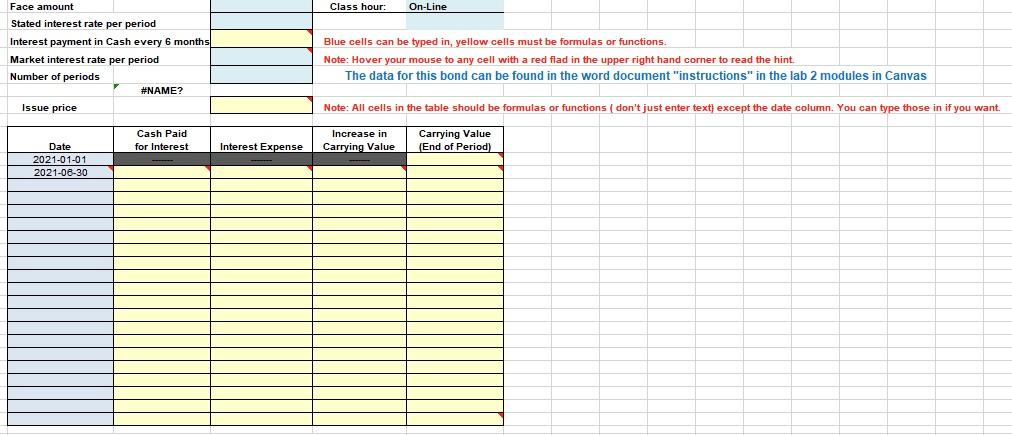
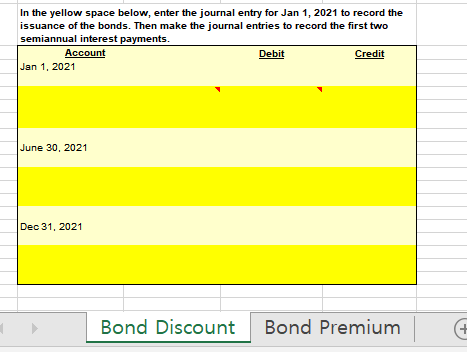
ACCT\& 202 Lab 2 - Bonds Payable Objective: Use Microsoft Excel to calculate the issue price of bonds issued at a discount and bonds issued at a premium, construct an amortization schedule for each of the bond issues, and make the fournal entries to record the issuance of the bonds and the first two semiannual interest payments. Points Possible: 10 Template: Copy the Excel template for this lab from our course's Canvas website to your desktop or student H : drive. Open the file. Problem Data: Bond Discount Problem: On January 1, 2021, Waterfall Lodge \& Amusement Park issued $6,000,000 of 6% bonds, due in 10 years. The market interest rate for bonds of similar risk and maturity is 7%. Interest is paid semiannually on June 30 and December 31 each year. Bond Premium Problem: Assume that the market interest rate is 5.5% instead of 7%. Assume all other given amounts are the same as stated in the bond discount problem. Required: 1. Enter the given problem data in the Bond Discount worksheet. Then use the Present Value function in Excel to calculate the issue price of the bonds. To use the Present Value function, click in cell C7. Type = PV and then use cell references to enter the arguments for the PV function: The syntax of the PV function is: PV(rate, nper, pmt, [fv], [type]) Rate = Market interest rate, divided by 2 in this problem because interest is paid semiannually. Nper = Number of periods. Pmt = The amount of the semiannual cash interest payment. The formula to calculate is: Face amount of the bonds x Stated interest rate 2 Fv = Fv stands for future value. When working with bonds, this is the face amount of the bonds. Type = Leave this field blank. Doing so indicates payments are made at the end of the period, which is true for bonds payable. Check figure: Issue price =$5,573,627.90 Note: Excel will automatically return a negative number. To make it positive you can multiply the formula by negative 1. (*-1) or put a minus sign in between the sign and the P( example: =PV( rate, nper, pmt, [fv],[ thpe] ) \begin{tabular}{l|l|} \hline Face amount & \\ \hline Stated interest rate per period & \\ Interest payment in Cash every 6 months & \\ Market interest rate per period & \\ \hline Number of periods & \\ & \#NAME? \end{tabular} Class hour: On-Line Blue cells can be typed in, yellow cells must be formulas or functions. Note: Hover your mouse to any cell with a red flad in the upper right hand corner to read the hint. The data for this bond can be found in the word document "instructions" in the lab 2 modules in Canvas Issue price Note: All cells in the table should be formulas or functions (don't just enter text) except the date column. You can type those in if you want. In the yellow space below, enter the journal entry for Jan 1,2021 to record the