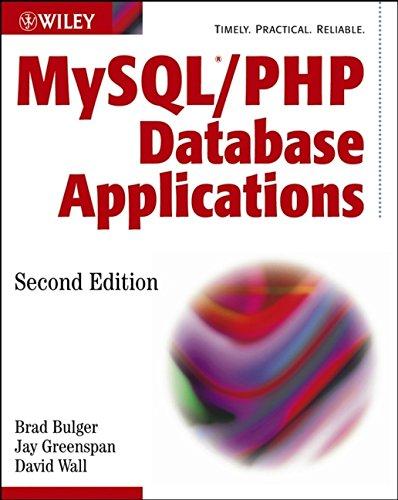Answered step by step
Verified Expert Solution
Question
1 Approved Answer
After completing this week s setup activity, make certain you have organized everything correctly in Visual Studio and OpenGL. Organizing your files will help you
After completing this weeks setup activity, make certain you have organized everything correctly in Visual Studio and OpenGL. Organizing your files will help you complete the coding assignments in the coming weeks. To do this, you will submit a screenshot of the D environment you generated and a brief commentary on any challenges you had during the setup process.
Directions
Open the OpenGLSample solution SLN file in Visual Studio. This file can be found in the CSContentProjectsOpenGLSample. This file should already be configured to run correctly if you went through the setup activity. The OpenGLSample SLN file uses all the libraries and utilities you will need throughout this course. By running the OpenGLSample SLN files code, you will be able to confirm that everything functions correctly.
Specifically, you must address the following rubric criteria:
Change the name of the OpenGL window. Once you have opened the OpenGLSample SLN file, read the code carefully. Search in the MainCode.cpp file for the following lines of code:
Macro for window title
const char const WINDOWTITLE "OpenGLSample";
To change the title, replace the text in the quotation marks with your name; for example, "JohnSmith".
OpenGLSample SLN file in Visual Studio coding window. One arrow on the top points to the line glfw window creation". Another arrow points to the GLFWwindow line. A box highlights the text "LearnOp
Run the OpenGLSample. If the code runs successfully, a D scene containing a glass of wine, some cheese, and bread should be displayed in the OpenGL window. While the code is running, check the title of the window to make sure it shows your name. Take a screenshot that includes the windows updated title.
Discuss any challenges you experienced while setting up OpenGL. In one to two paragraphs, discuss any challenges you had while setting up OpenGL and the steps you took to overcome them. Include any questions you have or parts of the sample code you couldnt run so your instructor can help you.
Step by Step Solution
There are 3 Steps involved in it
Step: 1

Get Instant Access to Expert-Tailored Solutions
See step-by-step solutions with expert insights and AI powered tools for academic success
Step: 2

Step: 3

Ace Your Homework with AI
Get the answers you need in no time with our AI-driven, step-by-step assistance
Get Started