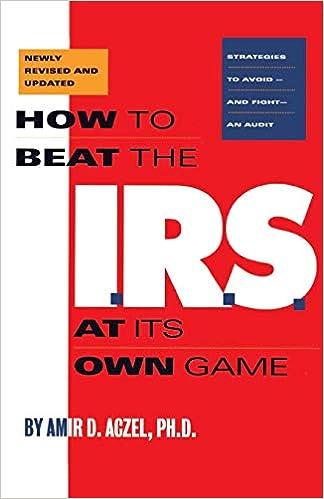AIR CARE SERVICE - NOTES TO START CASE 1. Air Care is a case that is structured to teach you how to do the setup, including linking accounts, for the accounts payable and accounts receivable modules. The case is also structured as a Start a New Company from Scratch" case. 2. Some of the work has been done for you. This includes initial creation of the data files, changing user preferences, changing default settings and the creating of many of the general ledger accounts and opening balances. 3. To start the case go to pg. 203 and you have to create accounts 2000 to 2890, inclusive. Check Omit from ..." and don't check "Allow Job ...".You also have to put in the opening balances for these accounts, which can be found in the Trial Balance on pg. 204. Note that the existing balance in Bank: Chequing is incorrect. This is needed in order balance the trial balance. You will have to correct this balance after entering in the balances for the new accounts that you have created. When you are done the balance in account 1060 should be $34,660. 4. After you have created all of the general ledger accounts and put in the opening balances, DO THE FIRST ENTRY. DR/CR 1060 BANK: CHEQUING. 5. Continue the case at the bottom of pg, 219, "Entering the Account Class: Bank Accounts". When you get to "Defining the Class for Expense Accounts" at the bottom of pg. 221 ignore that section over to the top of pg. 222. Start again at "Setting Up Credit Cards" on pg. 222. When you get to pg. 228 you will see a screen capture "In order to balance you accounts ...". If you don't get this screen don't worry about it. 6. At the top of page 235 there is a section Entering Suppliers in the Payables Ledger". You are referred to the chart on page 205. You only have to complete the Vendor/Supplier files for the first four, down to and including Receiver General. The next five have been created for you, HOWEVER, you must enter the Tax Codes for these vendors/suppliers. For the first three suppliers that you create, make sure that you "Calculate Discounts Before Tax in the Options tab. If a screen appears stating "The Tax ID is not a valid ..." click on the Yes button. 7. When working on page 233, if a screen appears asking you to accept the confirmation"to update customer items to match new items, accept the confirmation. 8. When you get to pg. 242 you will be at the section "Entering Customers in the Receivables Ledger". You will be referred to the chart on pg. 206. You have to create the customer file for the first three customers. The last three, Passions, Regina School Board and Selkirk have been created for you, HOWEVER, you must enter the tax code GP for each of them. 9. At the bottom of pg. 245 there is a section "Entering Historical Customer Information". You only have to enter the information for Grande Point Towers as Regina School Board has been done for you. About 1/2 of the way down pg. 248 the textbook states Display or print the Customer List and a Customer Aged Detail Report". Ignore these instructions. 10. Complete the remaining pages up to and including all of pg. 252 to the Source Documents. MAKE SURE YOU DO A BACKUP JUST BEFORE STARTING THE SOURCE DOCUMENTS & DO THE FIRST JOURNAL ENTRY FOR $100 PRIOR TO DOING THE SOURCE DOCUMENTS! AIR CARE SERVICE - NOTES TO START CASE 1. Air Care is a case that is structured to teach you how to do the setup, including linking accounts, for the accounts payable and accounts receivable modules. The case is also structured as a Start a New Company from Scratch" case. 2. Some of the work has been done for you. This includes initial creation of the data files, changing user preferences, changing default settings and the creating of many of the general ledger accounts and opening balances. 3. To start the case go to pg. 203 and you have to create accounts 2000 to 2890, inclusive. Check Omit from ..." and don't check "Allow Job ...".You also have to put in the opening balances for these accounts, which can be found in the Trial Balance on pg. 204. Note that the existing balance in Bank: Chequing is incorrect. This is needed in order balance the trial balance. You will have to correct this balance after entering in the balances for the new accounts that you have created. When you are done the balance in account 1060 should be $34,660. 4. After you have created all of the general ledger accounts and put in the opening balances, DO THE FIRST ENTRY. DR/CR 1060 BANK: CHEQUING. 5. Continue the case at the bottom of pg, 219, "Entering the Account Class: Bank Accounts". When you get to "Defining the Class for Expense Accounts" at the bottom of pg. 221 ignore that section over to the top of pg. 222. Start again at "Setting Up Credit Cards" on pg. 222. When you get to pg. 228 you will see a screen capture "In order to balance you accounts ...". If you don't get this screen don't worry about it. 6. At the top of page 235 there is a section Entering Suppliers in the Payables Ledger". You are referred to the chart on page 205. You only have to complete the Vendor/Supplier files for the first four, down to and including Receiver General. The next five have been created for you, HOWEVER, you must enter the Tax Codes for these vendors/suppliers. For the first three suppliers that you create, make sure that you "Calculate Discounts Before Tax in the Options tab. If a screen appears stating "The Tax ID is not a valid ..." click on the Yes button. 7. When working on page 233, if a screen appears asking you to accept the confirmation"to update customer items to match new items, accept the confirmation. 8. When you get to pg. 242 you will be at the section "Entering Customers in the Receivables Ledger". You will be referred to the chart on pg. 206. You have to create the customer file for the first three customers. The last three, Passions, Regina School Board and Selkirk have been created for you, HOWEVER, you must enter the tax code GP for each of them. 9. At the bottom of pg. 245 there is a section "Entering Historical Customer Information". You only have to enter the information for Grande Point Towers as Regina School Board has been done for you. About 1/2 of the way down pg. 248 the textbook states Display or print the Customer List and a Customer Aged Detail Report". Ignore these instructions. 10. Complete the remaining pages up to and including all of pg. 252 to the Source Documents. MAKE SURE YOU DO A BACKUP JUST BEFORE STARTING THE SOURCE DOCUMENTS & DO THE FIRST JOURNAL ENTRY FOR $100 PRIOR TO DOING THE SOURCE DOCUMENTS