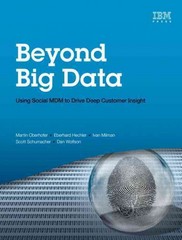Question
An arithmetic logic unit ( ALU ) is the center of a central processing unit ( CPU ). It performers a set of arithmetic and
- An arithmetic logic unit (ALU) is the center of a central processing unit (CPU). It performers a set of arithmetic and logical micro operations on two input buses at every rising edge of CLK input signal. An active high RST input is used to synchronously reset the output signal Y to logical zeros. The output Y must be available at every rising edge of CLK and the latencies for all functions is 1 cycle.
Inputs of ALU: CLK, RST, 8-bit unsigned A, 8-bit unsigned B, 4-bit unsigned SEL
Output of ALU: 8-bit unsigned Y
Function table of ALU is given below:
| Function Number | SEL | Operation | Function |
| 1 | 0000 | Y<=A | Transfer A |
| 2 | 0001 | Y<=A+B | Addition |
| 3 | 0010 | Y<=A+Bbar | A plus 1s complement of B |
| 4 | 0011 | Y<=A and B | Logical AND |
| 5 | 0100 | Y<=A or B | Logical OR |
| 6 | 0101 | Y<=A xor B | Logical XOR |
| 7 | 0110 | Y<=Abar | Complement A |
| 8 | 0111 | Y<=shl A | Shift left A |
| 9 | 1000 | Y<=shr A | Shift right A |
| 10 | 1001 | Y<=0 | Transfer 0s |
The whole functions can be implemented using a single case statement even if it is not an optimal way of doing it. You are free to implement them in your way. You can ignore the carryout in addition operations.
- Implement the given ALU entity in VHDL language. Provide your VHDL code.
- Implement the given ALU module in Verilog language. Provide your code.
- Implement the given ALU using OpenLane Design Flow.
Hint: Install OpenLane and Magic tools into your Linux machine as described in the class. Create required design files (alu.v, config.tcl and sky130A_sky130_fd_sc_hd_config.tcl) and run the following commands those are also described in the class.
Go to OpenLane folder
$cd ~/Openlane
$sudo make mount
Now Openlane docker is started
%./flow.tcl -design alu -init_design_config
This command creates an alu folder under /designs folder
Copy and modify the design files to this folder same as other example designs
./flow.tcl interactive
%package require openlane 0.9
%prep -design alu
%run_synthesis
%run_floorplan
%run_placement
%run_cts
%run_routing
%run_magic
%run_magic_spice_export
%run_magic_drc
%run_lvs
%run_antenna_check
After completion of flow without any error you can run magic to see GDSII of your design. Open a new terminal and run the following commands. Make sure nor error is generated throughout the flow.
Go to this folder
$cd ~/Openlane/designs/counter/runs/.. /results/finishing
Run magic
$magic -T sky130A lef read ../../tmp/merged.lef def read alu.gds &
In the first part of design, lets make the DIE_AREA is absolute and 100umx100um and set clock frequency to 200MHz. You can do it by setting the following parameters.
set ::env(CLOCK_PERIOD) x set ::env(FP_SIZING) absolute
set ::env(DIE_AREA) 0 0 100.0 100.0
Provide the screenshot of GDSII file for designed ALU. Provide synthesis statistics, and STA (setup time and hold time analysis) results. They can be found at the following directories:
~/Openlane/designs/alu/runs/name_of_run/reports/synthesis
~/Openlane/designs/alu/runs/name_of_run/logs/synthesis
In the second part, lets change DIE_AREA to 75umx100um and rerun the flow. Provide the GDSII for this run as well.
Step by Step Solution
There are 3 Steps involved in it
Step: 1

Get Instant Access to Expert-Tailored Solutions
See step-by-step solutions with expert insights and AI powered tools for academic success
Step: 2

Step: 3

Ace Your Homework with AI
Get the answers you need in no time with our AI-driven, step-by-step assistance
Get Started