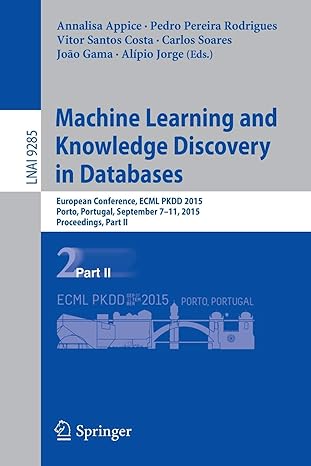Answered step by step
Verified Expert Solution
Question
1 Approved Answer
Android Studio help with creating Custom Dialog with Radio Group buttons. I created the layout but none of the buttons work. Link to demo video
Android Studio help with creating Custom Dialog with Radio Group buttons. I created the layout but none of the buttons work. Link to demo video below. Thanks
https://www.youtube.com/watch?v=FjYVt0nVvVo&feature=youtu.be
My Code for WorkFragment.java below
public class WorkFragment extends Fragment { // TODO: Rename parameter arguments, choose names that match // the fragment initialization parameters, e.g. ARG_ITEM_NUMBER private static final String ARG_PARAM1 = "param1"; private static final String ARG_PARAM2 = "param2"; // TODO: Rename and change types of parameters private String mParam1; private String mParam2; public WorkFragment() { // Required empty public constructor } /** * Use this factory method to create a new instance of * this fragment using the provided parameters. * * @param param1 Parameter 1. * @param param2 Parameter 2. * @return A new instance of fragment WorkFragment. */ // TODO: Rename and change types and number of parameters public static WorkFragment newInstance(String param1, String param2) { WorkFragment fragment = new WorkFragment(); Bundle args = new Bundle(); args.putString(ARG_PARAM1, param1); args.putString(ARG_PARAM2, param2); fragment.setArguments(args); return fragment; } @Override public void onCreate(Bundle savedInstanceState) { super.onCreate(savedInstanceState); if (getArguments() != null) { mParam1 = getArguments().getString(ARG_PARAM1); mParam2 = getArguments().getString(ARG_PARAM2); } } @Override public View onCreateView(LayoutInflater inflater, ViewGroup container, Bundle savedInstanceState) { // Inflate the layout for this fragment return inflater.inflate(R.layout.fragment_work, container, false); } } The XML code for my fragment_work.xml below
<FrameLayout xmlns:android="http://schemas.android.com/apk/res/android" xmlns:tools="http://schemas.android.com/tools" android:layout_width="match_parent" android:layout_height="match_parent" android:background="@android:color/black" <RelativeLayout android:layout_width="match_parent" android:layout_height="match_parent"> <TextView android:layout_width="match_parent" android:layout_height="35dp" android:textAlignment="center" android:text="This fragment is used for quiz!" android:textColor="@color/white" android:background="@android:color/holo_blue_dark" android:layout_alignParentTop="true" android:layout_alignParentStart="true" /> <Button android:id="@+id/button7" android:layout_width="125dp" android:layout_height="wrap_content" android:layout_marginTop="41dp" android:text="Quiz1" android:layout_alignParentTop="true" /> <Button android:id="@+id/button8" android:layout_width="125dp" android:layout_height="wrap_content" android:layout_alignTop="@+id/button7" android:layout_centerHorizontal="true" android:text="Quiz2" /> <Button android:id="@+id/button9" android:layout_width="125dp" android:layout_height="wrap_content" android:layout_alignParentEnd="true" android:layout_alignTop="@+id/button8" android:text="Quiz3" /> <Button android:id="@+id/button10" android:layout_width="wrap_content" android:layout_height="wrap_content" android:layout_alignParentEnd="true" android:layout_alignParentStart="true" android:layout_below="@+id/button8" android:layout_marginTop="13dp" android:background="@android:color/holo_blue_bright" android:backgroundTint="@android:color/holo_blue_dark" android:text="Submit" android:textSize="15sp" /> <TextView android:id="@+id/textView6" android:layout_width="match_parent" android:layout_height="35dp" android:layout_centerHorizontal="true" android:text="You can do it!" android:textColor="@android:color/white" android:gravity="center" android:background="@android:color/holo_blue_dark" android:layout_alignParentBottom="true" /> RelativeLayout> FrameLayout>
The XML code for the custom dialog custom_dialog_quiz3.xml
xml version="1.0" encoding="utf-8"?> <RelativeLayout xmlns:android="http://schemas.android.com/apk/res/android" android:orientation="vertical" android:layout_width="wrap_content" android:layout_height="wrap_content"> <TextView android:id="@+id/dialog_custom_title" android:layout_width="match_parent" android:layout_height="60dp" android:text="Quiz3" android:textSize="30sp" android:textColor="@android:color/black" android:background="@android:color/white" android:gravity="center"/> <RadioButton android:id="@+id/button_yes" android:layout_width="wrap_content" android:layout_height="wrap_content" android:layout_below="@+id/dialog_custom_title" android:text="Yes"/> <RadioButton android:id="@+id/button_no" android:layout_width="wrap_content" android:layout_height="wrap_content" android:layout_below="@+id/button_yes" android:text="No"/> <RadioButton android:id="@+id/button_exit" android:layout_width="wrap_content" android:layout_height="wrap_content" android:layout_below="@+id/button_no" android:text="Exit"/> <LinearLayout android:id="@+id/activity_main_tool" android:layout_width="match_parent" android:layout_height="65dp" android:orientation="horizontal" android:layout_alignParentBottom="true"> <Button android:id="@+id/button_cancel" android:layout_width="0dp" android:layout_height="match_parent" android:text="Cancel" android:textAllCaps="false" android:layout_weight="3" android:gravity="center" android:layout_gravity="center_vertical"/> <Button android:id="@+id/button_ok" android:layout_width="0dp" android:layout_height="match_parent" android:text="OK" android:layout_weight="3" android:gravity="center" android:layout_gravity="center_vertical"/> LinearLayout> RelativeLayout>
Step by Step Solution
There are 3 Steps involved in it
Step: 1

Get Instant Access to Expert-Tailored Solutions
See step-by-step solutions with expert insights and AI powered tools for academic success
Step: 2

Step: 3

Ace Your Homework with AI
Get the answers you need in no time with our AI-driven, step-by-step assistance
Get Started