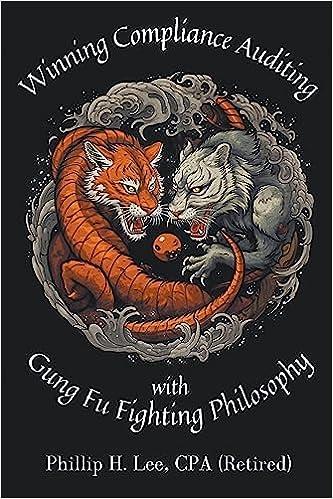Question
ANSWER IN EXCEL SPREAD SHEET *FAS-A- Create a Bank Reconciliation for Charleston Company PG In this exercise, you will create a bank reconciliation for Charleston
ANSWER IN EXCEL SPREAD SHEET
*FAS-A- Create a Bank Reconciliation for Charleston Company PG In this exercise, you will create a bank reconciliation for Charleston Company for the month ended December 31. 2026. Access the proper nile.
- Using Project Grader: Download EA5-A1-BankRec-eStart
- Not usino Proiect Grader: Oven EAS-A1-BankRec.
Set Up the Reconciliation
As you enter data to prepare the worksheet, remember that you need three columns for each side of the reconciliation and one blank column between the two reconciliations. In your starting he. vou will see the unformatted header text.
reader: Pc=1)
- Range Al:A3: Bold formatting
- Rows 1-3 each: Merge and center columns A-G
Row 5: Enter Beginning Bank Balance: and Beginning Book Balance: (with colons) in the appropriate locations (hint: the bank side is the left side); also enter the bank
Rows 6 and 12: Enter the Add: and Deduct: (with colons) labels in the proper cells. (PG-3)
Columns A and E width: 24 (PG-
Column D width: 1
Populate the Reconciliation
You will need EA5-AI-QBReport (Chapter 05 folder) to begin this section. Arrange the two
windows side by side on the screen to easily drag and drop into the bank reconciliation.
Outstanding checks:
Enter Outstanding checks in the appropriate location in the bank reconciliation.
- Column B: Drag and drop each outstanding check, in the order they appear in the QuickBooks report, to the appropriate cells. (PG-5b)
- Column G: Drag and drop the book balance to its proper cell and then use Paste Values to override (replace) the formula with its result. (PG-5c)
Deposits: Use the Data tab to import the deposits in transit from EA5-Al-Deposits (Chapter 05 folder); enter the appropriate description in column A. (PG-6,
During the month, the bank erroneously deposited a $200 check written to Charleston Company into the bank account of Charley 'Town Company; enter this where appropriate, using check Error as the description. (PG-7)
Enter these descriptions and amounts in the order shown in the appropriate locations (after any already existing items): (PG-8)
Notes Receivable
NSF Check
Bank Charges
$5,500
$2,500
$100
Columns Cand G:
- Ensure subtotals for each Add section are displayed in the proper locations (if a section contains onlv one amount. that amount is the subtotal). (PG-9a)
- Then add each subtotal to the appropriate beginning balance within formulas on row 11 using Undo to prevent the existing table from extending to column C. (PG-9b)
- Ensure subtotals are displaved for each Deduct section in the proper locations. (PG-9c
In row 16. enter formulas to calculate the adiusted balances on the bank and book sides of the
reconciliation; enter the descriptions, too no colon. (PG-10)
Finalize the Reconciliation
All dollar amounts: Accounting number format, zero decimals (Tip: Make the changes once then use Format Painter for all remaining amounts. (PG-11)
Columns C and G width: 10
Add borders: (PG-13)
Bottom Border: Cells below which a calculation is completed
Bottom Double Border: Cells with the final calculation in a column
Add the Heading 4 Quick Style to the descriptions for the beginning and adjusted balances (four total). (PG-14)
Create a conditional formatting rule to the beginning bank statement balance that will format the cell to show a green hill color with dark green text it it drops below $155,000. (PG-15)
rooter, right section: Current Date code (PG-16)
Header, left section: File Path code
save and close the rile.
Using Froject Grader: save the nle as LAD-Al-BankRec-esubmission and attach it to the
Not using Project Grader: Submit the file per your instructor s guideline:
Step by Step Solution
There are 3 Steps involved in it
Step: 1

Get Instant Access to Expert-Tailored Solutions
See step-by-step solutions with expert insights and AI powered tools for academic success
Step: 2

Step: 3

Ace Your Homework with AI
Get the answers you need in no time with our AI-driven, step-by-step assistance
Get Started