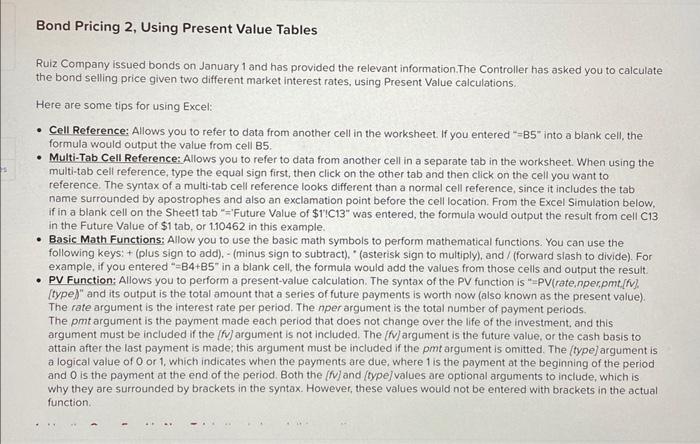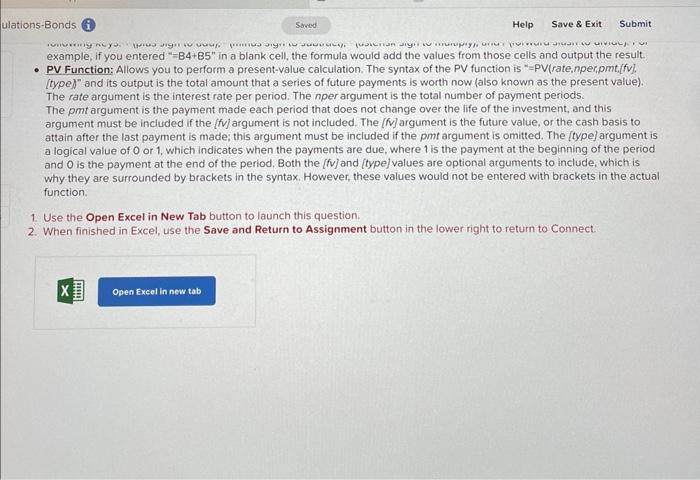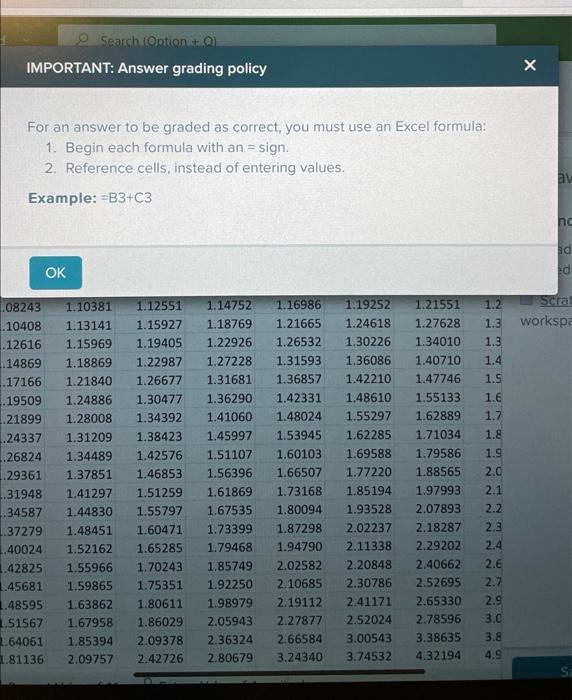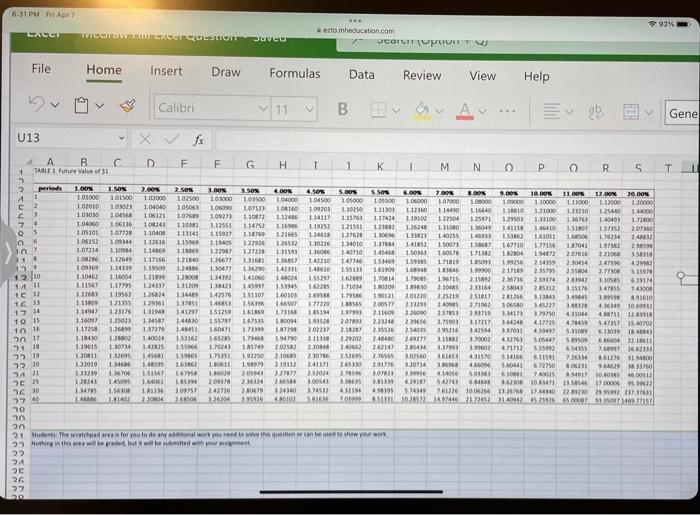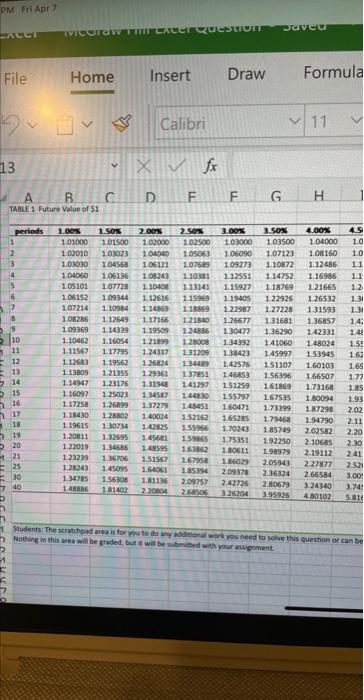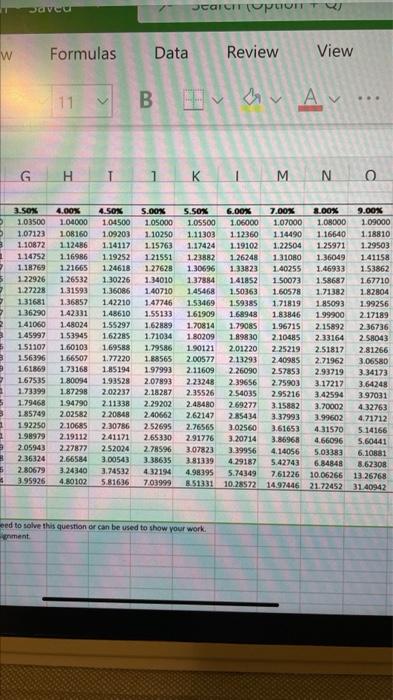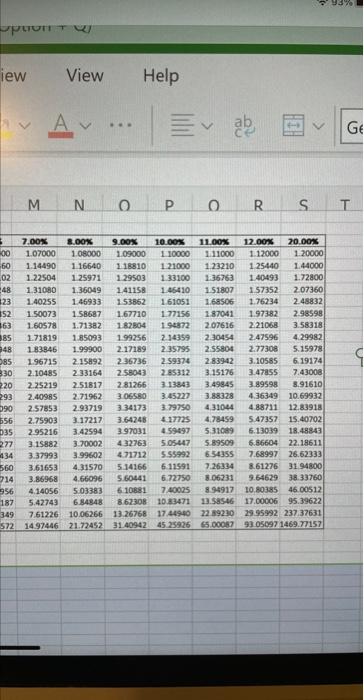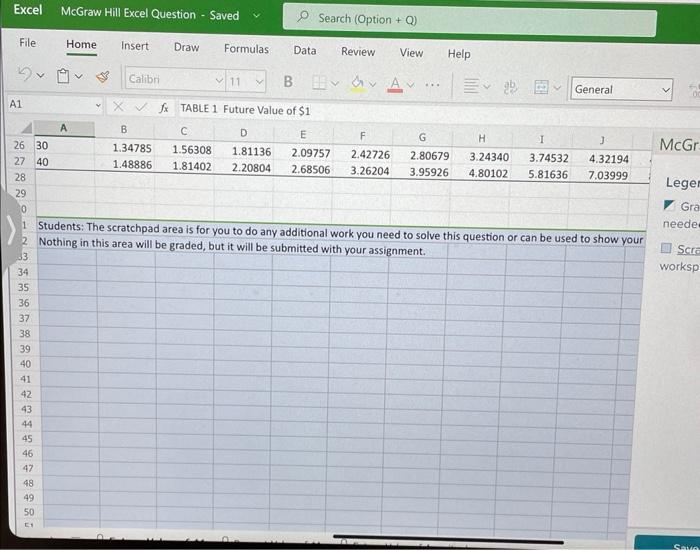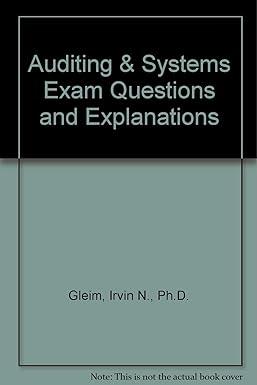answer only, useing excel formula
Ruiz Company issued bonds on January 1 and has provided the relevant information.The Controller has asked you to calculate the bond selling price given two different market interest rates, using Present Value calculations. Here are some tips for using Excel: - Cell Reference: Allows you to refer to data from another cell in the worksheet. If you entered "=B5" into a blank cell, the formula would output the value from cell B5 - Multi-Tab Cell Reference: Allows you to refer to data from another cell in a separate tab in the worksheet. When using the multi-tab cell reference, type the equal sign first, then click on the other tab and then click on the cell you want to reference. The syntax of a multi-tab cell reference looks different than a normal cell reference, since it includes the tab name surrounded by apostrophes and also an exclamation point before the cell location. From the Excel Simulation below, if in a blank cell on the Sheet1 tab "='Future Value of $1!3 was entered, the formula would output the result from cell C13 in the Future Value of $1 tab, or 1,10462 in this example. - Basic Math Functions: Allow you to use the basic math symbols to perform mathematical functions. You can use the following keys: + (plus sign to add), - (minus sign to subtract). " (asterisk sign to multiply), and / (forward slash to divide). For example, if you entered "=B4+B5" in a blank cell, the formula would add the values from those cells and output the result. - PV Function: Allows you to perform a present-value calculation. The syntax of the PV function is "=PV(rate, nper,pmt,[fv? (type)" and its output is the total amount that a series of future payments is worth now (also known as the present value). The rate argument is the interest rate per period. The nper argument is the total number of payment periods. The pmt argument is the payment made each period that does not change over the life of the investment, and this argument must be included if the [fv] argument is not included. The [fv] argument is the future value, or the cash basis to attain after the last payment is made; this argument must be included if the pmt argument is omitted. The [type] argument is a logical value of 0 or 1 , which indicates when the payments are due, where 1 is the payment at the beginning of the period and O is the payment at the end of the period. Both the [fv] and (type/values are optional arguments to include, which is why they are surrounded by brackets in the syntax. However, these values would not be entered with brackets in the actual function. example, if you entered " =84+B5 in a blank cell, the formula would add the values from those cells and output the result. - PV Function: Allows you to perform a present-value calculation. The syntax of the PV function is "=PV(rate, nper,pmt,[fv], [type)" and its output is the total amount that a series of future payments is worth now (also known as the present value). The rate argument is the interest rate per period. The nper argument is the total number of payment periods. The pmt argument is the payment made each period that does not change over the life of the investment, and this argument must be included if the [fv] argument is not included. The [ fV ] argument is the future value, or the cash basis to attain after the last payment is made; this argument must be included if the pmt argument is omitted. The [type] argument is a logical value of 0 or 1 , which indicates when the payments are due, where 1 is the payment at the beginning of the period and O is the payment at the end of the period. Both the [f]] and [type] values are optional arguments to include, which is why they are surrounded by brackets in the syntax. However, these values would not be entered with brackets in the actual function. 1. Use the Open Excel in New Tab button to launch this question. 2. When finished in Excel, use the Save and Return to Assignment button in the lower right to return to Connect. For an answer to be graded as correct, you must use an Excel formula: 1. Begin each formula with an = sign. 2. Reference cells, instead of entering values. Example: =B3+C3 6:31 PM FiI Apr? Students The scratdpad area is for you to do any didsichat mork you heed to solve this guention or can be Nothing in thir wee wilt be graded, bet it wat be in berised with pour anverenent. eed to solve this question or can be used to show your work. View Help A MNPPRST Students: The scratchpad area is for you to do any additional work you need to solve this question or can be used to show your Nothing in this area will be graded, but it will be submitted with your assignment