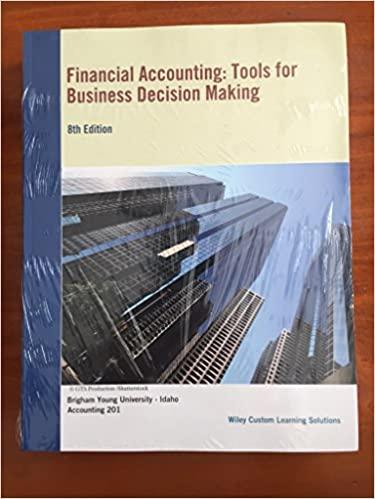Answered step by step
Verified Expert Solution
Question
1 Approved Answer
***Answers must be proivded as a formula The formula must only contain cell addresses. Each correct formula will begin with =,+, or - The basic
***Answers must be proivded as a formula 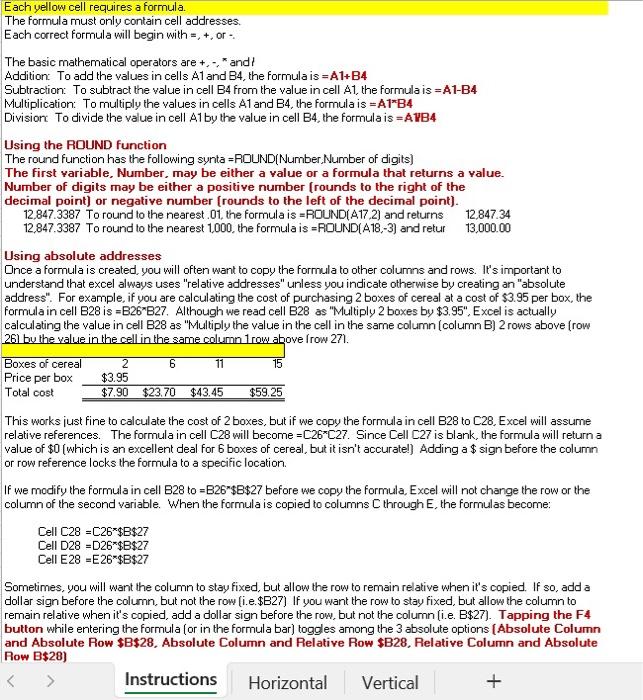

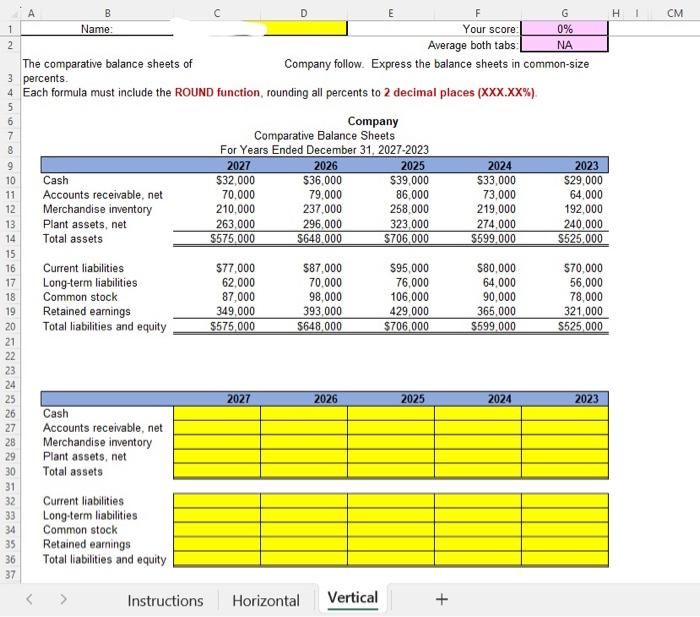
The formula must only contain cell addresses. Each correct formula will begin with =,+, or - The basic mathematical operators are,+ and t Addition: To add the values in cells A1 and B4, the formula is =A1+B4 Subtraction: To subtract the value in cell B4 from the value in cell A1, the formula is =A1-B4 Multiplication: To multiply the values in cells A1 and B4, the formula is =A1B4 Division To divide the value in cell A1 by the value in cell B4, the formula is = A1B4 Using the ROUND function The round function has the following sunta =RDUND(Number. Number of digits) The first variable. Number, may be either a value or a formula that returns a value. Number of digits may be either a positive number [rounds to the right of the decimal point] or negative number [rounds to the left of the decimal point). 12.847.3387 To round to the nearest.01, the formula is =ROUND (A,17,2) and returns 12,847.34 12,847.3387 To round to the nearest 1,000, the formula is =RDUND (A,18,3) and retur 13,000.00 Using absolute addresses Dnce a formula is created, you will often want to copy the formula to other columns and rows. It's important to understand that excel always uses "relative addresses" unless you indicate otherwise by creating an "absolute address". For example, if you are calculating the cost of purchasing 2 boxes of cereal at a cost of $3.95 per box, the formula in cell B28 is =B26*B27. Although we read cell B28 as "Multiply 2 boxes by $3.95. Excel is actually calculating the value in cell B28 as "Multiply the value in the cell in the same column (column B) 2 rows above (row 26) bu the value in the cell in the same column 1 row above frow 27 . This works just fine to calculate the cost of 2 boxes, but if we copy the formula in cell B28 to C28, Excel will assume relative references. The formula in cell C28 will become =C26C27. Since Cell C27 is blank, the formula will return a value of $0 (which is an excellent deal for 6 boxes of cereal, but it isn't accuratel] Adding a $ sign before the column or row reference locks the formula to a specific location. If we modify the formula in cell B28 to =B26$B$27 before we copy the formula, Excel will not change the row or the column of the second variable. When the formula is copied to columns C through E, the formulas become: Cell C28=C26$B$27 Cell D28 =D26$B$27 Cell E28=E26$B$27 Sometimes, you will want the column to stay fixed, but allow the row to remain relative when it's copied. If so, add a dollar sign before the column, but not the row (i.e. $B27 ) If you want the row to stay fixed, but allow the column to remain relative when it's copied, add a dollar sign before the row, but not the column (i.e. B $27 ). Tapping the F4 button while entering the formula (or in the formula bar) toggles among the 3 absolute options [Absolute Column and Absolute Row \$B\$28. Absolute Column and Relative Row \$B28. Relative Column and Absolute Row B$28 ) The comparative income statements of Company follow. Calculate trend percents for all components of the income statements using 2023 as the base year. Each formula must include the ROUND function, rounding all percents to 2 decimal places. (XXX.XX\%) e comparative balance sheets of Company follow. Express the balance sheets in common-size rcents. ach formula must include the ROUND function, rounding all percents to 2 decimal places (XXX.XX\%). The formula must only contain cell addresses. Each correct formula will begin with =,+, or - The basic mathematical operators are,+ and t Addition: To add the values in cells A1 and B4, the formula is =A1+B4 Subtraction: To subtract the value in cell B4 from the value in cell A1, the formula is =A1-B4 Multiplication: To multiply the values in cells A1 and B4, the formula is =A1B4 Division To divide the value in cell A1 by the value in cell B4, the formula is = A1B4 Using the ROUND function The round function has the following sunta =RDUND(Number. Number of digits) The first variable. Number, may be either a value or a formula that returns a value. Number of digits may be either a positive number [rounds to the right of the decimal point] or negative number [rounds to the left of the decimal point). 12.847.3387 To round to the nearest.01, the formula is =ROUND (A,17,2) and returns 12,847.34 12,847.3387 To round to the nearest 1,000, the formula is =RDUND (A,18,3) and retur 13,000.00 Using absolute addresses Dnce a formula is created, you will often want to copy the formula to other columns and rows. It's important to understand that excel always uses "relative addresses" unless you indicate otherwise by creating an "absolute address". For example, if you are calculating the cost of purchasing 2 boxes of cereal at a cost of $3.95 per box, the formula in cell B28 is =B26*B27. Although we read cell B28 as "Multiply 2 boxes by $3.95. Excel is actually calculating the value in cell B28 as "Multiply the value in the cell in the same column (column B) 2 rows above (row 26) bu the value in the cell in the same column 1 row above frow 27 . This works just fine to calculate the cost of 2 boxes, but if we copy the formula in cell B28 to C28, Excel will assume relative references. The formula in cell C28 will become =C26C27. Since Cell C27 is blank, the formula will return a value of $0 (which is an excellent deal for 6 boxes of cereal, but it isn't accuratel] Adding a $ sign before the column or row reference locks the formula to a specific location. If we modify the formula in cell B28 to =B26$B$27 before we copy the formula, Excel will not change the row or the column of the second variable. When the formula is copied to columns C through E, the formulas become: Cell C28=C26$B$27 Cell D28 =D26$B$27 Cell E28=E26$B$27 Sometimes, you will want the column to stay fixed, but allow the row to remain relative when it's copied. If so, add a dollar sign before the column, but not the row (i.e. $B27 ) If you want the row to stay fixed, but allow the column to remain relative when it's copied, add a dollar sign before the row, but not the column (i.e. B $27 ). Tapping the F4 button while entering the formula (or in the formula bar) toggles among the 3 absolute options [Absolute Column and Absolute Row \$B\$28. Absolute Column and Relative Row \$B28. Relative Column and Absolute Row B$28 ) The comparative income statements of Company follow. Calculate trend percents for all components of the income statements using 2023 as the base year. Each formula must include the ROUND function, rounding all percents to 2 decimal places. (XXX.XX\%) e comparative balance sheets of Company follow. Express the balance sheets in common-size rcents. ach formula must include the ROUND function, rounding all percents to 2 decimal places (XXX.XX\%) 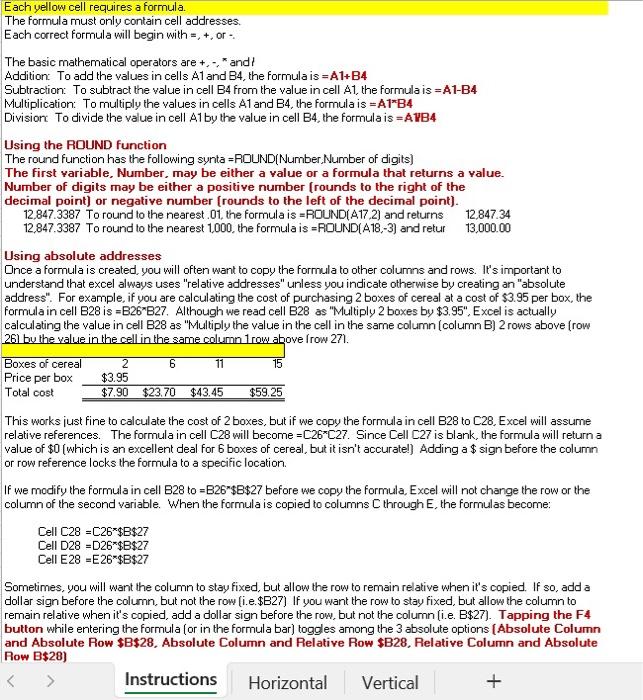

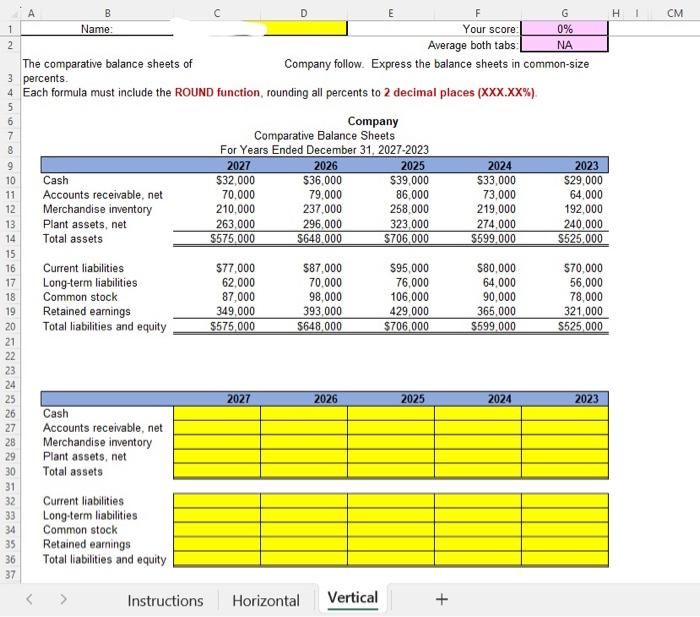
Step by Step Solution
There are 3 Steps involved in it
Step: 1

Get Instant Access to Expert-Tailored Solutions
See step-by-step solutions with expert insights and AI powered tools for academic success
Step: 2

Step: 3

Ace Your Homework with AI
Get the answers you need in no time with our AI-driven, step-by-step assistance
Get Started