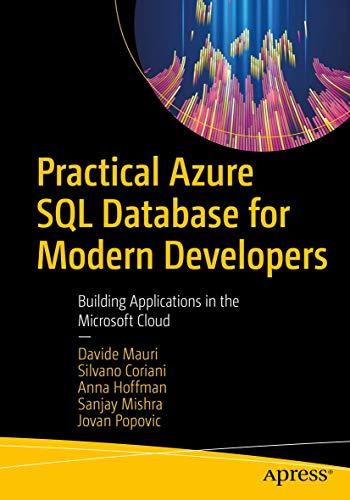Question
As a side project, I'm trying to create a mashup of Tic Tac Toe and Rock Paper Scissors. But I'm stuck. I can't even get
As a side project, I'm trying to create a mashup of Tic Tac Toe and Rock Paper Scissors. But I'm stuck. I can't even get the buttons to show up. The idea is, the program assigns a piece to the player (Rock, Paper, or Scissors) and the player puts the piece on the grid. Winner is determined by hierarchy Rock, Paper, Scissors vertically, horizontally, or diagonally. Scissors-Scissors-Paper, Paper-Paper-Rock, Rock-Rock-Scissors can also win. Here's the code I have so far.
#RPSMain.py #Perry Dockins
#import graphics library from graphics import * from button import *
class RicPacSoeView: def __init__(self): #create graphics window self.win=GraphWin("grid1", 800,1000) header= Text(Point(400,80),'''Welcome to Ric-Pac-Soe! A two person game Each player will be assigned a piece. The player decides where to place the piece in the grid To win, you must get three squares lined up horizontally, vertically, or diagonally, up or down, according to Rock, Paper, Scissors hierarchy. For example, S-P-R, P-P-R, S-S-P, R-R-S. ''') header.setFace("arial") header.setStyle("bold") header.setSize(12) header.draw(self.win) #draw vertical lines line1= Line(Point(300,200), Point(300,800)).draw(self.win) line1.setWidth(3) line2=Line(Point(500,200), Point(500,800)).draw(self.win) line2.setWidth(3) #draw horizontal lines line3=Line( Point(100,400), Point(700,400)).draw(self.win) line3.setWidth(3)
line4=Line( Point(100,600), Point(700,600)).draw(self.win) line4.setWidth(3)
def displayImage(self, pt, fileName): image = Image(pt, fileName) print(image.getWidth()) print(image.getHeight()) print(image.getAnchor().getX(), image.getAnchor().getY()) image.draw(self.win)
def widgets(self, win, center, width, height, label):
but1 = Button(self.win,Point(100,750),100,50,'Start') but1.setFill('green') but1.draw(win) but1.activate() but2 = Button(self.win,Point(400,750),100,50,'Reset').draw(self.win) but2.setFill('yellow') but2.activate() but3 = Button(self.win,Point(650,750),100,50,'Quit').draw(self.win) but3.setFill('red') but3.activate() ''' class buttons: def __init__(self, win, center, width, height, label): #Creates rectangular Start Button self.start.activate() self.start = Button(win, Point(50,750), 150, 50, "Start")
#Creates rectangular Restart Button\ self.restart.activate() self.restart = Button(win, Point(400, 750), 150, 50, "Restart") #Creates rectangular Quit Button self.quit.Button.activate() quitButton = Button(win, Point(400,750), 2, 1, "Quit") ''' #RicPacSoe()
def unitTest(): view = RicPacSoeView()
#test paint image view.displayImage(Point(200,300), "p1Paper.gif")
if __name__ == '__main__': unitTest()
# button.py from graphics import *
class Button:
"""A button is a labeled rectangle in a window. It is activated or deactivated with the activate() and deactivate() methods. The clicked(p) method returns true if the button is active and p is inside it."""
def __init__(self, win, center, width, height, label): """ Creates a rectangular button, eg: qb = Button(myWin, centerPoint, width, height, 'Quit') """
w,h = width/2.0, height/2.0 x,y = center.getX(), center.getY() self.xmax, self.xmin = x+w, x-w self.ymax, self.ymin = y+h, y-h p1 = Point(self.xmin, self.ymin) p2 = Point(self.xmax, self.ymax) self.rect = Rectangle(p1,p2) self.rect.setFill('yellow') self.rect.draw(win) self.label = Text(center, label) self.label.draw(win) self.deactivate()
def clicked(self, p): "Returns true if button active and p is inside" return (self.active and self.xmin <= p.getX() <= self.xmax and self.ymin <= p.getY() <= self.ymax)
def getLabel(self): "Returns the label string of this button." return self.label.getText()
def activate(self): "Sets this button to 'active'." self.label.setFill('black') self.rect.setWidth(2) self.active = True
def deactivate(self): "Sets this button to 'inactive'." self.label.setFill('darkgrey') self.rect.setWidth(1) self.active = False
Step by Step Solution
There are 3 Steps involved in it
Step: 1

Get Instant Access to Expert-Tailored Solutions
See step-by-step solutions with expert insights and AI powered tools for academic success
Step: 2

Step: 3

Ace Your Homework with AI
Get the answers you need in no time with our AI-driven, step-by-step assistance
Get Started