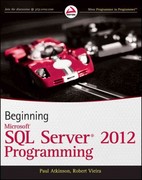Answered step by step
Verified Expert Solution
Question
1 Approved Answer
As you have learned in this module, today's networks are incredibly dynamic, agile, and constantly adapting to organizations' internal and external circumstances. For this reason,
As you have learned in this module, today's networks are incredibly dynamic, agile, and constantly adapting to organizations' internal and external circumstances. For this reason, one of the critical responsibilities of a secure network administrator is to assess their network regularly to identify and remediate any misconfigurations or security vulnerabilities quickly.
In this activity, you will use Zenmap, a tool commonly used by secure network administrators, to assess your home network.
Zenmap is the graphical GUI version of a popular tool called Nmap. According to Marc Ferranti from NETWORKWORLD Links to an external site., "While there is a wealth of monitoring utilities available for network mapping and security auditing, nothing beats Nmap's combination of versatility and usability, making it the widely acknowledged de facto standard" Ferranti
Zenmap provides all of the functionality of Nmap; however, due to its graphical interface, many find it more interactive and easier to use.
Important note: There are legal ramifications for intentional access of a computer without authorization or for exceeding authorized access. Network scanning falls into a legal gray area yet is specifically banned by many Internet Service Providers ISPs This TryIt exercise specifies scan targets to include only your personal systems As mentioned in previous sections, you must always secure written authorization from the target network representatives before initiating any scanning or offensive activity. This applies even if the target network is your workplace and your job description includes conducting security assessments.
Directions
Download and Install Zenmap Links to an external site..
When you start Zenmap, you will notice that it has many builtin profiles for launching scans. To get the most experience with the tool and its capability, try to run many of the available profiles and compare the results.
You can run a scan of just your system but for a more rich and valuable experience, the recommendation is that you scan other systems connected to your home or a network that you have full permission to scan.
There are many online tutorials and resources on Zenmap, but to get you started, view the following YouTube videos. Make sure to turn on subtitles for the best experience.
Zenmap Getting Started Download & Installation Part Links to an external site.
by Cycademi Cybersecurity
Zenmap Review of the builtin profiles & scan local system Part Links to an external site.
by Cycademi Cybersecurity
Zenmap Network Discovery & Scan Part Links to an external site.
by Cycademi Cybersecurity
When you have completed scanning your computer andor network with the various Zenmap profiles, provide answers to the following:
Note: The intention of this activity is to provide you with an opportunity to explore this tool. There are many correct answers to the questions.
How many live systems are found on your network?
Did you recognize all of the discovered systems? Were there any systems that you had to research to determine their identity?
What operating systems were discovered? Are there any that Zenmap identified incorrectly?
How did the scan results differ between the "Ping Scan" and the "Quick Scan Plus" profiles?
What were open ports and services on the systems discovered? How can this information help attackers? Similarly, how can defenders secure network administrators use this information?
What performance impact did you experience while exploring the various Zenmap options? Did you practice running any additional profiles besides the Ping Scan and Quick Scan Plus profiles?
Which profile was the fastest and which took the longest to complete? How much more value did the comprehensive, slow scans provide? Besides eliciting detailed information on the target host, why else would you want to run a slow scan in an enterprise environment?
Common Troubleshooting Steps
Browser recommendation:
We recommend using Chrome. Users have reported issues using other browsers.
Ensure your browser is uptodate Links to an external site. and that you periodically clear your cache Links to an external site.. You will need to restart your browser after clearing your cache.
Avoid using incognito mode in Chrome. Incognito mode temporarily disables extensions that may cause websites to behave differently than expected.
Use a personal laptop rather than a company laptop.
Company networks may block certain websites or programs, so it is best to complete your work on your personal network.
Step by Step Solution
There are 3 Steps involved in it
Step: 1

Get Instant Access to Expert-Tailored Solutions
See step-by-step solutions with expert insights and AI powered tools for academic success
Step: 2

Step: 3

Ace Your Homework with AI
Get the answers you need in no time with our AI-driven, step-by-step assistance
Get Started