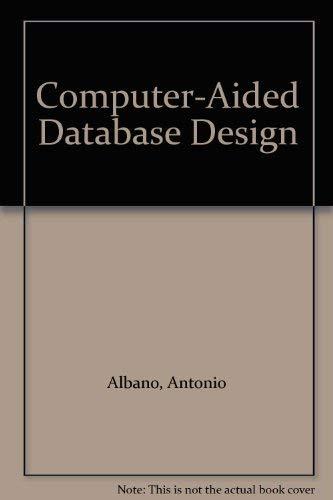Answered step by step
Verified Expert Solution
Question
1 Approved Answer
As you helped me for phase 1 as shown I would like you to help me in completing phase 2 for this project with indviiduals
As you helped me for phase as shown I would like you to help me in completing phase for this
project with indviiduals andCreating an ontology for a curriculum planner using Protg involves defining a hierarchical structure of classes and subclasses that represent the various concepts within a curriculum. Below is a stepbystep guide on how to create these classes and subclasses and connect them in Protg
Step : Define the TopLevel Classes
Open Protg:
Start Protg and create a new ontology project.
Create TopLevel Classes:
Go to the "Classes" tab.
Create the following toplevel classes by clicking on the "Add Class" button:
Curriculum
Course
Module
Lesson
Assessment
Instructor
Student
Schedule
Resource
Step : Define Subclasses
Curriculum Subclasses:
Curriculum can have subclasses such as:
UndergraduateCurriculum
GraduateCurriculum
ProfessionalDevelopmentCurriculum
Course Subclasses:
Course can have subclasses such as:
CoreCourse
ElectiveCourse
OnlineCourse
OnCampusCourse
Module Subclasses:
Module can have subclasses such as:
LectureModule
LabModule
SeminarModule
Lesson Subclasses:
Lesson can have subclasses such as:
VideoLesson
TextLesson
InteractiveLesson
Assessment Subclasses:
Assessment can have subclasses such as:
Quiz
Exam
Project
Assignment
Resource Subclasses:
Resource can have subclasses such as:
Book
Article
Website
Video
Software
Step : Define Properties and Relationships
Create Object Properties:
Go to the "Object Properties" tab.
Create properties such as:
hasCourse Domain: Curriculum, Range: Course
hasModule Domain: Course, Range: Module
hasLesson Domain: Module, Range: Lesson
hasAssessment Domain: Course, Range: Assessment
taughtBy Domain: Course, Range: Instructor
takenBy Domain: Course, Range: Student
scheduledAt Domain: Course, Range: Schedule
usesResource Domain: Lesson, Range: Resource
Create Data Properties:
Go to the "Data Properties" tab.
Create properties such as:
courseCode Domain: Course, Range: xsd:string
credits Domain: Course, Range: xsd:integer
duration Domain: Module, Range: xsd:integer
dueDate Domain: Assessment, Range: xsd:date
Step : Define Individuals
Create Individuals:
Go to the "Individuals" tab.
Create instances of your classes, such as:
An instance of UndergraduateCurriculum named ComputerScienceCurriculum.
An instance of CoreCourse named IntroductionToProgramming.
An instance of Instructor named DrSmith.
An instance of Student named JohnDoe.
Step : Connect Classes and Individuals
Link Individuals:
Use the object properties to link individuals. For example:
ComputerScienceCurriculumhasCourseIntroductionToProgramming.
IntroductionToProgrammingtaughtByDrSmith.
IntroductionToProgrammingtakenByJohnDoe.
Specify Class Hierarchies:
Ensure that your subclasses are properly nested under their parent classes in the "Classes" tab.
Specify Relationships:
Define the relationships between different classes using the object properties. For example, under the IntroductionToProgramming course, you can specify it hasModule a LectureModule.
Example Ontology Structure in Protg
Curriculum
UndergraduateCurriculum
GraduateCurriculum
ProfessionalDevelopmentCurriculum
Course
CoreCourse
ElectiveCourse
OnlineCourse
OnCampusCourse
Module
LectureModule
LabModule
SeminarModule
Lesson
VideoLesson
TextLesson
InteractiveLesson
Assessment
Quiz
Exam
Project
Assignment
Resource
Book
Article
Website
Video
Software
Instructor
Student
Schedule
Explanation
By following these steps, you can build a comprehensive ontology for a curriculum planner in Protg This ontology will help structure and manage educational content, courses, modules, lessons, assessments, and resources effectively.
SPARQL
Step by Step Solution
There are 3 Steps involved in it
Step: 1

Get Instant Access to Expert-Tailored Solutions
See step-by-step solutions with expert insights and AI powered tools for academic success
Step: 2

Step: 3

Ace Your Homework with AI
Get the answers you need in no time with our AI-driven, step-by-step assistance
Get Started