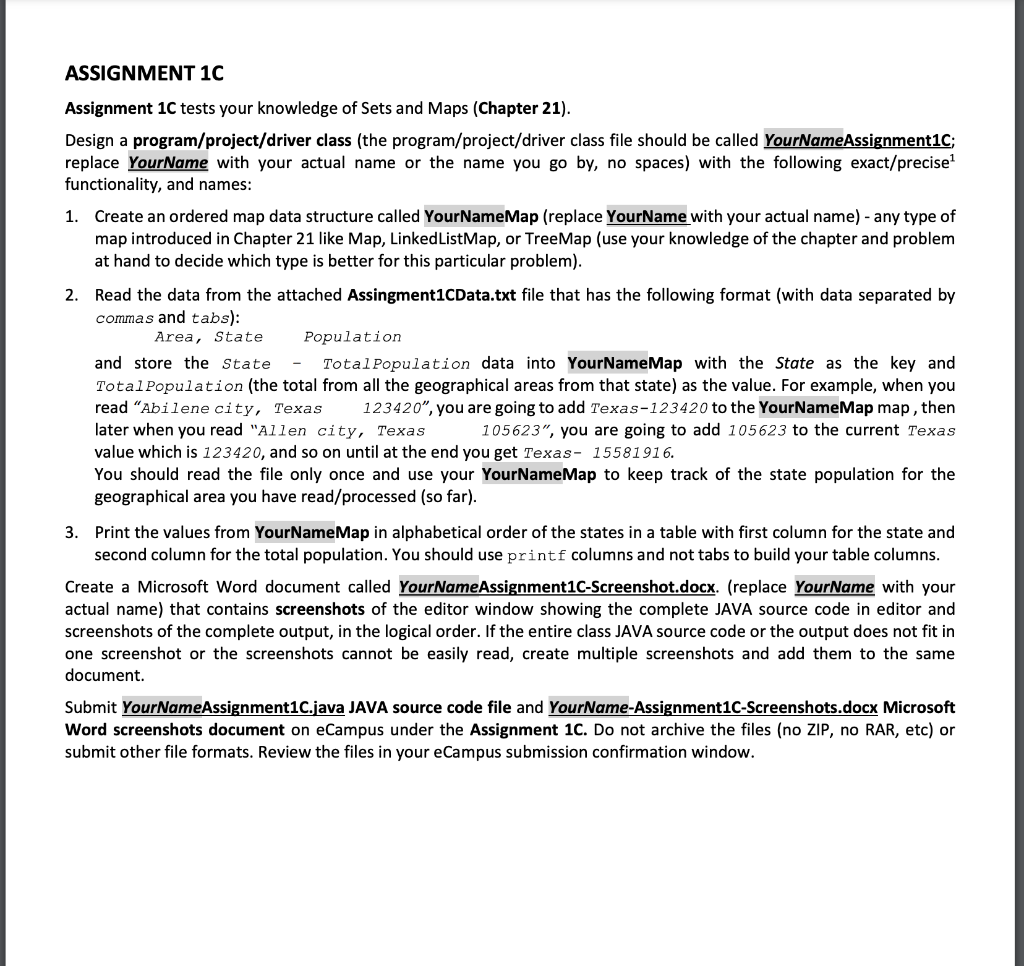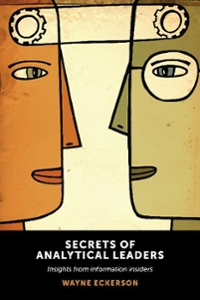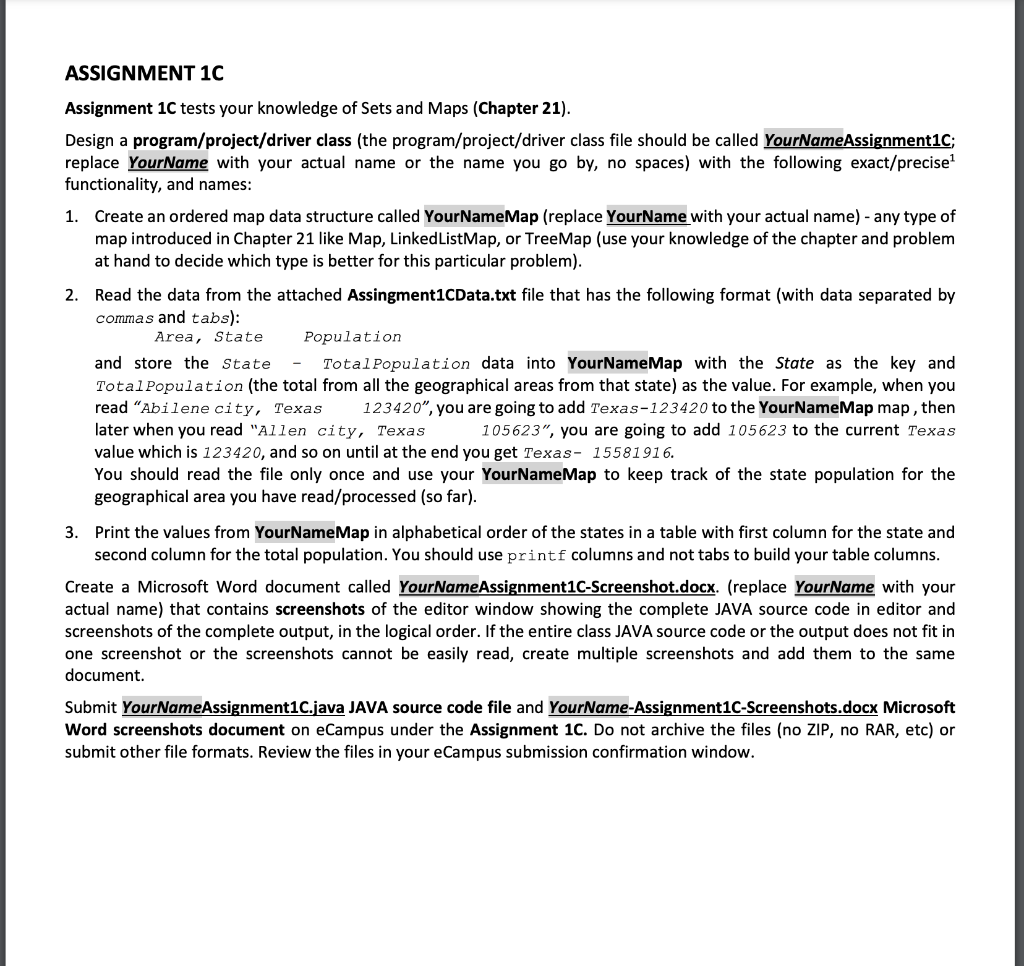
Assignment 1C tests your knowledge of Sets and Maps (Chapter 21). Design a program/project/driver class (the program/project/driver class file should be called YourNameAssignment1C; replace YourName with your actual name or the name you go by, no spaces) with the following exact/precise 1 functionality, and names: 1. Create an ordered map data structure called YourNameMap (replace YourName with your actual name) - any type of map introduced in Chapter 21 like Map, LinkedListMap, or TreeMap (use your knowledge of the chapter and problem at hand to decide which type is better for this particular problem). 2. Read the data from the attached Assingment1CData.txt file that has the following format (with data separated by commas and tabs): Area, State Population and store the State - Totalpopulation data into YourNameMap with the State as the key and Totalpopulation (the total from all the geographical areas from that state) as the value. For example, when you read "Abilene city, Texas 123420", you are going to add Texas-123420 to the YourNameMap map, then later when you read "Allen city, Texas 105623", you are going to add 105623 to the current Texas value which is 123420 , and so on until at the end you get Texas- 15581916 . You should read the file only once and use your YourNameMap to keep track of the state population for the geographical area you have read/processed (so far). 3. Print the values from YourNameMap in alphabetical order of the states in a table with first column for the state and second column for the total population. You should use print f columns and not tabs to build your table columns. Create a Microsoft Word document called YourNameAssignment1C-Screenshot.docx. (replace YourName with your actual name) that contains screenshots of the editor window showing the complete JAVA source code in editor and screenshots of the complete output, in the logical order. If the entire class JAVA source code or the output does not fit in one screenshot or the screenshots cannot be easily read, create multiple screenshots and add them to the same document. Submit YourNameAssignment1C.java JAVA source code file and YourName-Assignment1C-Screenshots.docx Microsoft Word screenshots document on eCampus under the Assignment 1C. Do not archive the files (no ZIP, no RAR, etc) or submit other file formats. Review the files in your eCampus submission confirmation window