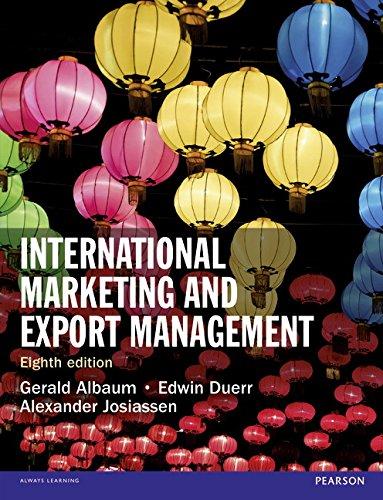Answered step by step
Verified Expert Solution
Question
1 Approved Answer
Assignment 6 (similar to Exercise 14-26) Summit Machinery Company uses aluminum to manufacture a product, XV-1. Aluminum has historically been a large input to



Assignment 6 (similar to Exercise 14-26) Summit Machinery Company uses aluminum to manufacture a product, XV-1. Aluminum has historically been a large input to the product and one of the biggest costs to the process. In order to decrease these input costs, Summit recently signed a deal to begin obtaining its aluminum from a new supplier starting on May 1. Using the following manufacturing data, analyze the effects of the new aluminum on Summit's production variances. Click here to access the Assignment 6 Excel File of Manufacturing Data. Assignment 6 Steps: 1. Open a new Tableau Workbook from the File menu. Select the "Connect to Data" option in the Data tab on your blank worksheet page, or you can select Data Source in the bottom left hand corner. Next, select Microsoft Excel in the list of connection sources. You will then select the Excel data file you just downloaded in your file explorer. 2. Within the Sheet1 tab, create a calculated field by either right clicking anywhere in the blank space of the Data pane and selecting Create Calculated Field or click the Analysis tab and select Create Calculated Field from the dropdown menu. Title the new variable "Direct Materials Purchase-Price Variance". In the space for formulas, multiply the actual amount purchased by the difference between the standard cost and actual cost of materials purchased. 3. Create a calculated field by either right clicking anywhere in the blank space of the Data pane and selecting Create Calculated Field or click the Analysis tab and select Create Calculated Field from the dropdown menu. Title the new variable "Direct Materials Usage Variance". In the space for formulas, multiply the difference between the standard amount and the actual amount used by the standard cost of the used materials. 4. Create a calculated field by either right clicking anywhere in the blank space of the Data pane and selecting Create Calculated Field or click the Analysis tab and select Create Calculated Field from the dropdown menu. Title the new variable "Direct Labor Rate Variance". In the space for formulas, multiply the actual amount of direct labor by the difference between the standard cost of direct labor and the actual cost of direct labor. 5. Create a calculated field by either right clicking anywhere in the blank space of the Data pane and selecting Create Calculated Field or click the Analysis tab and select Create Calculated Field from the dropdown menu. Title the new variable "Direct Labor Efficiency Variance". In the space for formulas, multiply the difference between the standard amount of direct labor and the actual amount of direct labor by the standard cost of direct labor. 6. Either click the dropdown arrow that appears on the Month attribute or right click the Month attribute. Hover over the Change Data Type Option and select Date in the list of options that appears. 7. Drag and drop month onto the Columns shelf. Either click the dropdown arrow or right click the Month attribute that is now on the Columns shelf. Select the first Month option that appears in the list of options. 8. Drag and drop Direct Materials Purchase-Price Variance from the data pane into the Rows shelf. 9. Drag and drop Direct Materials Usage Variance onto the Y-axis. 10. Drag and drop Direct Labor Rate Variance onto the Y-axis. 11. Drag and drop Direct Labor Efficiency Variance onto the Y-axis. Save your file, then answer the questions below using the Tableau dashboards you have created.
Step by Step Solution
There are 3 Steps involved in it
Step: 1

Get Instant Access to Expert-Tailored Solutions
See step-by-step solutions with expert insights and AI powered tools for academic success
Step: 2

Step: 3

Ace Your Homework with AI
Get the answers you need in no time with our AI-driven, step-by-step assistance
Get Started