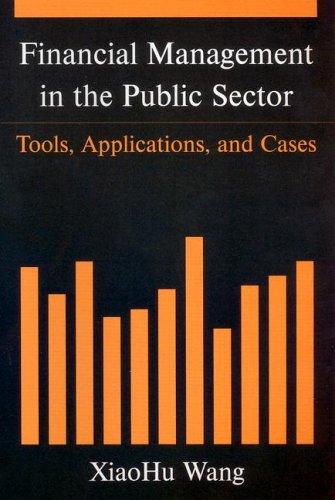Answered step by step
Verified Expert Solution
Question
1 Approved Answer
BCPT 1 2 3 , Introduction to Business Computing Excel Assignment No . 1 : Using the Payment Function READ THE INSTRUCTIONS CAREFULLY Calculate the
BCPT Introduction to Business Computing
Excel Assignment No: Using the Payment Function
READ THE INSTRUCTIONS CAREFULLY
Calculate the following information:
Search the internet to purchase the following items using the scenarios listed below. Calculate and present all scenarios using Excel workbook.
SCENARIO NO Assume you are a Broker. Provide the following information for you client.
Purchase a Company Executive Car:
Your client is the CEO of a hightech business, and she requires a new car. She has hired your brokerage company to find suitable transportation for business. She entertains and meets with many foreign businesspeople, so the company image is important. She will use a company chauffeur.
Provide your client with different car model options. You select the recommended car for the client.
You determine the down payment.
Determine what your bank loan will be
Calculate the interest rate and make sure the Rate is described and displayed when you format your assignment. DO NOT USE an Internet purchase calculator. This MUST be calculated in Excel.
Calculate what your monthly payment would be if the loan was amortized over the following terms.
a years
b years
c years
You must display all Monthly Calculations in your workbook.
Provide different car options for your client to select from.
You can use the same Rate for all car calculations.
Use the banks prime rate of as your base Prime Rate. Add to the Banks Prime rate to determine the consumer loan Interest Rate.
Provide various down payment options.
From the possible cars you have provided for your client you are to select one of them as your recommendation. Insert a photograph of the recommended car purchase into your client Excel presentation sheets.
Provide a brief description of the car.
Invoice this client just for your services.
Use an Excel Invoice Template Simple Invoice included in the Moodle File to bill your client.
Include a GST tax of for your services and calculate the results.
The client will pay for their own products.
SCENARIO NO Assume you are a Yacht Broker. Provide the following information for a different client.
Purchase a Sailboat: Your client is the owner of a manufacturing business, and he would like to purchase another larger sailboatyacht for personal use. He currently owns a C&C ft sailboat. He has hired your yacht brokerage company to find a suitable sailboatyacht He would like his next boat to sleep between and people. Use his current sailboat as a tradein The tradein value will be of the new purchase. You may also recommend to your client an increased down payment amount. Calculate this value and clearly display it in your quote.
Determine the tradein value and calculate the down payment.
The tradein value will be of the new boat purchase.
Determine what will be financed.
Calculate the interest rate and make sure the Rate is described and displayed when you format your assignment. DO NOT USE an Internet purchase calculator. This MUST be calculated in Excel.
Calculate what your monthly payments would be if the loan was amortized over the following terms.
a years
b years
c years
You must display all Terms Monthly calculations in your workbook.
Provide different YachtSailboat options for your clients inspection.
You can use the Same bank Rate for all Yacht calculations.
Provide various down payment options.
Use the banks prime rate of as your base Prime Rate. Add to the Banks Prime rate to determine the consumer loan Interest Rate.
Insert a photograph of your recommended yacht purchase into your client Excel presentation sheets.
Provide a brief description of the Yachtboat
Invoice this client for just your services.
Use an Excel Invoice Template Simple Invoice included in the Moodle File to bill your client.
Invoice this client for your services only.
The client will pay for their own products.
Presentation Instructions:
A Create a name for your Brokerage Company and display it on your pages.
Also title it Excel Assignment No
B Insert your company name in the footer.
C Create or use a clipart image for your logo It should also be incorporated into your pages.
D Upload your Excel workbook with all your clients calculations.
E Name each work Sheet Tab using this Naming list:
i Car
ii Boat
F Apply formatting to your sheets.
YOU MUST DEMONSTARTE AND SHOW ALL YOUR CALCULATIONS ON YOUR WORKSHEETS.
G Create an invoice for your services.
a Your broker fees will be calculated as a flat
Step by Step Solution
There are 3 Steps involved in it
Step: 1

Get Instant Access to Expert-Tailored Solutions
See step-by-step solutions with expert insights and AI powered tools for academic success
Step: 2

Step: 3

Ace Your Homework with AI
Get the answers you need in no time with our AI-driven, step-by-step assistance
Get Started