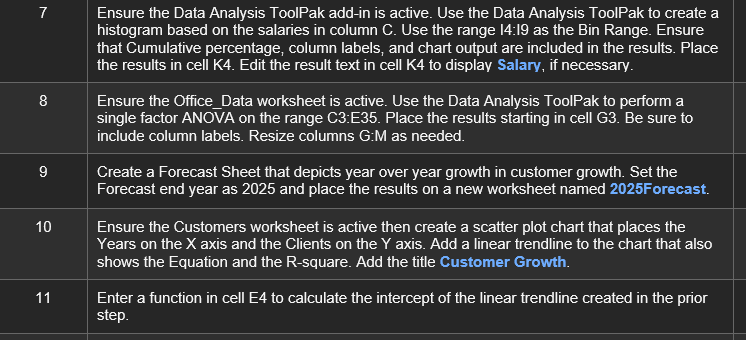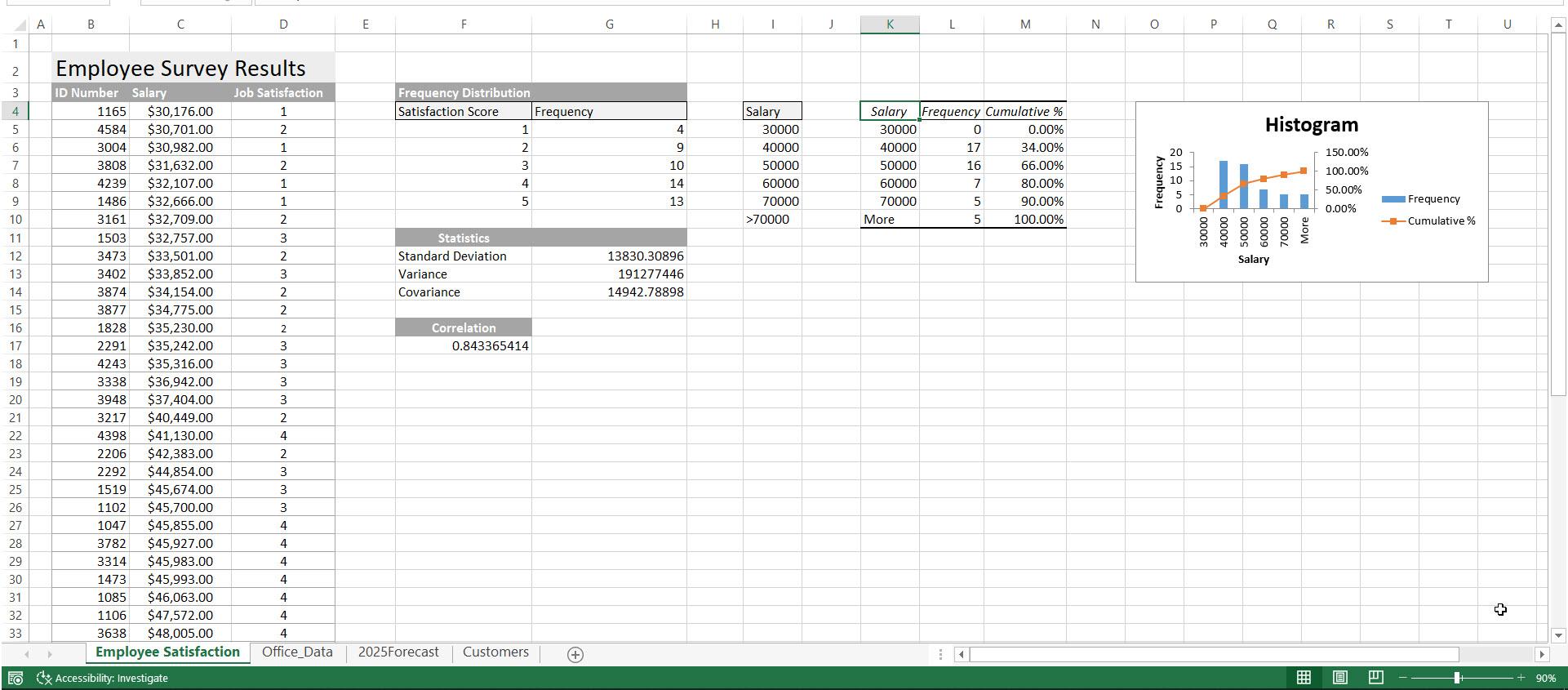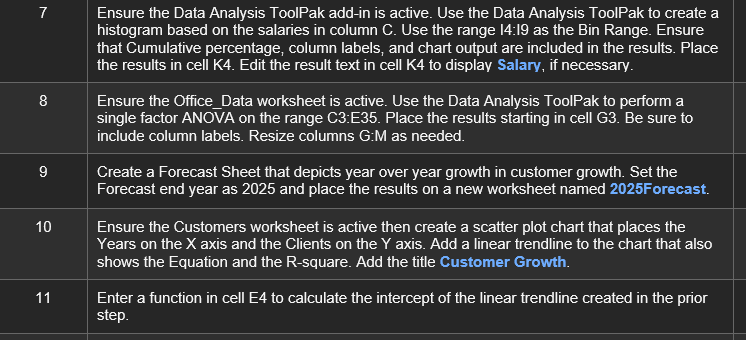
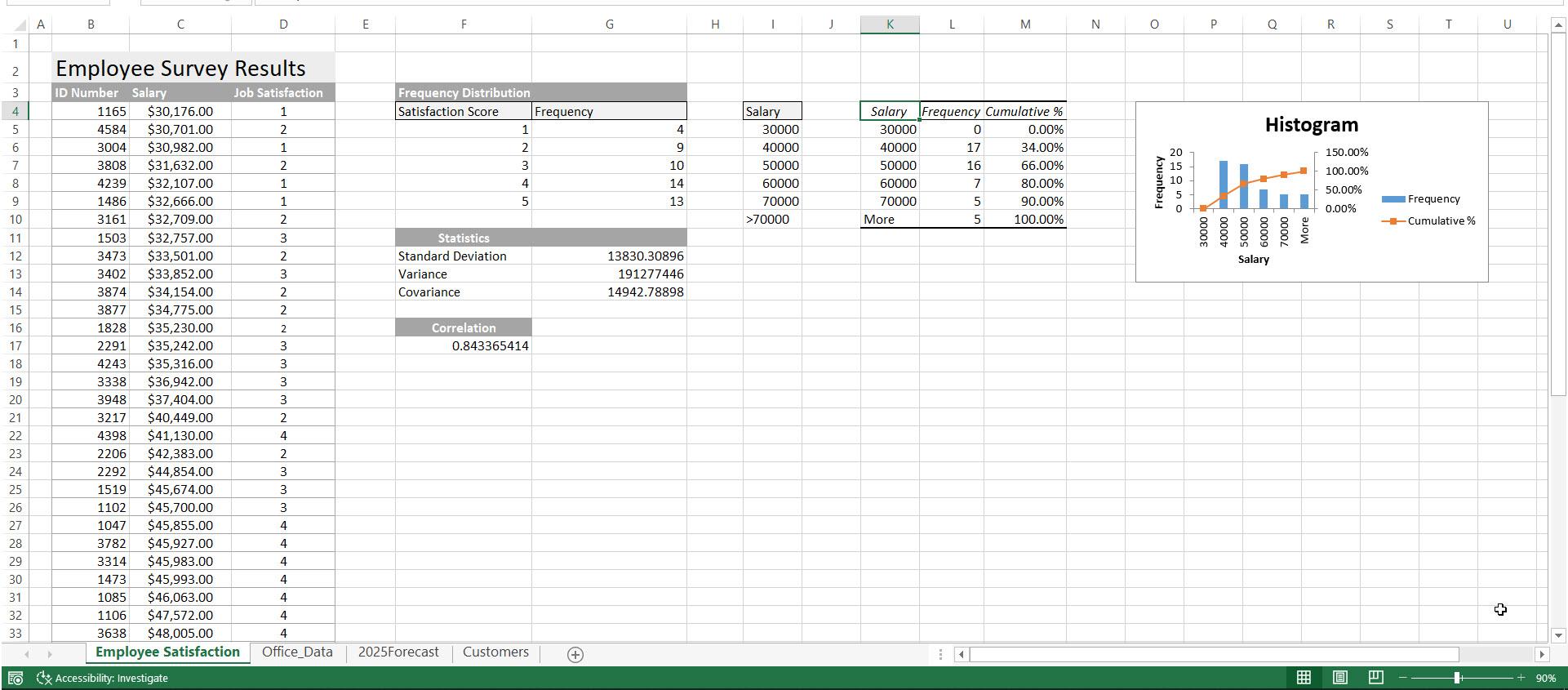
\begin{tabular}{l|l} 7 & Ensure the Data Analysis ToolPak add-in is active. Use the Data Analysis ToolPak to create a \end{tabular} histogram based on the salaries in column C. Use the range 14:19 as the Bin Range. Ensure that Cumulative percentage, column labels, and chart output are included in the results. Place the results in cell K4. Edit the result text in cell K4 to display Salary, if necessary. 8 Ensure the Office_Data worksheet is active. Use the Data Analysis ToolPak to perform a single factor ANOVA on the range C3:E35. Place the results starting in cell G3. Be sure to include column labels. Resize columns G:M as needed. 9 Create a Forecast Sheet that depicts year over year growth in customer growth. Set the Forecast end year as 2025 and place the results on a new worksheet named 2025Forecast. 10 Ensure the Customers worksheet is active then create a scatter plot chart that places the Years on the X axis and the Clients on the Y axis. Add a linear trendline to the chart that also shows the Equation and the R-square. Add the title Customer Growth. 11 Enter a function in cell E4 to calculate the intercept of the linear trendline created in the prior step. \begin{tabular}{l|l} 7 & Ensure the Data Analysis ToolPak add-in is active. Use the Data Analysis ToolPak to create a \end{tabular} histogram based on the salaries in column C. Use the range 14:19 as the Bin Range. Ensure that Cumulative percentage, column labels, and chart output are included in the results. Place the results in cell K4. Edit the result text in cell K4 to display Salary, if necessary. 8 Ensure the Office_Data worksheet is active. Use the Data Analysis ToolPak to perform a single factor ANOVA on the range C3:E35. Place the results starting in cell G3. Be sure to include column labels. Resize columns G:M as needed. 9 Create a Forecast Sheet that depicts year over year growth in customer growth. Set the Forecast end year as 2025 and place the results on a new worksheet named 2025Forecast. 10 Ensure the Customers worksheet is active then create a scatter plot chart that places the Years on the X axis and the Clients on the Y axis. Add a linear trendline to the chart that also shows the Equation and the R-square. Add the title Customer Growth. 11 Enter a function in cell E4 to calculate the intercept of the linear trendline created in the prior step