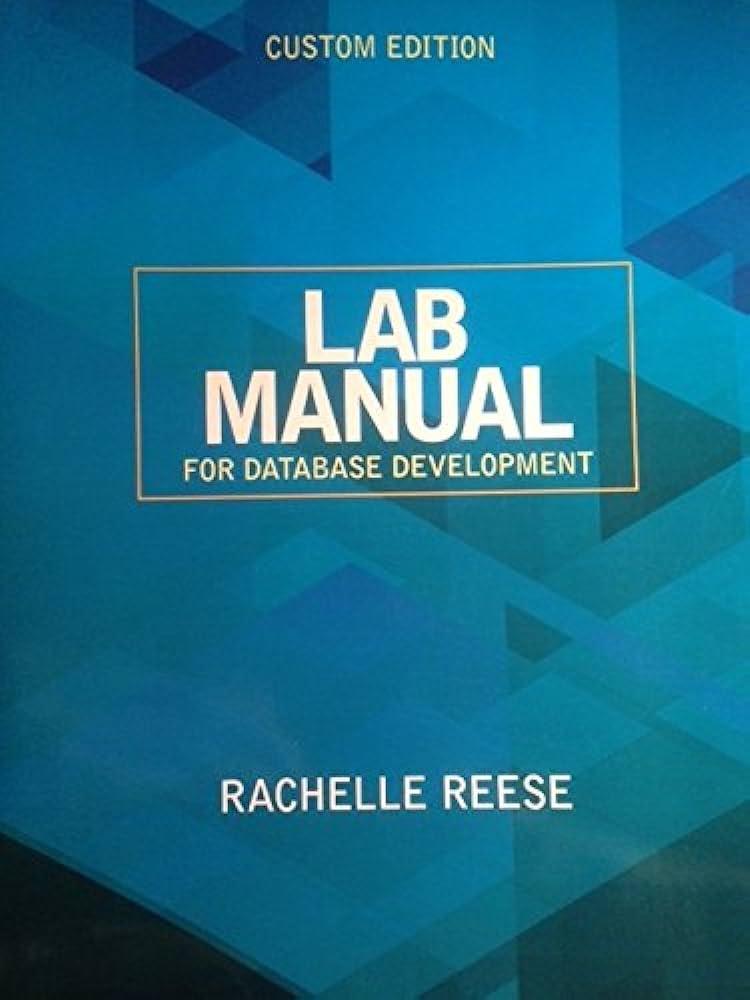Question
Book Companion Site: You should have already downloaded MS Project to complete Homework #1, but if not, then review the MSDNAA document in Canvas to
Book Companion Site:
You should have already downloaded MS Project to complete Homework #1, but if not, then review the MSDNAA document in Canvas to get the software. Also note the directions in the book are for MS Project 2016 but you will need to use Project Professional 2019 from the Azure download site. The directions in the book for getting the software may not work, just use the CSN program to get your software. Follow the directions in Appendix A to create the mywbs and myschedule Project files. In addition, you may need some other files that can be downloaded from the authors website. To get the files: 1. go to https://pmtexts.com/free-resources/brief-guide-to-project-2010/ and there are 2 links you can use to download the zipped files: 2. select the new-project2016files link (it is the 1st bullet) 3. select the Project 2013 files link (it is the 5th bullet down) As you are completing the work, make the following changes: 1. Create a PowerPoint file and save it as FinalProject-yourname (for example FinalProject-DianePannell). 2. On Page A.20, for Step 2 under Numbering Tasks, take a screen shot of the Project Summary Task and paste it onto slide 1. 3. On Page A.20, for Step 2 under Saving Project Files without a Baseline, use mywbs_yourname as the file name (for example, mywbs_DianePannell). 4. For Step 9 on page A.28 take a screen shot of the task durations and recurring task and paste in onto slide 2. 5. For Step 10 on page A.28, use myschedule_yourname as the file name (for example, myschedule_DianePannell) 6. For Step 9 on page A.32, use print screen instead of printing and paste it onto slide 3. 7. For Step 2 on page A.34, take a screen shot of the network diagram view and paste it onto slide 4. 8. For Step 4 on page A.35, take a screen shot of the Project Overview Report and paste it onto slide 5. 9. For Step 2 on page A.37, take a screen shot of the Resource Sheet and paste it onto slide 6. 10. For Step 6 on page A.44, take a screen shot of the Tracking Gantt and paste it onto slide 7 11. For Step 2 on page A.45, take a screen shot of the Earned Value Report and paste it onto slide 8. 12. Make sure you save your PowerPoint file. It should have 8 slides in it. 13. Make sure you save your Project files. 14. Use the Submit Final Project link in Canvas to send all 3 files to me (3 separate files; NO .zip please). The 3 files are: Final Project PowerPoint file, MyWBS MS Project file and MySchedule MS Project file.
Please Help! I dont understand this!
Step by Step Solution
There are 3 Steps involved in it
Step: 1

Get Instant Access to Expert-Tailored Solutions
See step-by-step solutions with expert insights and AI powered tools for academic success
Step: 2

Step: 3

Ace Your Homework with AI
Get the answers you need in no time with our AI-driven, step-by-step assistance
Get Started