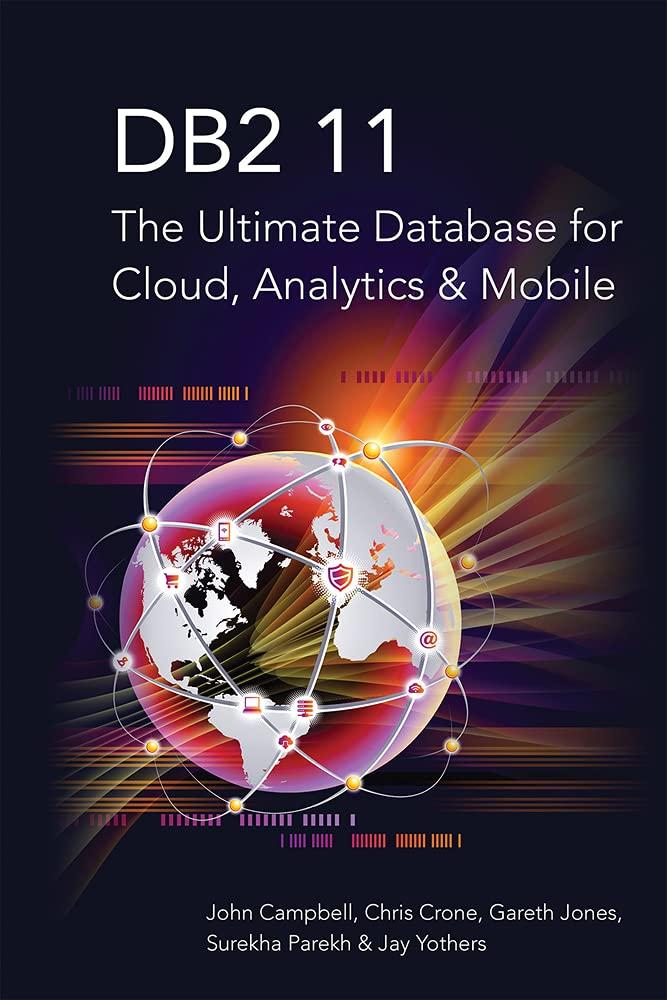Answered step by step
Verified Expert Solution
Question
1 Approved Answer
Business Analytics Data Processing The goal of this project is to process and analyze real - world business data using Python and Tableau. Step 1
Business Analytics Data Processing
The goal of this project is to process and analyze realworld business data using Python and Tableau.
Step : Data Loading and Analysis
Download the finalprojectdatasetgroup# dataset provided on Moodle.
Step : Data Visualization and Cleaning
Examine the data structure and contents. Plot the data points on a graph and examine the trend over time. For your plot, consider Xlable, Ylable, and title.
Identify and handle missing values with an appropriate technique. Present 'after' plots of the dataset to demonstrate the effectiveness of your technique. Explain how many missing values you have and describe the technique you used to handle missing values.
Identify and describe the outliers on the cleaned dataset.
Perform correlation analysis. Identify relevant variables and calculate their correlation coefficients. Interpret the correlation coefficients to understand the relationships between variables.
Step : Regression Modeling
What would be the appropriate variables for regression analysis? Define the dependent and independent variables and provide your rationale. use the results of correlation analysis
Define the dependent and independent variables for regression in your code.
Apply a regression model similar to what you practiced on class activity to the cleaned dataset.
Plot the error values during the iterations and interpret the regression output.
Export the cleaned dataset to an Excel file using the following code in colab:
dftoexcelcontentcleaneddataset.csv indexFalse
Download your Python code in ipynb format, as well as your cleaned dataset in a CSV file.
Step : Interactive Visualizations by Tableau
Import the cleaned dataset into Tableau.
Create a scatter plot of each feature in Tableau. Scatter plots typically involve two variables x and y to visualize the relationship between them. However, in order to create a scatter plot of each single feature in this part, you can create a calculated field by a constant. In the Data pane, rightclick on cleaneddataset.csv and select Create Calculated Field. Name the calculated field eg "Time"
Replace the formula with the following number:
Now, you can create a scatter plot:
Drag each feature to the Columns shelf.
Drag the "Time" calculated field to the Rows shelf.
For each feature, apply appropriate filter to remove the outliers and present 'before' and 'after' plots of the features to demonstrate the effectiveness of your technique.
Step : Presentation
Summarize key project steps, highlighting the results and techniques in data exploration, cleaning, regression, and Tableau visualization. Provide clear and concise explanations for each step during the presentation with a total presentation time of under minutes. Record your video using PowerPoint of Teams' recording feature. Ensure your face is clear and visible during the presentation
Step by Step Solution
There are 3 Steps involved in it
Step: 1

Get Instant Access to Expert-Tailored Solutions
See step-by-step solutions with expert insights and AI powered tools for academic success
Step: 2

Step: 3

Ace Your Homework with AI
Get the answers you need in no time with our AI-driven, step-by-step assistance
Get Started