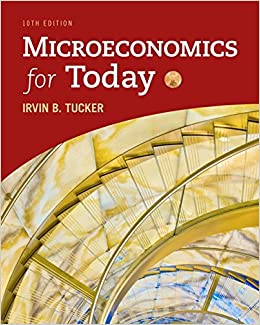C D E F G B A AreaName Silver Moon Lounge Indigo5 4 Terra Cotta Brew 5 Painted Treasures 6 Event Planning Red Bluff Golf Club 8 9 10 12 13 14 15 16 17 18 19 20 21 22 23 24 25 26 27 28 29 30 31 33 34 35 36 37 39 40 41 42 43 44 45 46 47 48 49 50 51 52 53 54 55 56 57 58 Employee Schedule Area (+\fD E F R C A ScheduleDay StartTime HoursScheduled EmployeelD 1/2/2018 8am 8.0 1/2/2018 6am 8.0 5 1/3/2018 8am 8.0 un 1/3/2018 6am 8.0 1/2/2018 8am 8.0 1/2/2018 8am 8.0 IN 8.0 3 00 1/2/2018 10am 8.0 9 1/3/2018 8am 10 1/3/2018 10am 8.0 CO W N 1/2/2018 8am 8.0 8.0 12 1/2/2018 2pm 13 14 15 16 17 18 19 20 21 22 23 24 25 26 27 28 29 30 31 32 33 34 35 36 37 38 39 40 41 42 44 45 47 48 49 50 51 52 53 54 55 56 57 58 Employee Schedule Area +\fViews Clipboard Sort & Filter All Access Obje... mSysDbInfo X tblHotelAreas X ArealD T AreaName Search. Turquoise Oasis Spa Tables A mSysDbInfo tblHotelAreas\fStep Instruction Points Possible 9 Change the format for ScheduleDay to Short Date; change the format for StartTime to 5 Medium Time; and change the field size for HoursScheduled to Integer. Assign the best field as the primary key, and then save the new table as tblSchedule. Close the table. 10 Import the Schedule worksheet in the downloaded Excel file 201_grader_22_HotelEmpaxisx, 4 appending it to tblSchedule. Do not save the import steps. 11 Open the Relationships window. Add thiSchedule, tblEmployee, and tolHotelAreas to the 8 window. Create a one-to-many relationship between EmployeeID in tblEmployee and EmployeeID in thiSchedule. Enforce referential integrity. Do not cascade update or cascade delete. 12 Create a one-to-many relationship between AreaID in tolHotelAreas and AreaID in tblEmployees. Enforce referential integrity. Do not cascade update or cascade delete. Save the changes. Create a relationship report accepting the default name. Close the report and close the Relationships window. 13 Use the Form tool to create a form for tblEmployee, and then save it as firmEmployeeSchedule. View the form in Form View. Locate the record for the employee named Gabriel Jones. Add a new record to work on 1/3/2018, starting at 8 AM and working for 8 hours. Close the form. 14 Use the Simple Query Wizard to create a query. The query results should list AreaID and AreaName from tblHotelAreas, FirstName and LastName from tblEmployee, and ScheduleDay, StartTime, and HoursScheduled from tolSchedule (in that order). Save your query as gryCoffeeShopSchedule and then view the query results. 15 Switch to Design view, and then enter criteria that will only return records with AreaID 4 in the results. Run, and then save the query. Close the query. 16 Create a report using the Report Wizard using fields from qryCoffeeShopSchedule. Add the 10 fields FirstName, LastName, ScheduleDay, StartTime, and HoursScheduled (in that order). View by tblSchedule, and group by ScheduleDay. Click Grouping Options and change Group intervals to Day. Sort in ascending order first by StartTime and then by LastName, and change to Landscape orientation. Name your report rotCoffeeShopSchedule and then finish the wizard. 17 View the report in Layout view. Modify the report title to be Coffee Shop Schedule. Save, 4 and then close the report. 18 Close the database, and then exit Access. Submit the database as directed. 0 Total Points 100