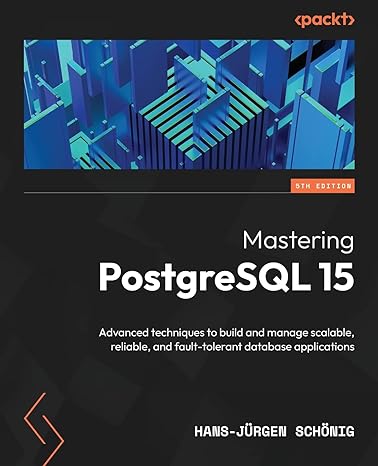Question
C# HOMEWORK HELP ! PREFERENCE: Below is The Transaction Class from Homework6 . (Please make anything correction if needed. THANK YOU) public class Transactions {
C# HOMEWORK HELP !
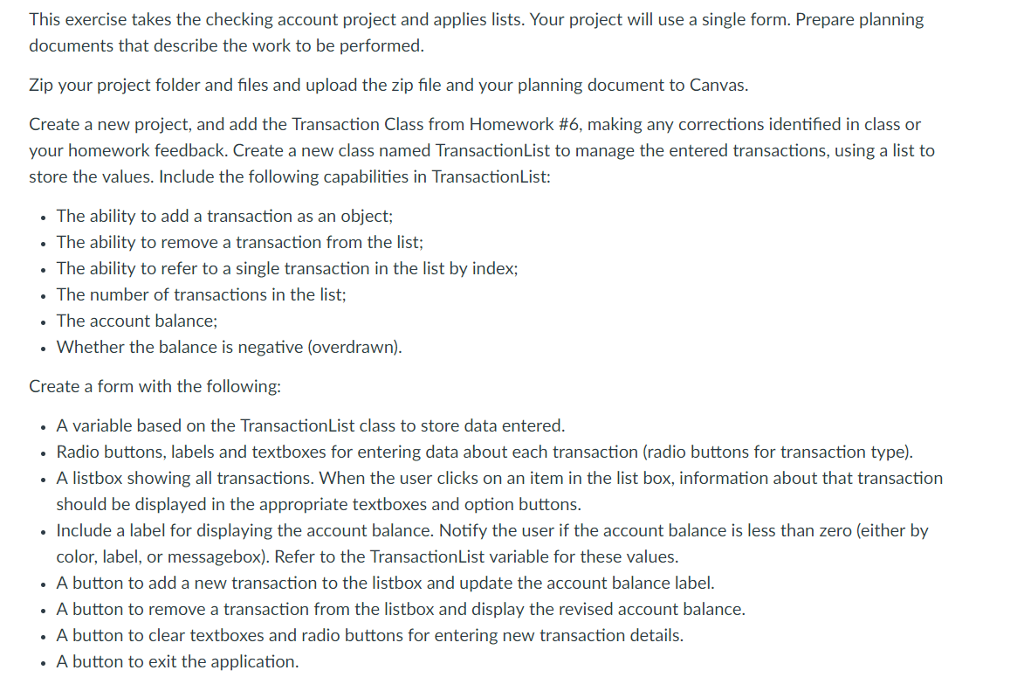
PREFERENCE: Below is The Transaction Class from Homework6 . (Please make anything correction if needed. THANK YOU)
public class Transactions { public int Id { get; set; } public string TransactionDate { get; set; } public string TransactionType { get; set; } public string TransactionAmount { get; set; } public string Payee { get; set; } public string CheckNumber { get; set; }
public string TransactionInfo { get { return ToString(); } }
public static bool IsValidTransactionAmount(string amount) { int num = 0; int.TryParse(amount, out num);
if (num > 0) return true; else return false; }
public string ToString() { return "Tranasction_" + Id+1 + "Type: "+ TransactionType+ " Date: "+ TransactionDate +""; } }
This exercise takes the checking account project and applies lists. Your project will use a single form. Prepare planning documents that describe the work to be performed. Zip your project folder and files and upload the zip file and your planning document to Canvas. Create a new project, and add the Transaction Class from Homework #6, making any corrections identified in class or your homework feedback. Create a new class named TransactionList to manage the entered transactions, using a list to store the values. Include the following capabilities in TransactionList: The ability to add a transaction as an object; The ability to remove a transaction from the list; . The ability to refer to a single transaction in the list by index; . The number of transactions in the list; . The account balance Whether the balance is negative (overdrawn). Create a form with the following: . A variable based on the TransactionList class to store data entered. Radio buttons, labels and textboxes for entering data about each transaction (radio buttons for transaction type) A listbox showing all transactions. When the user clicks on an item in the list box, information about that transaction should be displayed in the appropriate textboxes and option buttons .Include a label for displaying the account balance. Notify the user if the account balance is less than zero (either by color, label, or messagebox). Refer to the TransactionList variable for these values. A button to add a new transaction to the listbox and update the account balance label. A button to remove a transaction from the listbox and display the revised account balance. A button to clear textboxes and radio buttons for entering new transaction details. . A button to exit the application This exercise takes the checking account project and applies lists. Your project will use a single form. Prepare planning documents that describe the work to be performed. Zip your project folder and files and upload the zip file and your planning document to Canvas. Create a new project, and add the Transaction Class from Homework #6, making any corrections identified in class or your homework feedback. Create a new class named TransactionList to manage the entered transactions, using a list to store the values. Include the following capabilities in TransactionList: The ability to add a transaction as an object; The ability to remove a transaction from the list; . The ability to refer to a single transaction in the list by index; . The number of transactions in the list; . The account balance Whether the balance is negative (overdrawn). Create a form with the following: . A variable based on the TransactionList class to store data entered. Radio buttons, labels and textboxes for entering data about each transaction (radio buttons for transaction type) A listbox showing all transactions. When the user clicks on an item in the list box, information about that transaction should be displayed in the appropriate textboxes and option buttons .Include a label for displaying the account balance. Notify the user if the account balance is less than zero (either by color, label, or messagebox). Refer to the TransactionList variable for these values. A button to add a new transaction to the listbox and update the account balance label. A button to remove a transaction from the listbox and display the revised account balance. A button to clear textboxes and radio buttons for entering new transaction details. . A button to exit the applicationStep by Step Solution
There are 3 Steps involved in it
Step: 1

Get Instant Access to Expert-Tailored Solutions
See step-by-step solutions with expert insights and AI powered tools for academic success
Step: 2

Step: 3

Ace Your Homework with AI
Get the answers you need in no time with our AI-driven, step-by-step assistance
Get Started