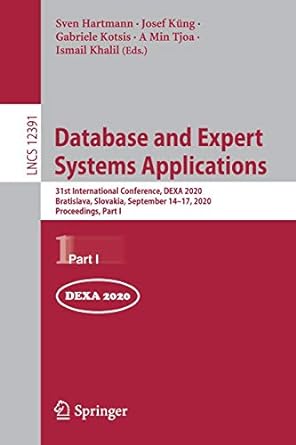Question
C#: If the code is the only thing that you can provide without the pictures of the form, then that is fine as well. Topics:
C#: If the code is the only thing that you can provide without the pictures of the form, then that is fine as well.
Topics: hiding/showing controls, StatusStrip, custom event arguments, radio buttons
Students will create an application that uses a dialog to create a spaceship object to populate a ListView. This ListView will be able to display in either large or small icon mode using a menu option to switch between them. Selecting a spaceship in the ListView will give the user the ability to modify that objects values and apply those changes.
You will be creating two forms, the main window with a ListView, MenuStrip, and StatusStrip, and a dialog window with some user input fields for making a spaceship object. The inputs needed for the spaceship are a TextBox for name, a numericUpDown for crew size, a checkbox for indicating active duty, and a set of 3 radio buttons for selecting the type of ship (Cruiser, Destroyer, or Freighter). There should be three buttons on this dialog: OK, Cancel, and Apply. OK and Cancel will always be visible, but the Apply button will only appear when attempting to modify an item from the ListView. The OK button will add a ListViewItem with the current input to the main windows ListView, and the Cancel button will close the window without changing anything in the main window. The Apply button should use a custom EventHandler and custom event arguments to modify the selected item in the main windows ListView to have the current input values in the dialog. The main windows MenuStrip should have three separate menus: File, Ship, and View. Each of these menus will have the following options: File->Clear to clear the ListView, File->Exit to exit the application, Ship->New to open a dialog to make a new spaceship without the Apply button being visible, View->Large to make the ListView use LargeIcon mode, and View->Small to make the ListView use SmallIcon mode. The currently selected icon mode should have a checkmark displayed next to it. The StatusStrip should appear at the bottom of the window and have a single ToolStripStatusLabel showing the current number of items in the ListView. There should be unique images for each of the 3 ships with a large 32x32 and a small 16x16. Double-clicking an item in the ListView should bring up the spaceship dialog with the Apply button visible and the fields pre-populated with the selected items current values.
Follow these guidelines for this application:
User Input Dialog
-
Radio buttons are used for ship selection that function as radio buttons should (only one option selectable at a time).
-
Apply button should only be visible when opened by double clicking a ListViewItem.
-
A TextBox for name, NumericUpDown for crew size, and CheckBox for active duty are present for additional user input about the spaceship.
-
OK and Cancel buttons should always be present on this dialog.
ListView/Main Window
-
ListView exists, set to dock/fill the parent container, and can be toggled between LargeIcon and SmallIcon mode.
-
A StatusStrip is present at the bottom of the window that always displays the current Item count of the ListView.
-
Double clicking a ListViewItem brings up the spaceship dialog as does selecting the Ship->New MenuStrip option.
-
3 Unique images are used in the ListView that correspond to the three ship types. Large(32x32) and Small(16x16) image lists are used for this purpose.
Events
-
When the Apply button is pressed, a custom EventArgs class is used with an EventHandler to pass the updated spaceship information to the main window. The updated spaceship fields are used to update the currently selected spaceship.
-
When the OK button is pressed, a new spaceship with the current input values is added to the ListView and the spaceship dialog is closed.
-
When the Cancel button is pressed, the spaceship dialog closes without affecting the main windows controls.
Step by Step Solution
There are 3 Steps involved in it
Step: 1

Get Instant Access to Expert-Tailored Solutions
See step-by-step solutions with expert insights and AI powered tools for academic success
Step: 2

Step: 3

Ace Your Homework with AI
Get the answers you need in no time with our AI-driven, step-by-step assistance
Get Started