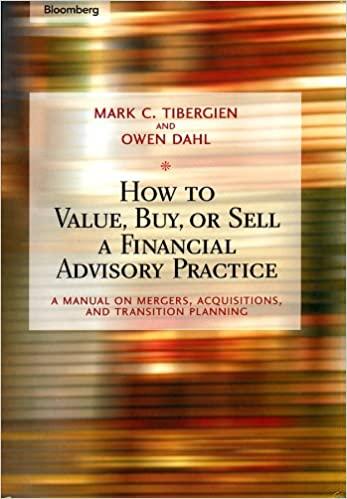Question
Can anyone please help me with this following excel formulas? Thank you in advance. 1.As the membership director of Freewheeling Media in Los Angeles, California,
Can anyone please help me with this following excel formulas? Thank you in advance.
1.As the membership director of Freewheeling Media in Los Angeles, California, Alberto Ovando keeps track of the members of a subscription streaming media service. He created an Excel workbook to track member payments and has asked you to complete the calculations in the workbook. Go to the Member Accounts worksheet. In cell L2, insert a formula using the DATE function to display the date 9/1/2024. [Mac Hint: The date will displayed using the format m/d/yy.]
2. In column G, Alberto wants to display the billing age, which is the number of days since the bill was sent to the subscriber. In cell G5, insert a formula without using a function that subtracts the billed date (cell E5) from the current date (cell L2). Use an absolute reference to cell L2 in the formula, and then fill the range G6:G27 with the formula in cell G5.
3. If the bill was sent 30 or more days ago, Alberto wants to display the number of days it is late in column H. In cell H5, insert a formula using the IF function that tests whether the billing age (cell G5) is greater than or equal to 30. If it is, subtract the due date (cell F5) from the current date (cell L2). If the billing age is less than 30, display 0 to indicate that the bill is not overdue. Use an absolute reference to cell L2 in the formula, and then fill the range H6:H27 with the formula in cell H5. 4. Alberto sends a monthly reminder to subscribers whose memberships expire this year or the next and have bills that are more than 14 days late. In column J, indicate whether Alberto should send a subscriber a reminder. In cell J5, insert a formula using the AND function that displays TRUE if the year the membership expires (cell I5) is 2025 or less and if the number of days late (cell H5) is greater than 14. Fill the range J6:J27 with the formula in cell J5.
5. Each subscriber belongs to a plan depending on the number of members associated with the subscription. The plan types are Business for more than 5 members, Family for more than 2 members, and Individual for all others. Alberto wants to display the plan type in column K. In cell K5, insert a formula using an IF function. The first condition tests whether the number of members (cell C5) is greater than 5, and displays "Business" if the condition is true. The next condition uses another IF function to test whether the number of members (cell C5) is greater than 2, and displays "Family" if the condition is true. Display "Individual" if the conditions are false. Fill the range K6:K27 with the formula in cell K5.
6. Members receive a discount if they reside in California or are a business subscriber. In column L, Alberto wants to identify members that receive discounts. In cell L5, insert a formula using the OR function that displays TRUE if the state (cell B5) is "CA" or the plan type (cell K5) is "Business". Fill the range L6:L27 with the formula in cell L5.
7. Alberto wants to track the number of bills he has sent but have not been paid. In cell D29, enter a formula using the COUNT function that counts the number of subscription amounts (range D5:D27).
8. Alberto summarizes the company's revenue on a separate worksheet. Go to the Revenue Summary worksheet. In cell F2, enter a formula using the TODAY function to display today's date.
9. Alberto wants to calculate the percentage each category of revenue contributed to the total. Because he wants to avoid a divide by zero error in the calculation, he has started to enter a formula using the IFERROR function. In cell F4, before the comma in the IFERROR function, create a formula without using a function that divides the total amount of revenue from subscriptions (cell E4) by the total sales (cell E7). Use an absolute reference to cell E7 in the formula. Fill the range F5:F6 with the formula in cell F4.
10. In cell B8, enter a formula using the ROUND function that rounds the total for Quarter 1 (cell B7) to 0 decimal places. Fill the range C8:E8 with the formula and formatting from cell B8.
Step by Step Solution
There are 3 Steps involved in it
Step: 1

Get Instant Access to Expert-Tailored Solutions
See step-by-step solutions with expert insights and AI powered tools for academic success
Step: 2

Step: 3

Ace Your Homework with AI
Get the answers you need in no time with our AI-driven, step-by-step assistance
Get Started