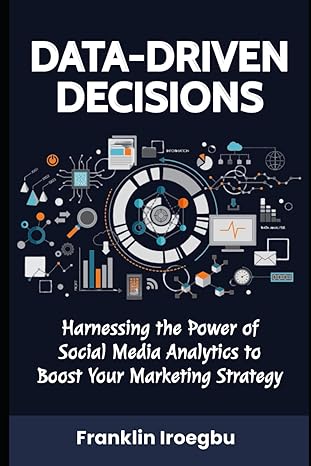Question
Can You help with levels 1,2,3 Card Class: The Card class will be an extended StackPane class that will simulate a single card. The card
Can You help with levels 1,2,3
Card Class:
The Card class will be an extended StackPane class that will simulate a single card. The card has the properties:
flipped (boolean) which indicates whether the symbol is displayed (true) or the back of the card is displayed (false).
The matched property (boolean) will indicate if the card has been matched.
The property path (String) will contain the file path of the image.
The image (Image) will store the actual image object.
The image is displayed using an imageView (ImageView) object.
row, col (int) The row and column of this card in the grid. This is used if you want to show a new
big image as the cards are being matched instead of black for each card. So, these are optional.
numRows, numCols (int) The number of rows and columns used in the current game
(determined by the selected level). This is used if you want to show a new big image as the cards are being matched instead of black for each card. So, these are optional.
All the properties are private and will have appropriate getter and setter methods. There should be a no-arg constructor and a constructor that is passed the path of the image. You are free to design your own images, use the ones I have posted or download them from the internet. Make sure that your images are rated G. My suggested size for an image is 64x64 pixels. Other methods:
flipCard() Flip the card to the other side. Use the StackPane clear() method to remove the displayed image from the card.
setCardAndImageSize( int width, int height ) Set the size dimensions of the Card and the ImageView object in the card.
1
setPath( String path ) set the path property, populate the Image object using the path and populate the ImageView object using the Image object.
setMatched() change the card properties such that it is considered matched.
setGridPos( int r, int c) set the values of the optional row, col values described above.
setGridSize( int nr, int nc ) set the values of optional numRows and numCols values described
above.
CardGridPane Class:
The CardGridPane class will contain an 8x8 grid of card objects (Can you guess what layout it should use
lol?).
It will have the following properties:
cards (2d array of Card objects) cardList (ArrayList
The no-arg constructor for the class should create cards with width and height of 64 and add them to the CardGridPane. A second constructor passes the card size as the single parameter. You should also assign each created Card object to the corresponding location in the 2D array (e.g. cards[i][j] = new Card(); ). The cards 2d array will give you convenient access to cards once they are added to the StackPane. Other methods that you will need to implement are:
void setCardImages() this method will assign the image path for each Card (using the ArrayList of Card paths) that will be used in the current game using the setPath method of the Card class. Note: the setPath setter method for the Card class should not only assign the value to the path property of the Card but should also read the image file and assign it to the Image object. The image object should then be stored in the ImageView object property of the Card class. You do not call this method until the user has selected a level which in turns determines the number of rows and cols of the CardGridPane that will be used. This method can be used internally within the CardGridPane class to reassign the images to the Cards after they have been rearranged for a new game.
void shuffleImages() Shuffle the image paths in the ArrayList.
Card getCard( int r, int c) return the card object referenced by location [r][c] in the cards 2d
array.
initCards(int rows, int cols) After the user selects the level, use this method to set game up.
You have to disable all cards not used in the current game, create the ArrayList of image paths,
shuffle the ArrayList and then call the setCardImages() method described above.
You will also need setters and getters for the rows and cols properties.
2
createCardImageList( int size ) Create an ArrayList of image paths with a length of size. The ArrayList is already a property of the class.
GamePane Class (extended BorderPane):
The GamePane class will contain a CardGridPane Object, a StatusPane that will hold the game status information (e.g. the number turns and the game timer). A turn is defined as 2 clicks. The class will also have a CommandPane with controls for a setting the level, starting a new game and to exit the application. The game level determines the actual number of Cards used for the game (level 1 2x3, level 2 2x4, level 3 4x4, level 4 4x6, level 5 6x6, level 6 8x8 (feel free to add other levels that are less than 8x8 in size). The controls that appear in the command and status panes should be declared as properties of the GamePane class so that they will be accessible by the listener methods that will be called to handle your events. For example, the Button to exit the application should be declared as a data field/property of GamePane. Besides the Panes and controls mentioned above, this class will probably need at least the following additional properties:
rows, cols (int) the number of actual rows and cols of cards needed for the game as specified by the chosen level (i.e. these values are not set until the user selects a level).
numClicks (int) tracks the number of mouse clicks during each turn. When this value hits 2, you should check for a match.
numMatched (int) The number of cards matched. When this value hits (rows*col/2) then the game is over.
clickedCardOne, clickedCardTwo (Card) References to the two cards that were most recently clicked.
The constructor for the GamePane class is responsible for instantiating and adding the other Panes. Create two constructors: a no-arg constructor that assumes the card size is 100 and a one argument constructor that has the card size as an argument. I declared my GamePane as an extended BorderPane in my solution with the CardGridPane object in the center region. Other methods:
newGame() Make changes to all the appropriate properties to start a new game.
registerCardListeners() register MouseClicked (or MousePressed) listener with each card.
Level 1 Create a GamePane that just contains a CardGridPane and the command pane. The command panel should contain a functional Exit button. For this level, your CardGridPane should show an 8x8 grid of Cards with each card flipped (i.e. all images should be visible). You will need to load the image file names in the images array and then call the setCardImages() method in the CardGridPane class. You should also set the flipped property of each card equal to true.
Level 2 Change the Level 1 problem so that each Card is initially unflipped. Add a MouseListener to each Card that will change the flipped property of the Card to true and issue a flipImage() for the Card so that it displays the symbol/image. From my experience, use the mousePressed method instead of mouseClicked.
Level 3 Modify your Level 2 solution so that the command pane contains either a group of radio buttons or a combo box to select the game level. The Listener for the level control should set the rows and cols value for the CardGridPane using the setter methods. The other Cards that are outside of the grid for the current game should be disabled. I designed my application so that it would display all disabled panels with a gray square. So, at the beginning of each game I disable all 8x8 cards. When the user chooses a level, I then enable all Cards within the grid size for the game.
Step by Step Solution
There are 3 Steps involved in it
Step: 1

Get Instant Access to Expert-Tailored Solutions
See step-by-step solutions with expert insights and AI powered tools for academic success
Step: 2

Step: 3

Ace Your Homework with AI
Get the answers you need in no time with our AI-driven, step-by-step assistance
Get Started