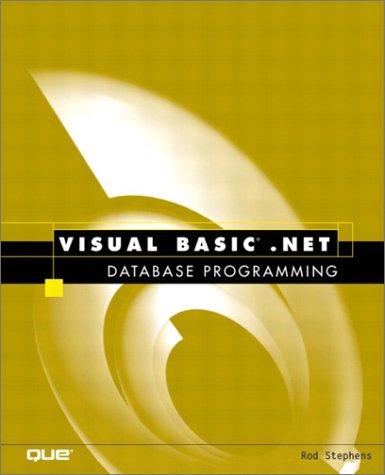Answered step by step
Verified Expert Solution
Question
1 Approved Answer
can you hrlp strp by step Assignment Instructions Click the Extemal Data tab, click New Data Source, point to From File in the import &
can you hrlp strp by step 








Assignment Instructions Click the Extemal Data tab, click New Data Source, point to From File in the import \& Link group, and then select Excel. Navigate to and select the Suppliers xisx workbook to be imported as a new table in the current database. Select First Row Contains Column Headings Set the SupplierID field Indexed option to Yes (No Duplicates) Select SupplierID as the primary key when prompted and accept the table name Suppliers. Do not save the import steps. Import the Products x/sx workbook, set the ProductID Indexed option to Yes (No Duplicates), and select ProductID as the primary key Accept the table name Products. Change the Field Size of the QuantityPerUnit field to 25 in Design view of the Products table. Set the Field Size of ProductiD and CategoryID to Long Integer Save the changes and open the table in Datasheet view Open the You will create a new table that will enable intemational Foodies to associate each product with a food category in the database. Create a new table in Design view Add the following fields in Design view and set the properties as specified: Add the primary key field as CategoryID with the Number Data Type and Number assigned to a new category. (type the period) as the Description. Set the Caption property to Category ID. Save the table as Categories Add CategoryName with the Short Text Data Type and Name of food category. (type the peniod) as the Description. Change the field size to 15. Set the Caption property to Category Name and the Required property to Yes Assinnmant lmat....A: You will add 8 records to the Categories table so that you have some sample data to test in the database. Assignment Instructions Close the table. 9 You will create the relationships between the tables using the Relationships window. Add all three tables to the Relationships window. Identify the primary key fields in the Categories table and the Suppliers table and join them with their foreign key counterparts in the related Products table. Select the Enforce Referential Integrity and Cascade Update Related Fields check boxes. Save and close the Relationships window. 10 You will use the Simple Query Wizard to create a query of all products that you import in the seafood category. Add the ProductName, SupplierID, and CategoryID fields from Products (in that order). Save the query as Seafood Products Assignment Instructions Assignment Instructions the records by company name, and then count the number of products you buy from each of them. Copy the Company by Product List query and paste it using Summary of Company by Product as the query name. Open the Summary of Company by Product query in Design view and delete the ContactName, Phone, and ProductCost columns. 20 Click Totals in the Show/Hide group on the Query Tools Design tab. Click in the Total row of the ProductName field, click the arrow, and then select Count. The records will be grouped by the company's name and the products for each company will be summarized. 21 Modify the field name of the ProductName column as Product Count: ProductName to make the field name more identifiable. Click Run in the Results group (20 records display in the Datasheet). The results display the product count for each company that supplies your organization. Save Close Assignment Instructions Click the Extemal Data tab, click New Data Source, point to From File in the import \& Link group, and then select Excel. Navigate to and select the Suppliers xisx workbook to be imported as a new table in the current database. Select First Row Contains Column Headings Set the SupplierID field Indexed option to Yes (No Duplicates) Select SupplierID as the primary key when prompted and accept the table name Suppliers. Do not save the import steps. Import the Products x/sx workbook, set the ProductID Indexed option to Yes (No Duplicates), and select ProductID as the primary key Accept the table name Products. Change the Field Size of the QuantityPerUnit field to 25 in Design view of the Products table. Set the Field Size of ProductiD and CategoryID to Long Integer Save the changes and open the table in Datasheet view Open the You will create a new table that will enable intemational Foodies to associate each product with a food category in the database. Create a new table in Design view Add the following fields in Design view and set the properties as specified: Add the primary key field as CategoryID with the Number Data Type and Number assigned to a new category. (type the period) as the Description. Set the Caption property to Category ID. Save the table as Categories Add CategoryName with the Short Text Data Type and Name of food category. (type the peniod) as the Description. Change the field size to 15. Set the Caption property to Category Name and the Required property to Yes Assinnmant lmat....A: You will add 8 records to the Categories table so that you have some sample data to test in the database. Assignment Instructions Close the table. 9 You will create the relationships between the tables using the Relationships window. Add all three tables to the Relationships window. Identify the primary key fields in the Categories table and the Suppliers table and join them with their foreign key counterparts in the related Products table. Select the Enforce Referential Integrity and Cascade Update Related Fields check boxes. Save and close the Relationships window. 10 You will use the Simple Query Wizard to create a query of all products that you import in the seafood category. Add the ProductName, SupplierID, and CategoryID fields from Products (in that order). Save the query as Seafood Products Assignment Instructions Assignment Instructions the records by company name, and then count the number of products you buy from each of them. Copy the Company by Product List query and paste it using Summary of Company by Product as the query name. Open the Summary of Company by Product query in Design view and delete the ContactName, Phone, and ProductCost columns. 20 Click Totals in the Show/Hide group on the Query Tools Design tab. Click in the Total row of the ProductName field, click the arrow, and then select Count. The records will be grouped by the company's name and the products for each company will be summarized. 21 Modify the field name of the ProductName column as Product Count: ProductName to make the field name more identifiable. Click Run in the Results group (20 records display in the Datasheet). The results display the product count for each company that supplies your organization. Save Close 








Step by Step Solution
There are 3 Steps involved in it
Step: 1

Get Instant Access to Expert-Tailored Solutions
See step-by-step solutions with expert insights and AI powered tools for academic success
Step: 2

Step: 3

Ace Your Homework with AI
Get the answers you need in no time with our AI-driven, step-by-step assistance
Get Started