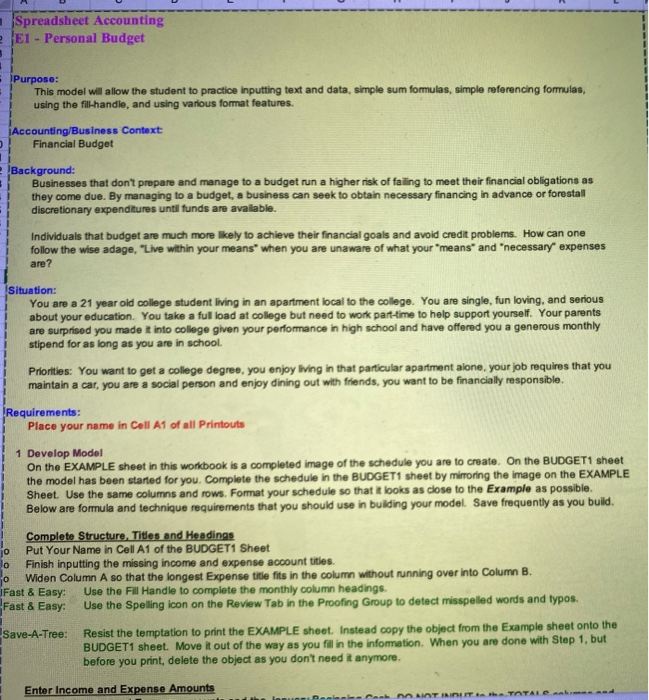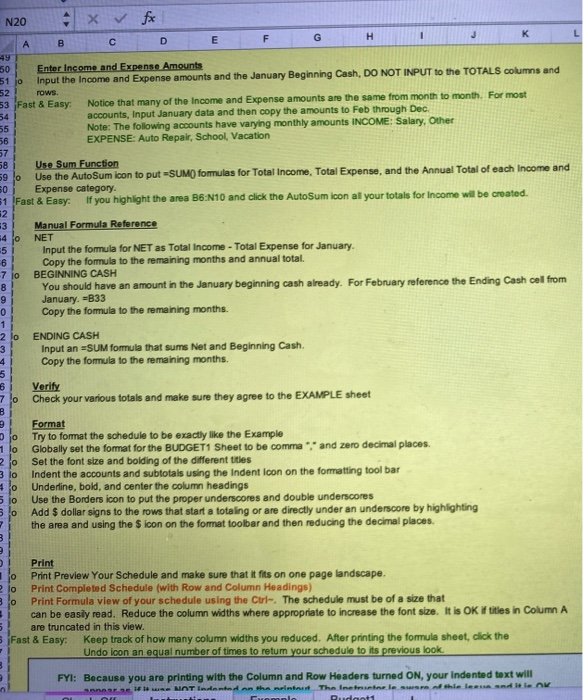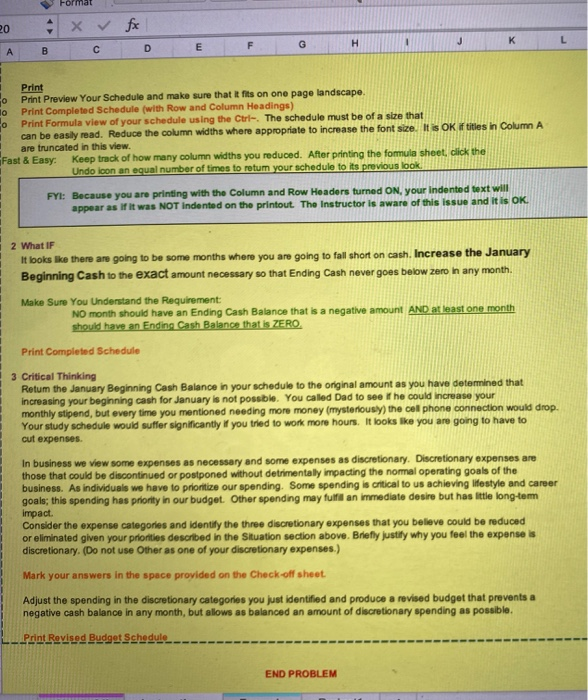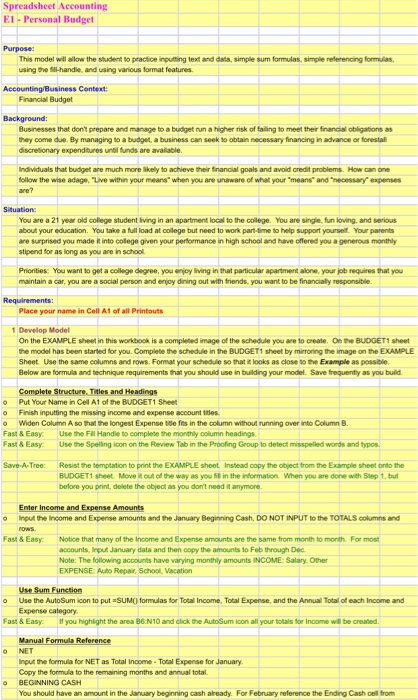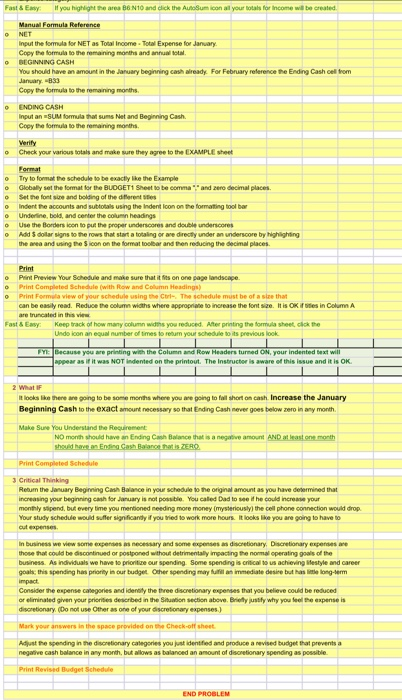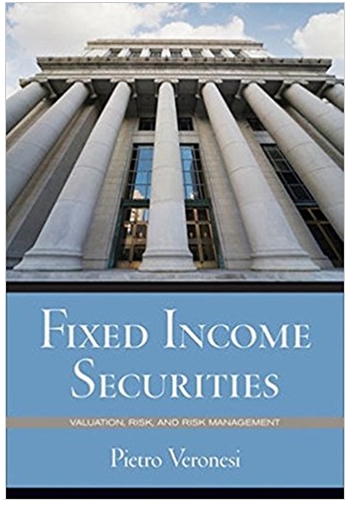can you please help me in this hw and i would appreciate if you show me every step? thank you so much.
Spreadsheet Accounting E1 - Personal Budget . Purpose: This model will allow the student to practice inputting text and data, simple sum formulas, simple referencing formulas, using the fill-handle, and using various format features. Accounting/Business Context: Financial Budget Background: Businesses that don't prepare and manage to a budget run a higher risk of failing to meet their financial obligations as they come due. By managing to a budget, a business can seek to obtain necessary financing in advance or forestall discretionary expenditures until funds are available. Individuals that budget are much more likely to achieve their financial goals and avoid credit problems. How can one follow the wise adage, "Live within your means when you are unaware of what your means' and 'necessary expenses are? Situation: You are a 21 year old college student living in an apartment local to the college. You are single, fun loving, and serious about your education. You take a full load at college but need to work part-time to help support yourself. Your parents are surprised you made t into college given your performance in high school and have offered you a generous monthly stipend for as long as you are in school. Prioritles: You want to get a college degree, you enjoy living in that particular apartment alone, your job requires that you maintain a car, you are a social person and enjoy dining out with friends, you want to be financially responsible Requirements: Place your name in Coll A1 of all Printouts 1 Develop Model On the EXAMPLE sheet in this workbook is a completed image of the schedule you are to create. On the BUDGET1 sheet the model has been started for you. Complete the schedule in the BUDGET1 sheet by mirroring the image on the EXAMPLE Sheet. Use the same columns and rows. Format your schedule so that it looks as close to the Example as possible. Below are formula and technique requirements that you should use in building your model. Save frequently as you build. Complete Structure. Titles and Headings jo Put Your Name in Cell A1 of the BUDGET1 Sheet lo Finish inputting the missing income and expense account titles. o Widen Column A so that the longest Expense title fits in the column without running over into Column B. Fast & Easy Use the Fill Handle to complete the monthly column headings. Fast & Easy Use the Spelling icon on the Review Tab in the Proofing Group to detect misspelled words and typos. Save-A-Tree: Resist the temptation to print the EXAMPLE sheet. Instead copy the object from the Example sheet onto the BUDGET1 sheet. Move it out of the way as you fill in the information. When you are done with Step 1, but before you print, delete the object as you don't need it anymore. 1 Enter Income and Expense Amounts lenn GT IND IT TOTAL N20 fx F G H 1 J K E A D B c 50 Enter Income and Expense Amounts 51 lo Input the income and Expense amounts and the January Beginning Cash, DO NOT INPUT to the TOTALS columns and 52 rows 53 Fast & Easy Notice that many of the income and Expense amounts are the same from month to month. For most 54 accounts, Input January data and then copy the amounts to Feb through Dec. 55 Note: The following accounts have varying monthly amounts INCOME: Salary, Other 56 EXPENSE: Auto Repair, School, Vacation 57 58 Use Sum Function 590 Use the AutoSum icon to put =SUMO formulas for Total Income. Total Expense, and the Annual Total of each Income and 50 Expense category 1 Fast & Easy If you highlight the area B6:N10 and click the AutoSum icon al your totals for Income will be created. 2 3 Manual Formula Reference 4 NET 5 Input the formula for NET as Total Income - Total Expense for January 6 Copy the formula to the remaining months and annual total. 7 jo BEGINNING CASH 8 You should have an amount in the January beginning cash already. For February reference the Ending Cash cel from 9 January, =B33 0 Copy the formula to the remaining months 1 2 lo ENDING CASH 3 Input an =SUM fomula that sums Net and Beginning Cash. 4 Copy the formula to the remaining months. 5 B Verify 70 Check your various totals and make sure they agree to the EXAMPLE sheet B 2 Format Do Try to format the schedule to be exactly like the Example 1 lo Globally set the format for the BUDGET1 Sheet to be comme , and zero decimal places 2 fo Set the font size and bolding of the different titles 3 lo Indent the accounts and subtotals using the Indent Icon on the formatting tool bar 40 Underline, bold, and center the column headings 5 lo Use the Borders icon to put the proper underscores and double underscores 30 Add $ dollar signs to the rows that start a totaling or are directly under an underscore by highlighting the area and using the $ icon on the format toolbar and then reducing the decimal places. 3 Print 1 Print Preview Your Schedule and make sure that it fits on one page landscape. lo Print Completed Schedule (with Row and Column Headings) 30 Print Formula view of your schedule using the Curl. The schedule must be of a size that 3 can be easly read. Reduce the column widths where appropriate to increase the font size. It is OK titles in Column A 5 are truncated in this view. 5 Fast & Easy: Keep track of how many column widths you reduced. After printing the formula sheet, click the Undo loon an equal number of times to retum your schedule to its previous look FYI: Because you are printing with the Column and Row Headers turned ON, your Indented text will se lewe NOT inden on the print The Inele the lead tle AK Pudant1 Format 20 XV fx H 1 K F J L G E D B Print 0 Print Preview Your Schedule and make sure that it fits on one page landscape lo Print Completed Schedule (with Row and Column Headings) o Print Formula view of your schedule using the Ctri-. The schedule must be of a size that can be easily read. Reduce the column widths where appropriate to increase the font size. It is OK if titles in Column A are truncated in this view. Fast & Easy: Keep track of how many column widths you reduced. After printing the fomula sheet, click the Undo loon an equal number of times to retum your schedule to its previous look. FYI: Because you are printing with the Column and Row Headers turned on, your indented text will appear as if it was NOT indented on the printout The Instructor is aware of this issue and it is OK 2 What IF It looks like there are going to be some months where you are going to fall short on cash. Increase the January Beginning Cash to the exact amount necessary so that Ending Cash never goes below zero in any month. Make Sure You Understand the Requirement: NO month should have an Ending Cash Balance that is a negative amount AND at least one month should have an Ending Cash Balance that is ZERO. Print Completed Schedule 3 Critical Thinking Retum the January Beginning Cash Balance in your schedule to the original amount as you have determined that increasing your beginning cash for January is not possible. You called Dad to see the could increase your monthly stipend, but every time you mentioned needing more money (mysteriously) the cell phone connection would drop. Your study schedule would suffer significantly if you tried to work more hours. It looks like you are going to have to cut expenses. In business we view some expenses as necessary and some expenses as discretionary. Discretionary expenses are those that could be discontinued or postponed without detrimentally impacting the normal operating goals of the business. As individuals we have to prioritize our spending. Some spending is critical to us achieving ifestyle and career goals; this spending has priority in our budget. Other spending may fulfil an immediate desire but has little long-tem impact Consider the expense categories and Identify the three discretionary expenses that you believe could be reduced or eliminated given your priorities described in the Situation section above. Briefly justify why you feel the expenses discretionary. (Do not use other as one of your discretionary expenses.) Mark your answers in the space provided on the Check-off sheet Adjust the spending in the discretionary categories you just identified and produce a revised budget that provents a negative cash balance in any month, but allows as balanced an amount of discretionary spending as possible. Print Revised Budget Schedule END PROBLEM Spreadsheet Accounting EI - Personal Budget Purpose: This model will allow the student to practice inputting text and data, simple sum formulas, simple referencing formulas, using the fil-handle and using various format features Accounting Business Context Financial Budget Background: Businesses that don't prepare and manage to a budget run a higher risk of failing to meet their financial obligations as they come due. By managing to a budget, a business can seek to obtain necessary financing in advance or forestall discretionary expenditures until funds are available. Individuals that budget are much more likely to achieve their financial goals and avoid credit problems. How can one follow the wise adage, "Live within your means when you are unaware of what your means" and necessary expenses are? Situation: You are a 21 year old college student living in an apartment local to the college. You are single, fun loving, and serious about your education. You take a full load at college but need to work part-time to help support yourself. Your parents are surprised you made it into college given your performance in high school and have offered you a generous monthly stipend for as long as you are in school Priorities: You want to get a college degree, you enjoy living in that particular apartment alone, your job requires that you maintain a car, you are a social person and enjoy dining out with friends, you want to be financial responsible Requirements: Place your name in Cell A1 of all Printouts 1 Develop Model On the EXAMPLE sheet in this workbook is a completed image of the schedule you are to create. On the BUDGET1 sheet the model has been started for you. Complete the schedule in the BUDGET1 sheet by mirroring the image on the EXAMPLE Sheet. Use the same columns and rows.Format your schedule so that it looks as close to the Example as possible Below are formula and technique requirements that you should use in building your model. Save frequently as you build Complete Structure. Titles and Headings o Put Your Name in Cell A1 of the BUDGET1 Sheet o Finish inputting the missing income and expense account titles. Widen Column A so that the longest Expense te fits in the column without running over into Column B. Fast & Easy Use the Fil Handle to complete the monthly column headings Fast & Easy Use the Spelling icon on the Review Tab in the Proofing Group to detect misspelled words and typos. O Save-A-Tree: Resist the temptation to print the EXAMPLE sheet. Instead copy the object from the Example sheet onto the BUDGET1 sheet. Move it out of the way as you fil in the information. When you are done with Step 1, but before you print, delete the object as you don't need it anymore. O Enter Income and Expense Amounts Input the income and Expense amounts and the January Beginning Cash, DO NOT INPUT to the TOTALS columns and Ows Fast & Easy Notice that many of the Income and Expense amounts are the same from month to month For most accounts, Input January data and then copy the amounts to Feb through Dec. Note: The following accounts have varying monthly amounts INCOME: Salary. Other EXPENSE. Auto Repair School Vacation Use Sum Function Use the AutoSum icon to put =SUM() formulas for Total Income Total Expense, and the Annual Total of each Income and Expense category Fast & Easy you highlight the area B6.N10 and click the AutoSum icon all your totals for Income will be created Manual Formula Reference NET Input the formula for NET as Total Income - Total Expense for January Copy the formula to the remaining months and annual total BEGINNING CASH You should have an amount in the January beginning cash already. For February reference the Ending Cash cell from Fast & Ewy If you highlight the area B6 N10 and click the AutoSum icon all your totals for Income will be created Manual Formula Reference NET Input the formula for NET as Total Income - Total Expense for January Copy the formula to the remaining months and annual total, BEGINNING CASH You should have an amount in the January beginning cash already For February reference the Ending Cash cell from January-833 Copy the formula to the remaining months ENDING CASH Input an SUM formula that sums Net and Beginning Cash. Copy the formula to the remaining months Verify Check your various totals and make sure they agree to the EXAMPLE sheet Format Try to format the schedule to be exactly like the Example Globally set the format for the BUDGET1 Sheet to be command zero decimal places Set the font strand bolding of the differentes Indent the accounts and subtotals using the Indent icon on the formatting toolbar o Underline, bold, and center the column headings Use the Borders icon to put the proper underscores and double underscores Adid 5 dollar signs to the rows that start a totaling or are directly under an underscore by highlighting the wea and using the icon on the format toolbar and then reducing the decimal places 0 Print Print Preview Your Schedule and make sure that it fits on one page landscape. Print Completed Schedule (with Row and Column Headings Print Formula view of your schedule using the Cori. The schedule must be of a size that can be easily read. Reduce the column widths where appropriate to increase the font size. It is OK forfes in Column A are truncated in this vi Fast & Ewy Keep track of how many column widths you reduced. After printing the formula sheet chok the Undo con an equal number of times to return your schedule to its previous look Because you are printing with the Column and Row Headers turned on your indented text will appear as if it was NOT indented on the printout. The Instructor is aware of this issue and it is OK 2 What IF It looks like there are going to be some months where you are going to fall short on cash. Increase the January Beginning Cash to the exact amount necessary so that Ending Cash never goes below zero in any month. Make sure you understand the Requirement NO month should have an Ending Cash Balance that is a negative amount AND at least one month should have an Ending Cash Balance that is ZERO Print Completed Schedule 3 Critical Thinking Retum the January Beginning Cash Balance in your schedule to the original amount as you have determined that increasing your beginning cash for January is not possible. You caled Dad to see if he could increase your monthly stipend, but every time you mentioned needing more money mysteriously) the cell phone connection would drop Your study schedule would suffer significantly if you tried to work more hours. It looks like you are going to have to out expenses In business we view some expenses as necessary and some expenses as discretionary Discretionary expenses are those that could be discontinued or postponed without detrimentally impacting the normal operating goals of the business. As individuals we have to prioritize our spending. Some spending is critical to us achieving lifestyle and career goals: this spending has priority in our budget. Other spending may fulfil an immediate desire but has little long-term impact Consider the expense categories and identity the three discretionary expenses that you believe could be reduced or eliminated given your priorities described in the Situation section above. Briefly justify why you feel the expense is discretionary (Do not use Other as one of your discretionary expenses.) Mark your answers in the space provided on the Check-off short Adjust the spending in the discretionary categories you just identified and produce a nevised budget that prevents a negative cash balance in any month, but allows as balanced an amount of discretionary spending as possible. Print Revised Budget Schedule END PROBLEM Spreadsheet Accounting E1 - Personal Budget . Purpose: This model will allow the student to practice inputting text and data, simple sum formulas, simple referencing formulas, using the fill-handle, and using various format features. Accounting/Business Context: Financial Budget Background: Businesses that don't prepare and manage to a budget run a higher risk of failing to meet their financial obligations as they come due. By managing to a budget, a business can seek to obtain necessary financing in advance or forestall discretionary expenditures until funds are available. Individuals that budget are much more likely to achieve their financial goals and avoid credit problems. How can one follow the wise adage, "Live within your means when you are unaware of what your means' and 'necessary expenses are? Situation: You are a 21 year old college student living in an apartment local to the college. You are single, fun loving, and serious about your education. You take a full load at college but need to work part-time to help support yourself. Your parents are surprised you made t into college given your performance in high school and have offered you a generous monthly stipend for as long as you are in school. Prioritles: You want to get a college degree, you enjoy living in that particular apartment alone, your job requires that you maintain a car, you are a social person and enjoy dining out with friends, you want to be financially responsible Requirements: Place your name in Coll A1 of all Printouts 1 Develop Model On the EXAMPLE sheet in this workbook is a completed image of the schedule you are to create. On the BUDGET1 sheet the model has been started for you. Complete the schedule in the BUDGET1 sheet by mirroring the image on the EXAMPLE Sheet. Use the same columns and rows. Format your schedule so that it looks as close to the Example as possible. Below are formula and technique requirements that you should use in building your model. Save frequently as you build. Complete Structure. Titles and Headings jo Put Your Name in Cell A1 of the BUDGET1 Sheet lo Finish inputting the missing income and expense account titles. o Widen Column A so that the longest Expense title fits in the column without running over into Column B. Fast & Easy Use the Fill Handle to complete the monthly column headings. Fast & Easy Use the Spelling icon on the Review Tab in the Proofing Group to detect misspelled words and typos. Save-A-Tree: Resist the temptation to print the EXAMPLE sheet. Instead copy the object from the Example sheet onto the BUDGET1 sheet. Move it out of the way as you fill in the information. When you are done with Step 1, but before you print, delete the object as you don't need it anymore. 1 Enter Income and Expense Amounts lenn GT IND IT TOTAL N20 fx F G H 1 J K E A D B c 50 Enter Income and Expense Amounts 51 lo Input the income and Expense amounts and the January Beginning Cash, DO NOT INPUT to the TOTALS columns and 52 rows 53 Fast & Easy Notice that many of the income and Expense amounts are the same from month to month. For most 54 accounts, Input January data and then copy the amounts to Feb through Dec. 55 Note: The following accounts have varying monthly amounts INCOME: Salary, Other 56 EXPENSE: Auto Repair, School, Vacation 57 58 Use Sum Function 590 Use the AutoSum icon to put =SUMO formulas for Total Income. Total Expense, and the Annual Total of each Income and 50 Expense category 1 Fast & Easy If you highlight the area B6:N10 and click the AutoSum icon al your totals for Income will be created. 2 3 Manual Formula Reference 4 NET 5 Input the formula for NET as Total Income - Total Expense for January 6 Copy the formula to the remaining months and annual total. 7 jo BEGINNING CASH 8 You should have an amount in the January beginning cash already. For February reference the Ending Cash cel from 9 January, =B33 0 Copy the formula to the remaining months 1 2 lo ENDING CASH 3 Input an =SUM fomula that sums Net and Beginning Cash. 4 Copy the formula to the remaining months. 5 B Verify 70 Check your various totals and make sure they agree to the EXAMPLE sheet B 2 Format Do Try to format the schedule to be exactly like the Example 1 lo Globally set the format for the BUDGET1 Sheet to be comme , and zero decimal places 2 fo Set the font size and bolding of the different titles 3 lo Indent the accounts and subtotals using the Indent Icon on the formatting tool bar 40 Underline, bold, and center the column headings 5 lo Use the Borders icon to put the proper underscores and double underscores 30 Add $ dollar signs to the rows that start a totaling or are directly under an underscore by highlighting the area and using the $ icon on the format toolbar and then reducing the decimal places. 3 Print 1 Print Preview Your Schedule and make sure that it fits on one page landscape. lo Print Completed Schedule (with Row and Column Headings) 30 Print Formula view of your schedule using the Curl. The schedule must be of a size that 3 can be easly read. Reduce the column widths where appropriate to increase the font size. It is OK titles in Column A 5 are truncated in this view. 5 Fast & Easy: Keep track of how many column widths you reduced. After printing the formula sheet, click the Undo loon an equal number of times to retum your schedule to its previous look FYI: Because you are printing with the Column and Row Headers turned ON, your Indented text will se lewe NOT inden on the print The Inele the lead tle AK Pudant1 Format 20 XV fx H 1 K F J L G E D B Print 0 Print Preview Your Schedule and make sure that it fits on one page landscape lo Print Completed Schedule (with Row and Column Headings) o Print Formula view of your schedule using the Ctri-. The schedule must be of a size that can be easily read. Reduce the column widths where appropriate to increase the font size. It is OK if titles in Column A are truncated in this view. Fast & Easy: Keep track of how many column widths you reduced. After printing the fomula sheet, click the Undo loon an equal number of times to retum your schedule to its previous look. FYI: Because you are printing with the Column and Row Headers turned on, your indented text will appear as if it was NOT indented on the printout The Instructor is aware of this issue and it is OK 2 What IF It looks like there are going to be some months where you are going to fall short on cash. Increase the January Beginning Cash to the exact amount necessary so that Ending Cash never goes below zero in any month. Make Sure You Understand the Requirement: NO month should have an Ending Cash Balance that is a negative amount AND at least one month should have an Ending Cash Balance that is ZERO. Print Completed Schedule 3 Critical Thinking Retum the January Beginning Cash Balance in your schedule to the original amount as you have determined that increasing your beginning cash for January is not possible. You called Dad to see the could increase your monthly stipend, but every time you mentioned needing more money (mysteriously) the cell phone connection would drop. Your study schedule would suffer significantly if you tried to work more hours. It looks like you are going to have to cut expenses. In business we view some expenses as necessary and some expenses as discretionary. Discretionary expenses are those that could be discontinued or postponed without detrimentally impacting the normal operating goals of the business. As individuals we have to prioritize our spending. Some spending is critical to us achieving ifestyle and career goals; this spending has priority in our budget. Other spending may fulfil an immediate desire but has little long-tem impact Consider the expense categories and Identify the three discretionary expenses that you believe could be reduced or eliminated given your priorities described in the Situation section above. Briefly justify why you feel the expenses discretionary. (Do not use other as one of your discretionary expenses.) Mark your answers in the space provided on the Check-off sheet Adjust the spending in the discretionary categories you just identified and produce a revised budget that provents a negative cash balance in any month, but allows as balanced an amount of discretionary spending as possible. Print Revised Budget Schedule END PROBLEM Spreadsheet Accounting EI - Personal Budget Purpose: This model will allow the student to practice inputting text and data, simple sum formulas, simple referencing formulas, using the fil-handle and using various format features Accounting Business Context Financial Budget Background: Businesses that don't prepare and manage to a budget run a higher risk of failing to meet their financial obligations as they come due. By managing to a budget, a business can seek to obtain necessary financing in advance or forestall discretionary expenditures until funds are available. Individuals that budget are much more likely to achieve their financial goals and avoid credit problems. How can one follow the wise adage, "Live within your means when you are unaware of what your means" and necessary expenses are? Situation: You are a 21 year old college student living in an apartment local to the college. You are single, fun loving, and serious about your education. You take a full load at college but need to work part-time to help support yourself. Your parents are surprised you made it into college given your performance in high school and have offered you a generous monthly stipend for as long as you are in school Priorities: You want to get a college degree, you enjoy living in that particular apartment alone, your job requires that you maintain a car, you are a social person and enjoy dining out with friends, you want to be financial responsible Requirements: Place your name in Cell A1 of all Printouts 1 Develop Model On the EXAMPLE sheet in this workbook is a completed image of the schedule you are to create. On the BUDGET1 sheet the model has been started for you. Complete the schedule in the BUDGET1 sheet by mirroring the image on the EXAMPLE Sheet. Use the same columns and rows.Format your schedule so that it looks as close to the Example as possible Below are formula and technique requirements that you should use in building your model. Save frequently as you build Complete Structure. Titles and Headings o Put Your Name in Cell A1 of the BUDGET1 Sheet o Finish inputting the missing income and expense account titles. Widen Column A so that the longest Expense te fits in the column without running over into Column B. Fast & Easy Use the Fil Handle to complete the monthly column headings Fast & Easy Use the Spelling icon on the Review Tab in the Proofing Group to detect misspelled words and typos. O Save-A-Tree: Resist the temptation to print the EXAMPLE sheet. Instead copy the object from the Example sheet onto the BUDGET1 sheet. Move it out of the way as you fil in the information. When you are done with Step 1, but before you print, delete the object as you don't need it anymore. O Enter Income and Expense Amounts Input the income and Expense amounts and the January Beginning Cash, DO NOT INPUT to the TOTALS columns and Ows Fast & Easy Notice that many of the Income and Expense amounts are the same from month to month For most accounts, Input January data and then copy the amounts to Feb through Dec. Note: The following accounts have varying monthly amounts INCOME: Salary. Other EXPENSE. Auto Repair School Vacation Use Sum Function Use the AutoSum icon to put =SUM() formulas for Total Income Total Expense, and the Annual Total of each Income and Expense category Fast & Easy you highlight the area B6.N10 and click the AutoSum icon all your totals for Income will be created Manual Formula Reference NET Input the formula for NET as Total Income - Total Expense for January Copy the formula to the remaining months and annual total BEGINNING CASH You should have an amount in the January beginning cash already. For February reference the Ending Cash cell from Fast & Ewy If you highlight the area B6 N10 and click the AutoSum icon all your totals for Income will be created Manual Formula Reference NET Input the formula for NET as Total Income - Total Expense for January Copy the formula to the remaining months and annual total, BEGINNING CASH You should have an amount in the January beginning cash already For February reference the Ending Cash cell from January-833 Copy the formula to the remaining months ENDING CASH Input an SUM formula that sums Net and Beginning Cash. Copy the formula to the remaining months Verify Check your various totals and make sure they agree to the EXAMPLE sheet Format Try to format the schedule to be exactly like the Example Globally set the format for the BUDGET1 Sheet to be command zero decimal places Set the font strand bolding of the differentes Indent the accounts and subtotals using the Indent icon on the formatting toolbar o Underline, bold, and center the column headings Use the Borders icon to put the proper underscores and double underscores Adid 5 dollar signs to the rows that start a totaling or are directly under an underscore by highlighting the wea and using the icon on the format toolbar and then reducing the decimal places 0 Print Print Preview Your Schedule and make sure that it fits on one page landscape. Print Completed Schedule (with Row and Column Headings Print Formula view of your schedule using the Cori. The schedule must be of a size that can be easily read. Reduce the column widths where appropriate to increase the font size. It is OK forfes in Column A are truncated in this vi Fast & Ewy Keep track of how many column widths you reduced. After printing the formula sheet chok the Undo con an equal number of times to return your schedule to its previous look Because you are printing with the Column and Row Headers turned on your indented text will appear as if it was NOT indented on the printout. The Instructor is aware of this issue and it is OK 2 What IF It looks like there are going to be some months where you are going to fall short on cash. Increase the January Beginning Cash to the exact amount necessary so that Ending Cash never goes below zero in any month. Make sure you understand the Requirement NO month should have an Ending Cash Balance that is a negative amount AND at least one month should have an Ending Cash Balance that is ZERO Print Completed Schedule 3 Critical Thinking Retum the January Beginning Cash Balance in your schedule to the original amount as you have determined that increasing your beginning cash for January is not possible. You caled Dad to see if he could increase your monthly stipend, but every time you mentioned needing more money mysteriously) the cell phone connection would drop Your study schedule would suffer significantly if you tried to work more hours. It looks like you are going to have to out expenses In business we view some expenses as necessary and some expenses as discretionary Discretionary expenses are those that could be discontinued or postponed without detrimentally impacting the normal operating goals of the business. As individuals we have to prioritize our spending. Some spending is critical to us achieving lifestyle and career goals: this spending has priority in our budget. Other spending may fulfil an immediate desire but has little long-term impact Consider the expense categories and identity the three discretionary expenses that you believe could be reduced or eliminated given your priorities described in the Situation section above. Briefly justify why you feel the expense is discretionary (Do not use Other as one of your discretionary expenses.) Mark your answers in the space provided on the Check-off short Adjust the spending in the discretionary categories you just identified and produce a nevised budget that prevents a negative cash balance in any month, but allows as balanced an amount of discretionary spending as possible. Print Revised Budget Schedule END