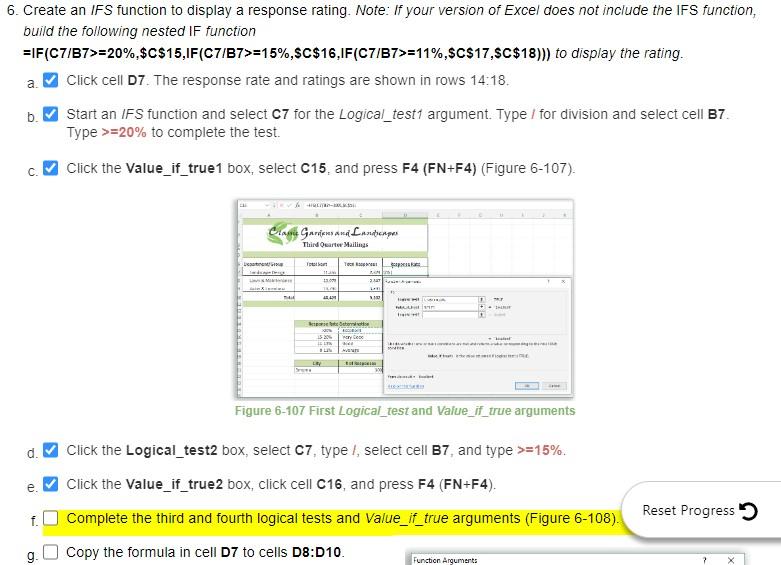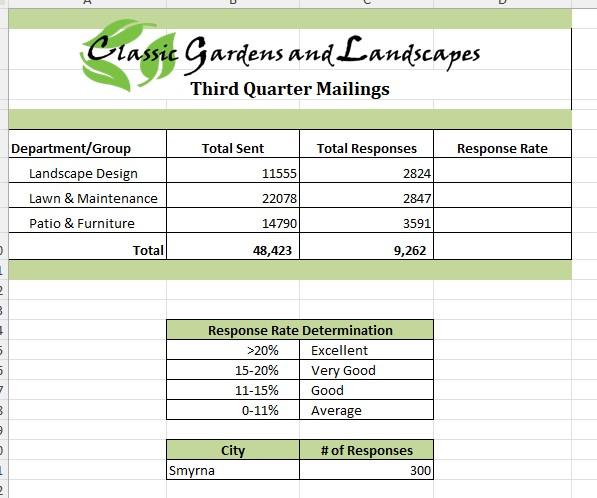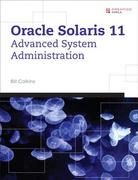Can you please help me understand what to put in all of the IFS logical test and value boxes? I understand how to do the first couple based on the photo example included, but unsure about the rest. Thank you!
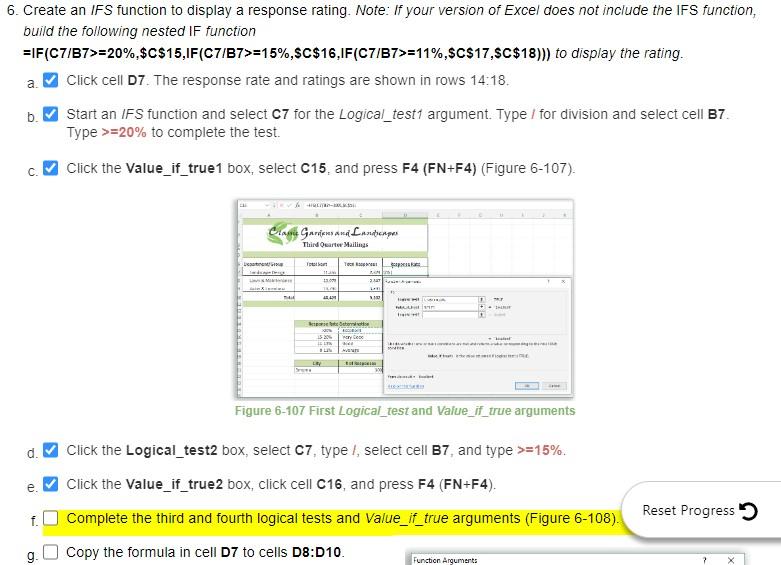
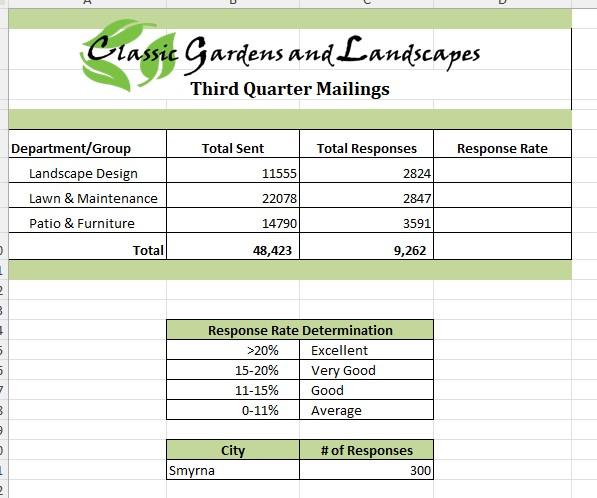
6. Create an IFS function to display a response rating. Note: If your version of Excel does not include the IFS function, build the following nested IF function =F(C7/B7>=20%,$C$15,IF(C7/B7>=15%,$C$16,IF(C7/B7>=11%,$C$17,$C$18))) to display the rating. a. Click cell D7. The response rate and ratings are shown in rows 14:18. b. Start an IFS function and select C7 for the Logical_test1 argument. Type I for division and select cell B7. Type >=20% to complete the test. C. Click the Value_if_true1 box, select C15, and press F4 (FN+F4) (Figure 6-107). Figure 6-107 First Logical_test and Value_if_true arguments d. Click the Logical_test2 box, select C7, type /, select cell B7, and type >=15%. e. Click the Value_if_true2 box, click cell C16, and press F4 (FN+F4). f. Complete the third and fourth logical tests and Value_if_true arguments (Figure 6-108). g. Copy the formula in cell D7 to cells D8:D10. Classic Gardensand Landscapes Third Quarter Mailings \begin{tabular}{|c|r|r|r|} \hline Department/Group & \multicolumn{1}{|c|}{ Total Sent } & \multicolumn{1}{c|}{ Total Responses } & Response Rate \\ \hline Landscape Design & 11555 & 2824 & \\ \hline Lawn \& Maintenance & 22078 & 2847 & \\ \hline Patio \& Furniture & 14790 & 3591 & \\ \hline Total & 48,423 & 9,262 & \\ \hline \end{tabular} \begin{tabular}{|c|l|} \hline \multicolumn{2}{|c|}{ Response Rate Determination } \\ \hline>20% & Excellent \\ \hline 1520% & Very Good \\ \hline 1115% & Good \\ \hline 011% & Average \\ \hline \end{tabular} \begin{tabular}{|l|r|} \hline \multicolumn{1}{|c|}{ City } & \# of Responses \\ \hline Smyrna & 300 \\ \hline \end{tabular} 6. Create an IFS function to display a response rating. Note: If your version of Excel does not include the IFS function, build the following nested IF function =F(C7/B7>=20%,$C$15,IF(C7/B7>=15%,$C$16,IF(C7/B7>=11%,$C$17,$C$18))) to display the rating. a. Click cell D7. The response rate and ratings are shown in rows 14:18. b. Start an IFS function and select C7 for the Logical_test1 argument. Type I for division and select cell B7. Type >=20% to complete the test. C. Click the Value_if_true1 box, select C15, and press F4 (FN+F4) (Figure 6-107). Figure 6-107 First Logical_test and Value_if_true arguments d. Click the Logical_test2 box, select C7, type /, select cell B7, and type >=15%. e. Click the Value_if_true2 box, click cell C16, and press F4 (FN+F4). f. Complete the third and fourth logical tests and Value_if_true arguments (Figure 6-108). g. Copy the formula in cell D7 to cells D8:D10. Classic Gardensand Landscapes Third Quarter Mailings \begin{tabular}{|c|r|r|r|} \hline Department/Group & \multicolumn{1}{|c|}{ Total Sent } & \multicolumn{1}{c|}{ Total Responses } & Response Rate \\ \hline Landscape Design & 11555 & 2824 & \\ \hline Lawn \& Maintenance & 22078 & 2847 & \\ \hline Patio \& Furniture & 14790 & 3591 & \\ \hline Total & 48,423 & 9,262 & \\ \hline \end{tabular} \begin{tabular}{|c|l|} \hline \multicolumn{2}{|c|}{ Response Rate Determination } \\ \hline>20% & Excellent \\ \hline 1520% & Very Good \\ \hline 1115% & Good \\ \hline 011% & Average \\ \hline \end{tabular} \begin{tabular}{|l|r|} \hline \multicolumn{1}{|c|}{ City } & \# of Responses \\ \hline Smyrna & 300 \\ \hline \end{tabular}