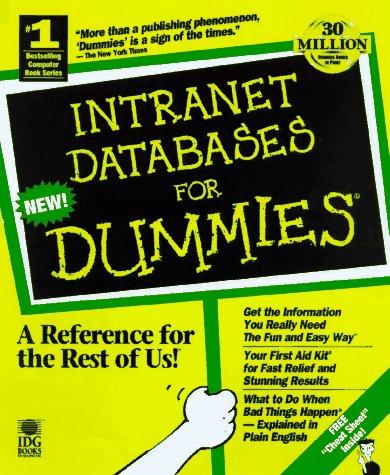Answered step by step
Verified Expert Solution
Question
1 Approved Answer
can you take screenshots of each step. Project 8-2: Create a Virtual Machine from a Physical Computer The VMware vCenter Converter will create a virtual
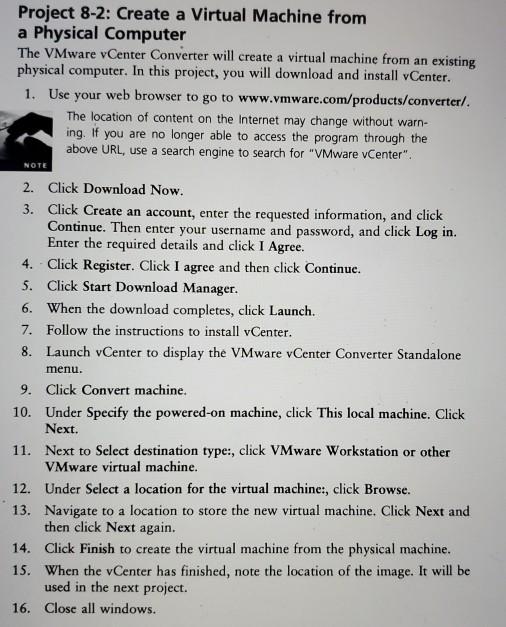
can you take screenshots of each step.
Project 8-2: Create a Virtual Machine from a Physical Computer The VMware vCenter Converter will create a virtual machine from an existing physical computer. In this project, you will download and install vCenter. 1. Use your web browser to go to www.vmware.com/products/converter/. The location of content on the Internet may change without warn- ing. If you are no longer able to access the program through the above URL, use a search engine to search for "VMware vCenter". NOTE 2. Click Download Now. 3. Click Create an account, enter the requested information, and click Continue. Then enter your username and password, and click Log in. Enter the required details and click I Agree. 4. Click Register. Click I agree and then click Continue. 5. Click Start Download Manager. 6. When the download completes, click Launch. 7. Follow the instructions to install vCenter. 8. Launch vCenter to display the VMware vCenter Converter Standalone menu. 9. Click Convert machine. 10. Under Specify the powered-on machine, click This local machine. Click Next. 11. Next to Select destination type:, click VMware Workstation or other VMware virtual machine. 12. Under Select a location for the virtual machines, click Browse. 13. Navigate to a location to store the new virtual machine. Click Next and then click Next again. 14. Click Finish to create the virtual machine from the physical machine. 15. When the Center has finished, note the location of the image. It will be used in the next project. 16. Close all windowsStep by Step Solution
There are 3 Steps involved in it
Step: 1

Get Instant Access to Expert-Tailored Solutions
See step-by-step solutions with expert insights and AI powered tools for academic success
Step: 2

Step: 3

Ace Your Homework with AI
Get the answers you need in no time with our AI-driven, step-by-step assistance
Get Started