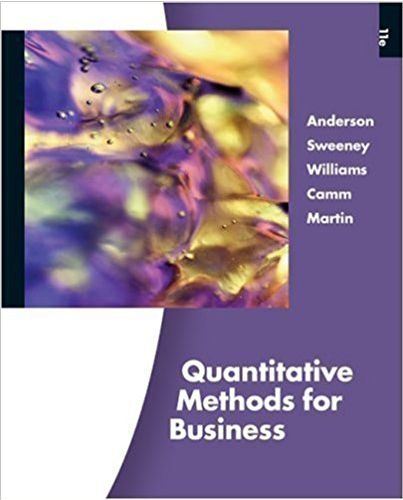Question
Case Problem 1 Data File needed for this Case Problem: School.accdb (cont. from Module 5) Great Giraffe Jeremiah Garver wants you to create several forms,
Case Problem 1
Data File needed for this Case Problem: School.accdb (cont. from Module 5)
Great Giraffe Jeremiah Garver wants you to create several forms, including two custom forms that display and update data in the database. Complete the following steps:
1. Open the School database you worked with in the previous module.
2. Remove the lookup feature from the InstanceID field in the tblRegistration table, and then resize the Instance ID column to its best fit. Save and close the table.
3. Define a one-to-many relationship between the primary tblCourse table and the related tblRegistration table. Select the referential integrity option and the cascade updates option for this relationship.
4. Use the Documenter to document the qryStudentData query. Select all query options; use the Names, Data Types, and Sizes option for fields; and use the Names and Fields option for indexes. Export the report produced by the Documenter as a PDF file with the filename NP_AC_6_StudentDataDocumenter.pdf and without saving the export steps.
5. Use the Datasheet tool to create a form based on the tblCourse table, and then save the form as frmCourseDatasheet.
6. Create a custom form based on the qryBalanceContacts query. Display all fields from the query in the form. Create your own design for the form. Add a label to the bottom of the Detail section that contains your first and last names. Change the labels font so that your name appears in bold, blue font. Change the BalanceDue text box format so that the field value is displayed in bold, red font. Save the form as frmBalanceContacts.
7. Use Figure 652 and the following steps to create a custom form named frmCoursesWithRegistrations based on the tblCourse and tblRegistration tables.
a. Place the fields from the tblCourse table shown in Figure 652 at the top of the Detail section, and edit the captions in the associated label controls as shown.
b. Selected fields from the tblRegistration table appear in a subform named frmCoursesWithRegistrationsSubform.
c. The calculated control displays the total number of records that appear in the subform. Set the text Total number of students registered for this course as the value of the calculated controls ControlTip Text property. Set the calculated controls Tab Stop property to No.
d. Apply the Organic theme to the frmCoursesWithRegistrations form only.
e. Save and close the form.
8. Make a backup copy of the database, compact and repair the database, and then close the database.
Step by Step Solution
There are 3 Steps involved in it
Step: 1

Get Instant Access to Expert-Tailored Solutions
See step-by-step solutions with expert insights and AI powered tools for academic success
Step: 2

Step: 3

Ace Your Homework with AI
Get the answers you need in no time with our AI-driven, step-by-step assistance
Get Started