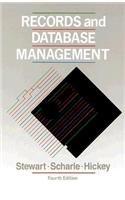Question
Challenge Lab 3-1: Work with Task Manager in Windows In this challenge lab, you explore Task Manager in more depth. You may have to research
Challenge Lab 3-1: Work with Task Manager in Windows In this challenge lab, you explore Task Manager in more depth. You may have to research how to perform some of the tasks. Once you are finished, you will answer some questions. On your Windows computer, start Task Manager and be sure you see the Processes, Performance, and other tabs. From the Processes tab, right-click any process and click Go to details. You see more information about the process in the Details tab. Sort the list of processes by name and then by status. In the Details tab, add columns that report the total CPU time used by the process and the number of threads in the process. Discussion Questions: a. What did you do to sort the list of processes? b. How did you add columns to the Details tab? c. What process used the most CPU time? What do you think is the purpose of this process?
a. What did you do to sort the list of processes?
b. How did you add columns to the Details tab?
c. What process used the most CPU time? What do you think is the purpose of this process?
Step by Step Solution
There are 3 Steps involved in it
Step: 1

Get Instant Access to Expert-Tailored Solutions
See step-by-step solutions with expert insights and AI powered tools for academic success
Step: 2

Step: 3

Ace Your Homework with AI
Get the answers you need in no time with our AI-driven, step-by-step assistance
Get Started