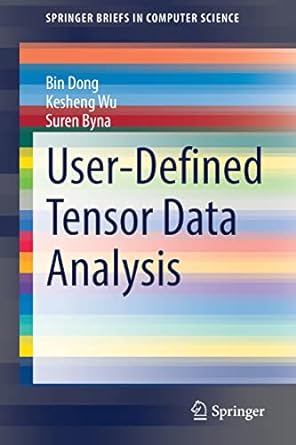Answered step by step
Verified Expert Solution
Question
1 Approved Answer
Challenge Yourself 3 . 3 In this project you work with a greenhouse database. Improve the functionality of this database by creating a variety of
Challenge Yourself
In this project you work with a greenhouse database. Improve the functionality of this database by creating a variety of queries and exporting the query results to both an Excel spreadsheet and a tabdelimited text file.
Skills needed to complete this project:
Using the Simple Query Wizard Skill
Creating a Query in Design View Skill
Adding Text Criteria to a Query Skill
Adding Numeric and Date Criteria to a Query Skill
Using AND in a Query Skill
Specifying the Sort Order in a Query Skill
Exporting Data to Excel Skill
Using OR in a Query Skill
Combining AND and OR in a Query Skill
Exporting Data to a Text File Skill
Hiding and Showing Fields in a Query Skill
Adding a Calculated Field to a Query Skill
Finding Unmatched Data Using a Query Skill
Using a Parameter Query Skill
Filtering Data Using AutoFilter Skill
Filtering Data Using Filter by Selection Skill
Steps to complete this project:
Mark the steps as checked when you complete them.
Open the start file ACChallengeYourself
If the database opens in Protected View, click the Enable Content button in the Message Bar at the top of the database so you can modify it
Create a new query named: FullTimeTechs
Add all the fields from the Employees table.
The query should list all employees whose Position begins with the word greenhouse and whose weekly hours are greater than or equal to Hint: Include a wildcard character in the criterion for the Position field.
Modify the query design so results are sorted alphabetically by last name.
Add the MaintenanceLog table to this query and include the MaintenanceDate field after the WeeklyHours field.
Modify the formatting of the MaintenanceDate field in the query to use the Long Date format.
Run the query to review the results. There should be records in the results.
Doubleclick the right border of the MaintenanceDate field header to autofit the field width.
Save and close the query.
Export the FullTimeTechs query to an Excel spreadsheet.
Name the Excel file: FullTimeTechs
Include formatting and layout.
Save the export steps with the name: FullTimeTechsExport
Create a new query named: NewPlants.
Add all the fields from the Plants table except ScientificName.
The query should list all blue or yellow colored plants whose DatePlanted is greater than or equal to
Modify the query design so results are sorted by values in the DatePlanted field with the newest plants listed first.
Run the query to review the results. There should be four records in the results.
Save and close the query.
Export the NewPlants query to a text file.
Name the text file: NewPlants
Use Tab as the delimiter.
Include the field names in the first row.
Save the export steps with the name: NewPlantsExport
Create a new query named: RedPlantSale
Add the following fields from the Plants table to the query: CommonName, PrimaryColor, PurchasePrice
Select only those plants with a red color, but don't show this field in the query results.
Add a calculated field that displays a sale price that is percent of the purchase price. Hint: Use an expression that calculates the value of the PurchasePrice field multiplied by Use the name SalePrice for the new field.
Add formatting to the SalePrice field to display the query results using the Currency format.
Run the query to review the results. There should be five records in the results.
Save and close the query.
Use the Find Unmatched Query Wizard to create a new query that identifies the plants that have no entry in the MaintenanceLog.
Include all fields from the Plants table except the PlantID.
Name this query: MissingMaintenance
Review the query results. There should be records in the results.
Close the query.
Create a new parameter query named: QueryByPrimaryColor
Add the following fields from the Plants table to the query: CommonName, PrimaryColor, DatePlanted, PurchasePrice
Configure the PrimaryColor field so the user is prompted to enter the primary plant color with this message: What color do you want?
Test the query using the color violet. There should be three records in the results.
Save and close the query.
Open the MaintenanceLog table. Apply a filter that shows only those plants that have been watered and pruned. Save and close the table. There should be one record in the results.
Close the database and exit Access.
Upload and save your project file.
Submit project for grading.
Step by Step Solution
There are 3 Steps involved in it
Step: 1

Get Instant Access to Expert-Tailored Solutions
See step-by-step solutions with expert insights and AI powered tools for academic success
Step: 2

Step: 3

Ace Your Homework with AI
Get the answers you need in no time with our AI-driven, step-by-step assistance
Get Started