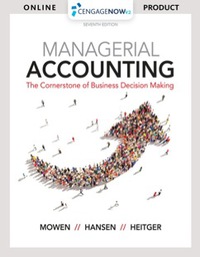Chapter 6 - The Accounting Cycle SOLID FOOTING 65 12..2.1 Chapter 6 - OPJ Mini-Project The OPJ Mini-Project for Over Priced Jeans March Accounting Period Included with your Solid Footing software is a workbook that contains the Chapter 6 - OPJ Mini Proiect This Mini-Proiect will take you through the month of March for Over Priced Jeans, and will cover all of the topics you have learned in the first six chapters of Solid Footing Your Instructor will give you directions on how to complete and submit your OPJ Mini-Project. While working on your project: Never do a Cut operation If a page contains a CAUTION box, follow the directions in that box Starting the OPJ Mini-Project To start the OPJ Mini-Project do the following: 1. Complete the Blue OPJ Mini-Project Registration Slip Remove and complete the blue OPJ Mini-Project Registration Slip. The Registration Slip is on the last page in this book (Pg 251). Turn in your completed Registration Slip to your instructor. Be sure to leave the Accounting Cycle Project Registration Slip in your Solid Footing book. Sipation erede 2. Open the OPJ Mini-Project Workbook The OPJ Mini-Project is in a workbook entitled "06-OPJ Mini-Project 12e". To open this workbook, do the following: Open the workbook 06-OPJ Mini-Project 12e in the Solid Footing 12e folder DEnable Macros 3. Activate Your Project Enter your Software ID Code Your code is located on the Permanent Record Slip which is the last page in this book. Enter your First Name Enter your Last Name, and press the Enter key Click the Activate Project button Be sure that your name is correct before clicking Yes to the question "Is your name correct?". Once your name is entered into your project, it cannot be changed Complete the yellow information boxes that are located in the top right of the page. 4. Save Your Activated Project Save your project using your Last Name and your First Name as the first part of the file name. The file name should be in the form: LastNameFirstName-OPJ To save your Activated Project, follow the directions in the box entitled: SAVING YOUR PROJECT - Immediately after Activation (OPJ Mini-Project directions continued on the next page) Chapter 6 - The Accounting Cycle SOLID FOOTING 65 12..2.1 Chapter 6 - OPJ Mini-Project The OPJ Mini-Project for Over Priced Jeans March Accounting Period Included with your Solid Footing software is a workbook that contains the Chapter 6 - OPJ Mini Proiect This Mini-Proiect will take you through the month of March for Over Priced Jeans, and will cover all of the topics you have learned in the first six chapters of Solid Footing Your Instructor will give you directions on how to complete and submit your OPJ Mini-Project. While working on your project: Never do a Cut operation If a page contains a CAUTION box, follow the directions in that box Starting the OPJ Mini-Project To start the OPJ Mini-Project do the following: 1. Complete the Blue OPJ Mini-Project Registration Slip Remove and complete the blue OPJ Mini-Project Registration Slip. The Registration Slip is on the last page in this book (Pg 251). Turn in your completed Registration Slip to your instructor. Be sure to leave the Accounting Cycle Project Registration Slip in your Solid Footing book. Sipation erede 2. Open the OPJ Mini-Project Workbook The OPJ Mini-Project is in a workbook entitled "06-OPJ Mini-Project 12e". To open this workbook, do the following: Open the workbook 06-OPJ Mini-Project 12e in the Solid Footing 12e folder DEnable Macros 3. Activate Your Project Enter your Software ID Code Your code is located on the Permanent Record Slip which is the last page in this book. Enter your First Name Enter your Last Name, and press the Enter key Click the Activate Project button Be sure that your name is correct before clicking Yes to the question "Is your name correct?". Once your name is entered into your project, it cannot be changed Complete the yellow information boxes that are located in the top right of the page. 4. Save Your Activated Project Save your project using your Last Name and your First Name as the first part of the file name. The file name should be in the form: LastNameFirstName-OPJ To save your Activated Project, follow the directions in the box entitled: SAVING YOUR PROJECT - Immediately after Activation (OPJ Mini-Project directions continued on the next page)