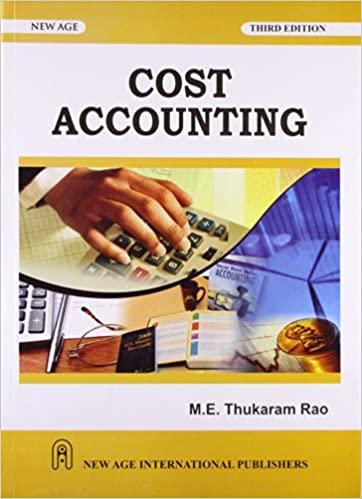Answered step by step
Verified Expert Solution
Question
1 Approved Answer
Chapter 7 : Applying Excel: Excel Worksheet ( Part 1 of 2 ) ( Algo ) Download the Applying Excel form and enter formulas in
Chapter : Applying Excel: Excel Worksheet Part of Algo
Download the Applying Excel form and enter formulas in all cells that contain question marks.
For example, in cell C enter the formula B
Note: The present value factors could be computed using the builtin Excel function PV but we recommend using the formulas in Appendix B
Verify that your worksheet matches the example in the text.
Check your worksheet by changing the discount rate to The net present value should now be between $ and $depending on the precision of the calculations. If you do not get an answer in this range, find the errors in your worksheet and correct them. If you did not use formulas to calculate the Discount Factors, be sure that those values are updated appropriately using the Appendix B formulas that are also noted at the bottom of the spreadsheet instead of using the Discount Factor tables.
Click here to view Exhibit B and Exhibit B to determine the appropriate discount factors using tables.
Save your completed Applying Excel form to your computer and then upload it here by clicking Browse Next, click Save You will use this worksheet to answer the questions in Part

Step by Step Solution
There are 3 Steps involved in it
Step: 1

Get Instant Access to Expert-Tailored Solutions
See step-by-step solutions with expert insights and AI powered tools for academic success
Step: 2

Step: 3

Ace Your Homework with AI
Get the answers you need in no time with our AI-driven, step-by-step assistance
Get Started