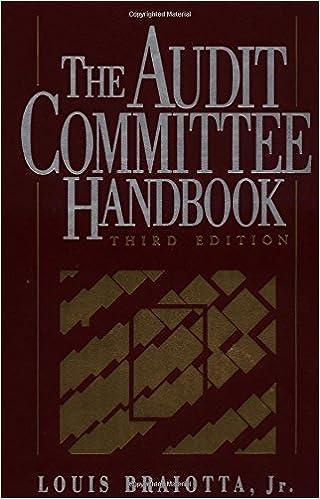CHRIS'S WELDING!!!!PLEASE HELP, SAGE 50. I keep getting an error message. I don't know what the types should be to finish the trial balance sheet There for, I cannot complete my assignment.




PROJECT SPECIFICATIONS The information provided in this test allows you to set up the General, Payables and Receivables ledgers for an Ontario company named CHRIS'S WELDING owned and run by Chris George, a master welder. He performs all kinds of welding jobs for individuals as well as companies. George has contracted you to set up his company to use Sage 50 Accounting for general ledger, accounts receivable and accounts payable. DO EACH OF THE FOLLOWING TASKS IN ORDER. 1. Using Sage 50 Accounting, create a new company file using the following information: Company Name: Chris's Welding - (Your Name) NOTE: Be sure to include your name as part of the company name so the reports you print and hand in to your instructor will be properly identified. Select: Let me build the list of accounts myself after the company is created Industry: Service Store company files in a new folder named WELDING and use WELDING as the file name. Select: I will update my tax information myself 2. Working from the Company module window, change default settings if necessary to include the following: 3. Create accounts to match the following Chart of Accounts. Edit the current earnings account. Account types are shown in brackets beside the account. (A)= Subgroup (S)= Subgroup total (H)= Heading (T)= Total (X)= Current Earnings All other accounts (unmarked) are Group accounts. 4.Add account balances from the following Trial Balance: Hint: Remember to use account 1050 Test Balance for out of balance amounts. 5. Change Account Classes: Bank: Chequing Account: Change the account class to Bank and enter 201 as the next cheque number. Bank: Credit Card: Change the account class to Credit Card Receivable. Credit Card Payable: Change the account class to Credit Card Payable. Expense Group accounts: Change the account class to Expense. 7. Enter Sales Taxes and Tax Codes (do not enter accounts to track PST) Tax - HST: Not Exempt, Not Taxable, Use 2670 to track tax paid on expenses Use 2650 to track taxes charged on revenues, Report on taxes Code H: Tax HST, Taxable, Rate 13%, Not included, Refundable Code - HI: Tax HST, Taxable, Rate 13%, Included, Refundable Company Make Default Session Date: 07-01- Tasks Support \& Services Support: - Online Support - the answer may already be waiting for you Phone Support - available Mon - Fri 6:00 a.m. to 5:00 p.m. Pacific Time Training - both classroom and online sessions are available Services: Register for Sage Business Care Payroll and Support service plans Cheques \& Forms - designed for Sage 50 Your accounts are not in logical order. The reason is: there is a missing Subgroup Total before account '1390 TDTAL CURRENT ASSETS'. Until this issue is resolved, you cannot open some of your reports. 00 Chris's Welding- ( Meagan Nuthack) PROJECT SPECIFICATIONS The information provided in this test allows you to set up the General, Payables and Receivables ledgers for an Ontario company named CHRIS'S WELDING owned and run by Chris George, a master welder. He performs all kinds of welding jobs for individuals as well as companies. George has contracted you to set up his company to use Sage 50 Accounting for general ledger, accounts receivable and accounts payable. DO EACH OF THE FOLLOWING TASKS IN ORDER. 1. Using Sage 50 Accounting, create a new company file using the following information: Company Name: Chris's Welding - (Your Name) NOTE: Be sure to include your name as part of the company name so the reports you print and hand in to your instructor will be properly identified. Select: Let me build the list of accounts myself after the company is created Industry: Service Store company files in a new folder named WELDING and use WELDING as the file name. Select: I will update my tax information myself 2. Working from the Company module window, change default settings if necessary to include the following: 3. Create accounts to match the following Chart of Accounts. Edit the current earnings account. Account types are shown in brackets beside the account. (A)= Subgroup (S)= Subgroup total (H)= Heading (T)= Total (X)= Current Earnings All other accounts (unmarked) are Group accounts. 4.Add account balances from the following Trial Balance: Hint: Remember to use account 1050 Test Balance for out of balance amounts. 5. Change Account Classes: Bank: Chequing Account: Change the account class to Bank and enter 201 as the next cheque number. Bank: Credit Card: Change the account class to Credit Card Receivable. Credit Card Payable: Change the account class to Credit Card Payable. Expense Group accounts: Change the account class to Expense. 7. Enter Sales Taxes and Tax Codes (do not enter accounts to track PST) Tax - HST: Not Exempt, Not Taxable, Use 2670 to track tax paid on expenses Use 2650 to track taxes charged on revenues, Report on taxes Code H: Tax HST, Taxable, Rate 13%, Not included, Refundable Code - HI: Tax HST, Taxable, Rate 13%, Included, Refundable Company Make Default Session Date: 07-01- Tasks Support \& Services Support: - Online Support - the answer may already be waiting for you Phone Support - available Mon - Fri 6:00 a.m. to 5:00 p.m. Pacific Time Training - both classroom and online sessions are available Services: Register for Sage Business Care Payroll and Support service plans Cheques \& Forms - designed for Sage 50 Your accounts are not in logical order. The reason is: there is a missing Subgroup Total before account '1390 TDTAL CURRENT ASSETS'. Until this issue is resolved, you cannot open some of your reports. 00 Chris's Welding- ( Meagan Nuthack)