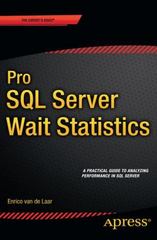Answered step by step
Verified Expert Solution
Question
1 Approved Answer
Cis 145- networking Week 3 hands on project Wout 3. Hands-On Progear (Clyoen 5a. . thaby Build a MAC Address Table in Packet Tracer Estimated
Cis 145- networking
Wout 3. Hands-On Progear (Clyoen 5a. . thaby Build a MAC Address Table in Packet Tracer Estimated time: 1-2 Howrs Resources - Computer with Cisco Packet Tracer installed -internet access +Context: in week 1, you installed Packet Traces and practiced interacting with the user interface. Earlor in this chapler. you learned about MAC address tables that swilches use to track which device is connected to each of a switch's ports. In this project, you build a smull network in Packet Tracer and observe changes to a switch's MAC address table. Complete the following streps: 1c. Open Packet Tracer and, it necessary, sign in with your Networking Acaderry accoont. 2 In the Devices pane, click. Network Devices category and then click Switehes. Add a PT-Switeh to your workspace. Give the swich a momert to boot. 5. Cick Switche to open is conflguration window. Click the Cu tab. This takes you to the Cul foommand-ine intertace) for this switch wbene you can enter commands. to interact with the switch. While Packet Tracer offers some options for confgueing devices through their GUls (graphical user interlaces), the sasks in this project can only be completed from the CU. .e. Click at the bonom of the 10S Command Line interface pane in the empty spoce below "Press RETURN to get started Press Enter to activate the CU. By detault, you begin in user EXECC command mode, which has the lowest level of predeges in a Ciscs device. You can see what mode you're in by looking at the prompt-iser EXEC mode shows the prompt Simtcto. To enter privileged EXEC mode, enter enable. The promet changes to Switoh:. Now that you'te in privileged EXEC mode, you can check the switch's current MAC address table. Enfer show mac addiress-table . What entries are listed? i. From the End Devioes group in the Devices pane, add two PCs to your workspace. V. Cick. PC0. in PCO 's configuration window, click the Desktop tab and then cick IP Configuration. In this propect and most Packet Tracer propects in this course, younl set stafic IP addresses. Enter the following information and then close the configurabion window (the information saves actomaticaly). - IP address: 192.166.0.2 - Subnet mask: 255.255255.0 IId Repeat Step 7 for PC1 and enter the following information tor PC1 T's impertant ta get in the habit of keeping goce decuatientation as you work. In the toclbar above your werkspace. click the Place Note (N) tool. Click under each PC and document that devioe is IP adidress and sutinet mask, as shown in figure S-23. Sounce Cince Systems Inc. Use nsees to document your network confourations 14) Now yosire ready to otnnect your PCss so your tavich, in the Dovices pane, click Connections and then click the Cepper straight-Through cable, which is al thick. black line. Click PCD and select its FastEthernetb intertace. Then click. Switcho and solect its FastEthernetD/1 interlace. Repeat this procesa for PCI, connocting PC1's FastEtherneto interface to Swicho's FastEthernett/1 interface. Wae for al indicator lights to tum to green trangles. Itr Aocess Switenos Cu span Click at the botham of the CU pane and press Enter, Check Sababs MAC asdress bable. What entries are Fisloe? Rocal that the twitch must see tratfe eroesing its interfaces so colect Mac addvestsis for connected devicos. To gorerate tratfic, fun a ping trom PC0 10 PCY. Complete the following stopa: Cick PC0 and elick the Desktop tob. Clok Commund Prompt. At the C.t promple, enter ping 192.16a.0.3 and wat for the ping to complete. Is3 Retum to Switche's CU ave check its MAC addross wable main. Take a seretnahot of the cutbult sibenil this visual. with your antwers to phis project questions A wwith can only soe hetwork traflic tat crostes its interfacis. FTs possble for tratic from multiple devices to enter a wwitch at a single twatch port, in this case, the nwinch will record milple MiC adbresses for a single interface. Complete the folowing steps: in. Add a second PT-5 witch and a thind PC U5. Configure PC2 wh the following informaton and creme a note to socument this configuration P adaress 192,165.0.4 Subnet mask: 255.255.255.0 16. In the Connections goup, click the Fiber cable, which in the solid orange line. Cuck Switcho and select its FastEthernetely imleriace. Then click Switch1 and solect its FastEthernwev1 interfico. 178 Use a Copper Straight-Through cable to connet PC2: FastEtherneto interface to Swilchis F Futethernetory interface. Wan for all indicator lighte to bim to green ofangles I89 Check Switch's MAC address table again. What enthes Saurse. Ctwo Sybtenw, Ine. Use notes to document your network conflguratons 14. Now your re ready to connack your PCs 10 your sautheh. In the Devices pane, click. Connections and then click the Copper Stralght-Through cable, which is a thick, black line. Click. PCD and seloct its FastEthernete interface. Than click Switch0 and select its FastEtherneto/1 interlace. Flepeat this process for PC1, connecting PC1's FastEthernetD insertace to SWitcho's Fastethernettif interfisce. Wat for al indicator lights to turn to green triarigles. [1] Access Swilcho's CUL again. Cilck at the botiom of the CUI pane and press Enter. Check Swich0's MAC address table. What entries are listed? Recail that the saitch must see trafic crossing is inserfaces to collect MAC adbresses for connected devices. To generate traffic, nas a ping from PCo io PC1. Complete the following steps: 12. Click PCo and click the Dosktop tab, Clid Cemmand Prompt. At the C.v prompt, enser ping 192.168.0.3 and wait lar the ping to complete. lles Return to SwilchO's CLI and check its MAC addness table again. Take a sereenshot of the output, scomit this visual with your answers is this project's questions. A swich can only see network tratlic that crosses as interfaces. It's possible for tratic from mutiple devices to enter a switch at a single wwitch port, in this case, the switch will record multiple MAC addresses for a singlt inserface. Complete the following steps: [7.8 Add a second PT-Switch and a thed PC LH. Configure PC2 with the following informafion and create a note to document this configuration: P P address: 192.168.0.4 Subnot mask: 255.255.255.0 II. In the Connections group, click the Fiber cable, which is the solid orange line. Cick 5 witcho and select. its Fastetherneter1 interface. Then dick Switeht and select its Fastethernet4/1 interlace. 17 . Use a Copper Straight-Through cable to connect PCz: FastE therneto interface to Switch ' 's FastEthernetart interface, Wal for all indicator lights to turn to green triangles. I8. Saurse. Ctwo Sybtenw, Ine. Use notes to document your network conflguratons 14. Now your re ready to connack your PCs 10 your sautheh. In the Devices pane, click. Connections and then click the Copper Stralght-Through cable, which is a thick, black line. Click. PCD and seloct its FastEthernete interface. Than click Switch0 and select its FastEtherneto/1 interlace. Flepeat this process for PC1, connecting PC1's FastEthernetD insertace to SWitcho's Fastethernettif interfisce. Wat for al indicator lights to turn to green triarigles. [1] Access Swilcho's CUL again. Cilck at the botiom of the CUI pane and press Enter. Check Swich0's MAC address table. What entries are listed? Recail that the saitch must see trafic crossing is inserfaces to collect MAC adbresses for connected devices. To generate traffic, nas a ping from PCo io PC1. Complete the following steps: 12. Click PCo and click the Dosktop tab, Clid Cemmand Prompt. At the C.v prompt, enser ping 192.168.0.3 and wait lar the ping to complete. lles Return to SwilchO's CLI and check its MAC addness table again. Take a sereenshot of the output, scomit this visual with your answers is this project's questions. A swich can only see network tratlic that crosses as interfaces. It's possible for tratic from mutiple devices to enter a switch at a single wwitch port, in this case, the switch will record multiple MAC addresses for a singlt inserface. Complete the following steps: [7.8 Add a second PT-Switch and a thed PC LH. Configure PC2 with the following informafion and create a note to document this configuration: P P address: 192.168.0.4 Subnot mask: 255.255.255.0 II. In the Connections group, click the Fiber cable, which is the solid orange line. Cick 5 witcho and select. its Fastetherneter1 interface. Then dick Switeht and select its Fastethernet4/1 interlace. 17 . Use a Copper Straight-Through cable to connect PCz: FastE therneto interface to Switch ' 's FastEthernetart interface, Wal for all indicator lights to turn to green triangles. I8. Week 3 Hands-on Project - Build a... 17. Use a Copper Straight-Through cable to connect PC2's FastEthernet0 interface to Switch1's FastEthernet0/1 interface. Wait for all indicator lights to turn to green triangles. [18. Check Switch0's MAC address table again. What entries are listed? Given this information, which connected device is Switch0 currently aware of? [19. Sending a ping between PC2 and PC0 will inform Switch0 of three devices' MAC addresses. Which devices do you expect Switch0 to know about after the ping? . From PC2, ping PC0 with the command ping 192.168.0.2. Did the ping work? 21. Return to Switch0's CLI and check its MAC address table again. Take a screenshot of the output; submit this visual with your answers to this project's questions. 22. Examine the three devices listed in Switch0's MAC address table and answer the following questions: a. How many devices is Switcho currently aware of? - Which two devices communicated across Switch0's Fa4/1 interface? 23. Currently. PC1 is not showing in Switch0's MAC address table. What can you do to make Switch0 aware of PC1? 24. When you're finished, you can close Packet Tracer. You do not need to save this network. (8 2022 Cengage. All Rights Reserved. May not be scanned, copied or duplicated, or posted to a publicly accessible website, in whole or in part. Wout 3. Hands-On Progear (Clyoen 5a. . thaby Build a MAC Address Table in Packet Tracer Estimated time: 1-2 Howrs Resources - Computer with Cisco Packet Tracer installed -internet access +Context: in week 1, you installed Packet Traces and practiced interacting with the user interface. Earlor in this chapler. you learned about MAC address tables that swilches use to track which device is connected to each of a switch's ports. In this project, you build a smull network in Packet Tracer and observe changes to a switch's MAC address table. Complete the following streps: 1c. Open Packet Tracer and, it necessary, sign in with your Networking Acaderry accoont. 2 In the Devices pane, click. Network Devices category and then click Switehes. Add a PT-Switeh to your workspace. Give the swich a momert to boot. 5. Cick Switche to open is conflguration window. Click the Cu tab. This takes you to the Cul foommand-ine intertace) for this switch wbene you can enter commands. to interact with the switch. While Packet Tracer offers some options for confgueing devices through their GUls (graphical user interlaces), the sasks in this project can only be completed from the CU. .e. Click at the bonom of the 10S Command Line interface pane in the empty spoce below "Press RETURN to get started Press Enter to activate the CU. By detault, you begin in user EXECC command mode, which has the lowest level of predeges in a Ciscs device. You can see what mode you're in by looking at the prompt-iser EXEC mode shows the prompt Simtcto. To enter privileged EXEC mode, enter enable. The promet changes to Switoh:. Now that you'te in privileged EXEC mode, you can check the switch's current MAC address table. Enfer show mac addiress-table . What entries are listed? i. From the End Devioes group in the Devices pane, add two PCs to your workspace. V. Cick. PC0. in PCO 's configuration window, click the Desktop tab and then cick IP Configuration. In this propect and most Packet Tracer propects in this course, younl set stafic IP addresses. Enter the following information and then close the configurabion window (the information saves actomaticaly). - IP address: 192.166.0.2 - Subnet mask: 255.255255.0 IId Repeat Step 7 for PC1 and enter the following information tor PC1 T's impertant ta get in the habit of keeping goce decuatientation as you work. In the toclbar above your werkspace. click the Place Note (N) tool. Click under each PC and document that devioe is IP adidress and sutinet mask, as shown in figure S-23. Sounce Cince Systems Inc. Use nsees to document your network confourations 14) Now yosire ready to otnnect your PCss so your tavich, in the Dovices pane, click Connections and then click the Cepper straight-Through cable, which is al thick. black line. Click PCD and select its FastEthernetb intertace. Then click. Switcho and solect its FastEthernetD/1 interlace. Repeat this procesa for PCI, connocting PC1's FastEtherneto interface to Swicho's FastEthernett/1 interface. Wae for al indicator lights to tum to green trangles. Itr Aocess Switenos Cu span Click at the botham of the CU pane and press Enter, Check Sababs MAC asdress bable. What entries are Fisloe? Rocal that the twitch must see tratfe eroesing its interfaces so colect Mac addvestsis for connected devicos. To gorerate tratfic, fun a ping trom PC0 10 PCY. Complete the following stopa: Cick PC0 and elick the Desktop tob. Clok Commund Prompt. At the C.t promple, enter ping 192.16a.0.3 and wat for the ping to complete. Is3 Retum to Switche's CU ave check its MAC addross wable main. Take a seretnahot of the cutbult sibenil this visual. with your antwers to phis project questions A wwith can only soe hetwork traflic tat crostes its interfacis. FTs possble for tratic from multiple devices to enter a wwitch at a single twatch port, in this case, the nwinch will record milple MiC adbresses for a single interface. Complete the folowing steps: in. Add a second PT-5 witch and a thind PC U5. Configure PC2 wh the following informaton and creme a note to socument this configuration P adaress 192,165.0.4 Subnet mask: 255.255.255.0 16. In the Connections goup, click the Fiber cable, which in the solid orange line. Cuck Switcho and select its FastEthernetely imleriace. Then click Switch1 and solect its FastEthernwev1 interfico. 178 Use a Copper Straight-Through cable to connet PC2: FastEtherneto interface to Swilchis F Futethernetory interface. Wan for all indicator lighte to bim to green ofangles I89 Check Switch's MAC address table again. What enthes Saurse. Ctwo Sybtenw, Ine. Use notes to document your network conflguratons 14. Now your re ready to connack your PCs 10 your sautheh. In the Devices pane, click. Connections and then click the Copper Stralght-Through cable, which is a thick, black line. Click. PCD and seloct its FastEthernete interface. Than click Switch0 and select its FastEtherneto/1 interlace. Flepeat this process for PC1, connecting PC1's FastEthernetD insertace to SWitcho's Fastethernettif interfisce. Wat for al indicator lights to turn to green triarigles. [1] Access Swilcho's CUL again. Cilck at the botiom of the CUI pane and press Enter. Check Swich0's MAC address table. What entries are listed? Recail that the saitch must see trafic crossing is inserfaces to collect MAC adbresses for connected devices. To generate traffic, nas a ping from PCo io PC1. Complete the following steps: 12. Click PCo and click the Dosktop tab, Clid Cemmand Prompt. At the C.v prompt, enser ping 192.168.0.3 and wait lar the ping to complete. lles Return to SwilchO's CLI and check its MAC addness table again. Take a sereenshot of the output, scomit this visual with your answers is this project's questions. A swich can only see network tratlic that crosses as interfaces. It's possible for tratic from mutiple devices to enter a switch at a single wwitch port, in this case, the switch will record multiple MAC addresses for a singlt inserface. Complete the following steps: [7.8 Add a second PT-Switch and a thed PC LH. Configure PC2 with the following informafion and create a note to document this configuration: P P address: 192.168.0.4 Subnot mask: 255.255.255.0 II. In the Connections group, click the Fiber cable, which is the solid orange line. Cick 5 witcho and select. its Fastetherneter1 interface. Then dick Switeht and select its Fastethernet4/1 interlace. 17 . Use a Copper Straight-Through cable to connect PCz: FastE therneto interface to Switch ' 's FastEthernetart interface, Wal for all indicator lights to turn to green triangles. I8. Saurse. Ctwo Sybtenw, Ine. Use notes to document your network conflguratons 14. Now your re ready to connack your PCs 10 your sautheh. In the Devices pane, click. Connections and then click the Copper Stralght-Through cable, which is a thick, black line. Click. PCD and seloct its FastEthernete interface. Than click Switch0 and select its FastEtherneto/1 interlace. Flepeat this process for PC1, connecting PC1's FastEthernetD insertace to SWitcho's Fastethernettif interfisce. Wat for al indicator lights to turn to green triarigles. [1] Access Swilcho's CUL again. Cilck at the botiom of the CUI pane and press Enter. Check Swich0's MAC address table. What entries are listed? Recail that the saitch must see trafic crossing is inserfaces to collect MAC adbresses for connected devices. To generate traffic, nas a ping from PCo io PC1. Complete the following steps: 12. Click PCo and click the Dosktop tab, Clid Cemmand Prompt. At the C.v prompt, enser ping 192.168.0.3 and wait lar the ping to complete. lles Return to SwilchO's CLI and check its MAC addness table again. Take a sereenshot of the output, scomit this visual with your answers is this project's questions. A swich can only see network tratlic that crosses as interfaces. It's possible for tratic from mutiple devices to enter a switch at a single wwitch port, in this case, the switch will record multiple MAC addresses for a singlt inserface. Complete the following steps: [7.8 Add a second PT-Switch and a thed PC LH. Configure PC2 with the following informafion and create a note to document this configuration: P P address: 192.168.0.4 Subnot mask: 255.255.255.0 II. In the Connections group, click the Fiber cable, which is the solid orange line. Cick 5 witcho and select. its Fastetherneter1 interface. Then dick Switeht and select its Fastethernet4/1 interlace. 17 . Use a Copper Straight-Through cable to connect PCz: FastE therneto interface to Switch ' 's FastEthernetart interface, Wal for all indicator lights to turn to green triangles. I8. Week 3 Hands-on Project - Build a... 17. Use a Copper Straight-Through cable to connect PC2's FastEthernet0 interface to Switch1's FastEthernet0/1 interface. Wait for all indicator lights to turn to green triangles. [18. Check Switch0's MAC address table again. What entries are listed? Given this information, which connected device is Switch0 currently aware of? [19. Sending a ping between PC2 and PC0 will inform Switch0 of three devices' MAC addresses. Which devices do you expect Switch0 to know about after the ping? . From PC2, ping PC0 with the command ping 192.168.0.2. Did the ping work? 21. Return to Switch0's CLI and check its MAC address table again. Take a screenshot of the output; submit this visual with your answers to this project's questions. 22. Examine the three devices listed in Switch0's MAC address table and answer the following questions: a. How many devices is Switcho currently aware of? - Which two devices communicated across Switch0's Fa4/1 interface? 23. Currently. PC1 is not showing in Switch0's MAC address table. What can you do to make Switch0 aware of PC1? 24. When you're finished, you can close Packet Tracer. You do not need to save this network. (8 2022 Cengage. All Rights Reserved. May not be scanned, copied or duplicated, or posted to a publicly accessible website, in whole or in part Week 3 hands on project 









Step by Step Solution
There are 3 Steps involved in it
Step: 1

Get Instant Access to Expert-Tailored Solutions
See step-by-step solutions with expert insights and AI powered tools for academic success
Step: 2

Step: 3

Ace Your Homework with AI
Get the answers you need in no time with our AI-driven, step-by-step assistance
Get Started