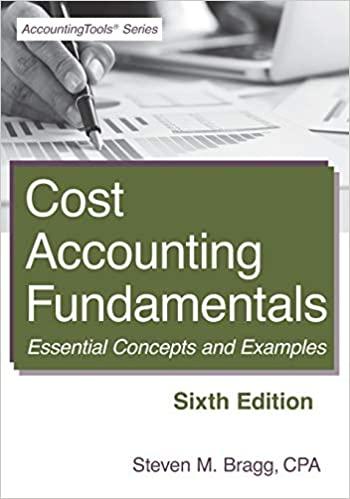Click on the 'NPV and IRR' tab and enter your name in Cell C1. If Cell CT is left blank, you wiIt Oot De Each yellow cell requires a formula. The formula must only contain cell addresses. Each correct formula will begin with =,+, or : Addition: To add the values in cells A1 and B4, the formula is mA1+B4 Subtraction: To subtract the value in cell B4 from the value in cell A1, the formula is =A1B4 Multiplication: To multiply the values in cells A1 and B4, the formula is =A1B4 Division: To divide the value fn cell A1 by the value in cell B4, the formula is =A1/B4 Using the NPV function. The NPV function returns the net present value of an investment based on a discount rate and a series of future cash outflows (negative values) and cash inflows (positive values). The NPV function has the following syntax: NPV(Rate, Vatue1, [Value2]...) Value 1 must be the amount of cashflow at the END of the first period. The initial cash flow must be added in separately, and is NOT part of the NPV formula. Using the IRR function. The IRR function returns rate of return of a given series of cash flows. The iRR function has the following syntax: =IRR(Values, [Guess]) Using absolute addresses Once a formula is created, you will often want to copy the formula to other columns and rows. It's important to understand that excel always uses "relative addresses' unless you indicate otherwise by creating an absolute address". For example, if you are calculating the cost of purchasing 2 boxes of cereal at a cost of $3.95 per box, the formula in cell 828 is =826197. Although we read cell B28 as "Multiply 2 boxes by 53.95 ", Excel is actually calculating the value in cell B28 as "Multiply the value in the cell in the same column (column B) 2 rows above (row 26) by the value in the cell in the same column 1 row above (row 27). This works just fine to calculate the cost of 2 boxes, but if we copy the formula in celt B28 to C28, Excel will assume relative references. The formula in cell C28 will become =Cl26C27. Since Cell C27 is blank, the formula will retum a value of S0 (which is an excellent deal for 6 boxes of cereal, but it isnt accuratel) Adding a $ sign before the column or row reference locks the formula to a specific location. If we modify the formula in cell B28 to =826$8527 before we copy the formula, Excel will not change the row or the column of the second variable. When the formula is copied to columns C through E, the formulas become: CellC28=C26*SB$27CellD28=D2658527CellE28=E266SBS27 Sometimes, you will want the column to stay fixed, but allow the row to remain relative when it's copied. If so, add a dollar sign before the column, but not the row (I.e.\$B27) If you want the row to stay fixed, but allow the column to remain relative when it's copied, add a dollar sign before the row, but not the column (i.e. B\$27). Tapping the F4 button while entering the formula (or in the ormula bar) toggles among the 3 absolute options (Absolute Column and Absolute Row $B$28, Absolute Column and Relative Row B28, Relative Column and Absolute Row B528) - Download and save the file. - Click "Enable Editing" at the top. - Read the information on the instructions tab. - Click on the NPV and IRR tab and enter your name in cell C1. - Complete the NPV and IRR tab (your score will appear at the top). All cells must include a answers will appear in red. - Save the file again. Click on the 'NPV and IRR' tab and enter your name in Cell C1. If Cell CT is left blank, you wiIt Oot De Each yellow cell requires a formula. The formula must only contain cell addresses. Each correct formula will begin with =,+, or : Addition: To add the values in cells A1 and B4, the formula is mA1+B4 Subtraction: To subtract the value in cell B4 from the value in cell A1, the formula is =A1B4 Multiplication: To multiply the values in cells A1 and B4, the formula is =A1B4 Division: To divide the value fn cell A1 by the value in cell B4, the formula is =A1/B4 Using the NPV function. The NPV function returns the net present value of an investment based on a discount rate and a series of future cash outflows (negative values) and cash inflows (positive values). The NPV function has the following syntax: NPV(Rate, Vatue1, [Value2]...) Value 1 must be the amount of cashflow at the END of the first period. The initial cash flow must be added in separately, and is NOT part of the NPV formula. Using the IRR function. The IRR function returns rate of return of a given series of cash flows. The iRR function has the following syntax: =IRR(Values, [Guess]) Using absolute addresses Once a formula is created, you will often want to copy the formula to other columns and rows. It's important to understand that excel always uses "relative addresses' unless you indicate otherwise by creating an absolute address". For example, if you are calculating the cost of purchasing 2 boxes of cereal at a cost of $3.95 per box, the formula in cell 828 is =826197. Although we read cell B28 as "Multiply 2 boxes by 53.95 ", Excel is actually calculating the value in cell B28 as "Multiply the value in the cell in the same column (column B) 2 rows above (row 26) by the value in the cell in the same column 1 row above (row 27). This works just fine to calculate the cost of 2 boxes, but if we copy the formula in celt B28 to C28, Excel will assume relative references. The formula in cell C28 will become =Cl26C27. Since Cell C27 is blank, the formula will retum a value of S0 (which is an excellent deal for 6 boxes of cereal, but it isnt accuratel) Adding a $ sign before the column or row reference locks the formula to a specific location. If we modify the formula in cell B28 to =826$8527 before we copy the formula, Excel will not change the row or the column of the second variable. When the formula is copied to columns C through E, the formulas become: CellC28=C26*SB$27CellD28=D2658527CellE28=E266SBS27 Sometimes, you will want the column to stay fixed, but allow the row to remain relative when it's copied. If so, add a dollar sign before the column, but not the row (I.e.\$B27) If you want the row to stay fixed, but allow the column to remain relative when it's copied, add a dollar sign before the row, but not the column (i.e. B\$27). Tapping the F4 button while entering the formula (or in the ormula bar) toggles among the 3 absolute options (Absolute Column and Absolute Row $B$28, Absolute Column and Relative Row B28, Relative Column and Absolute Row B528) - Download and save the file. - Click "Enable Editing" at the top. - Read the information on the instructions tab. - Click on the NPV and IRR tab and enter your name in cell C1. - Complete the NPV and IRR tab (your score will appear at the top). All cells must include a answers will appear in red. - Save the file again