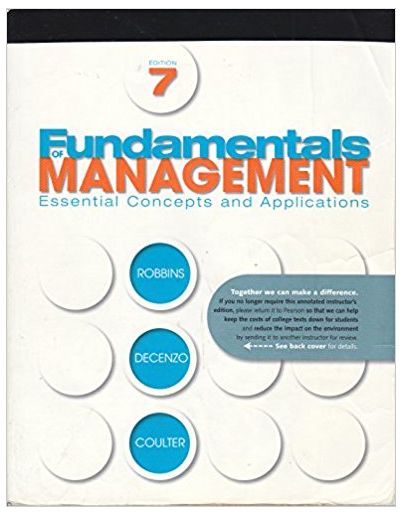Answered step by step
Verified Expert Solution
Question
1 Approved Answer
Click the Text Box icon on the Home Ribbon and then draw your text box on your slide. Click on one of its sizing handles
Click the Text Box icon on the Home Ribbon and then draw your text box on your slide.
Click on one of its sizing handles and drag until the object is the desired size.
Click inside the text box and press the arrow keys until the object is the desired size.
Click the text box, click the Resize icon on the Drawing Ribbon and then drag until the object is the desired size.
Click on the border of the text box and drag until the object is the desired size.
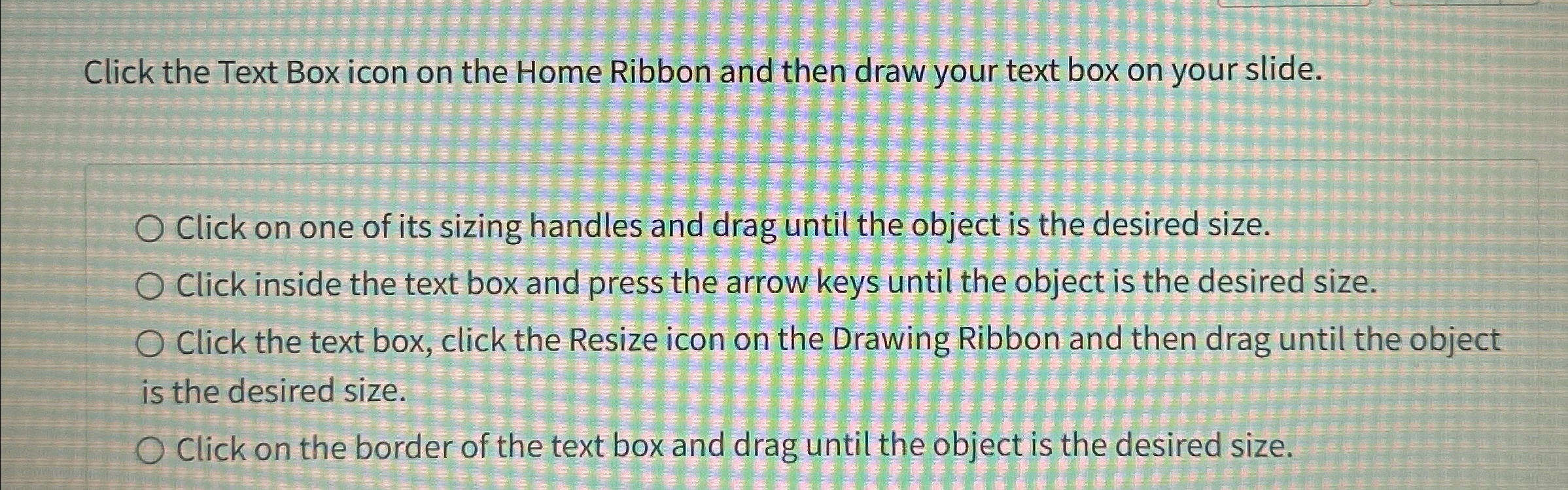
Step by Step Solution
There are 3 Steps involved in it
Step: 1

Get Instant Access to Expert-Tailored Solutions
See step-by-step solutions with expert insights and AI powered tools for academic success
Step: 2

Step: 3

Ace Your Homework with AI
Get the answers you need in no time with our AI-driven, step-by-step assistance
Get Started